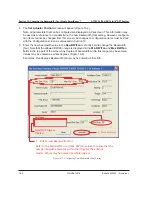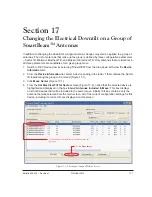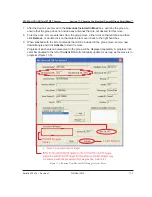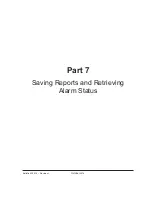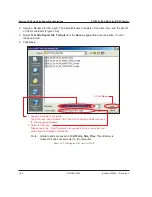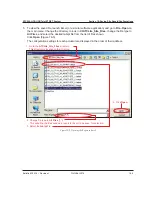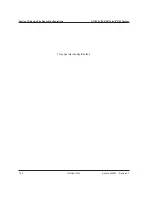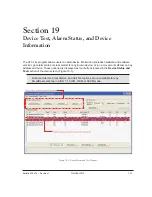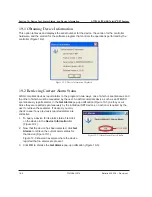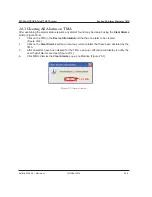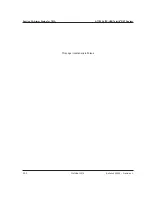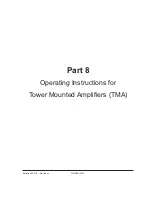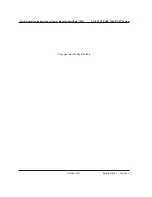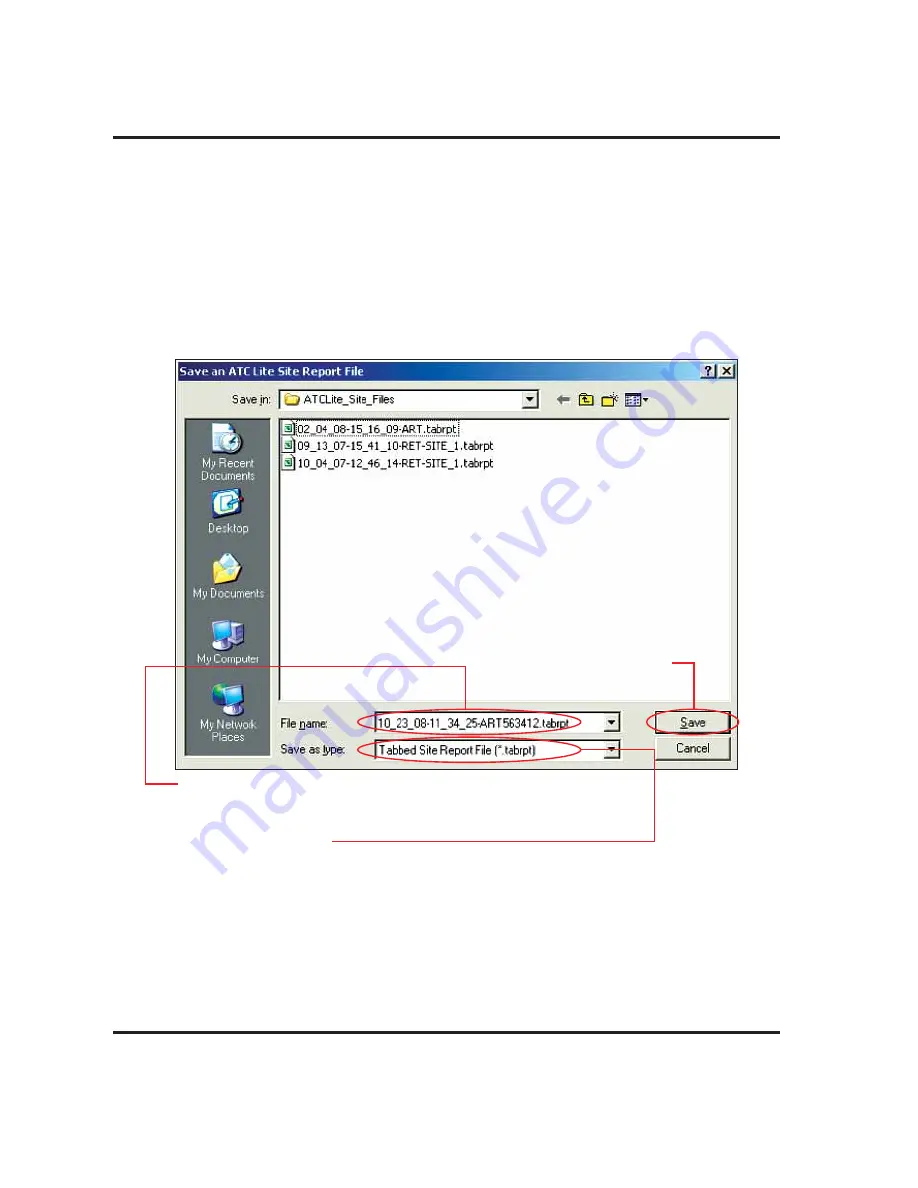
Section 18–Saving Site Report/Configurations
ATC200-LITE-USB Teletilt
®
RET System
18-4
October
2014
Bulletin 639536 • Revision L
18.2 Saving/Viewing a Site Report Formatted to Open in Excel.
1. To save a report that can be opened in Excel (or any other spreadsheet software program), go
to
File
→
Save Tabbed Site Report
on the main menu (Figure 18-1).
2. Assign a filename for the report. The default filename consists of the date, time, and the site ID
of the first actuator (Figure 18-4).
3. Select
Tabbed Site Report File (*.tabrpt)
from the
Save as type
drop down selection, if not
already selected.
4. Click
Save
.
Figure 18-4. Selecting the File Format for Excel.
Note: All site reports are saved to
C:\ATCLite_Site_Files
.
This directory is created if it does not pre-exist on the computer.
1. Assign a filename to the report.
The date, time, and the Station ID of the first configured actuator are used
for the suggested filename.
2. Select the file type.
Files saved in the *.tabrpt format can be opened in Excel or any other
spreadsheet software program.
3. Click
Save.
Summary of Contents for Teletilt ATC200-LITE-USB
Page 2: ......
Page 11: ...Bulletin 639536 Revision L October 2014 Part 1 Initial Setup ...
Page 27: ...Bulletin 639536 Revision L October 2014 Part 2 Uploading Firmware ...
Page 36: ...October 2014 Bulletin 639536 Revision L Part 3 Device Discovery for All Types of Antennas ...
Page 113: ...Bulletin 639536 Revision L October 2014 Part 7 Saving Reports and Retrieving Alarm Status ...
Page 143: ...Bulletin 639536 Revision L October 2014 Part 9 Appendix ...
Page 145: ...Bulletin 639536 Revision L October 2014 A 1 Appendix A Letter of Compliance ...
Page 147: ...Bulletin 639536 Revision L October 2014 B 1 Appendix B Declaration of Conformity ...