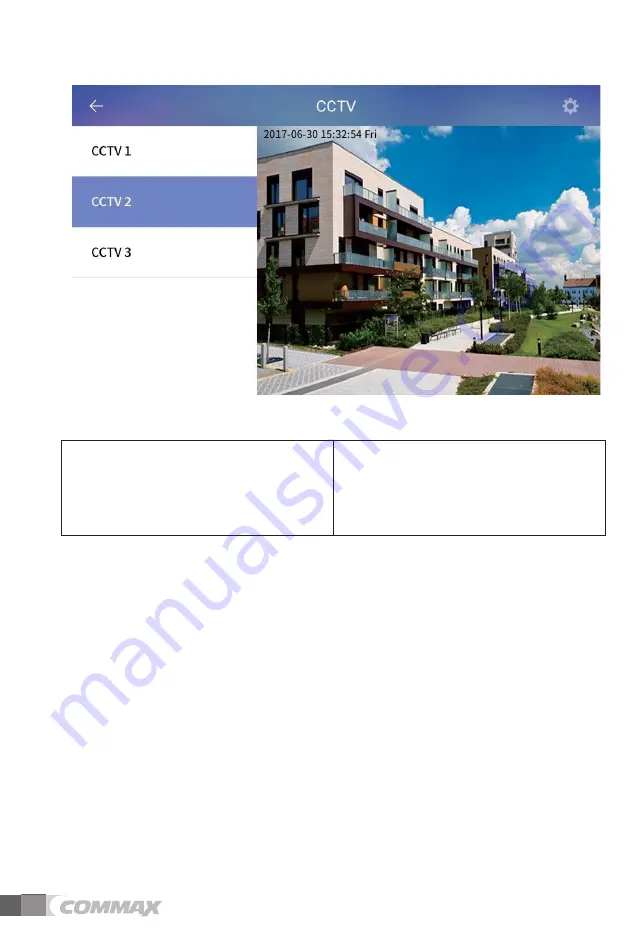
32
[CCTV menu display]
①
CCTV Display
②
Move to the next display
③
Move to the previous display
④
Channal list
⑤
Favorites
⑥
Seleted lists
⑦
List of favoirtes
⑧
Check the saved image
%%68OQPKVQTKPIUCXKPI
1) Click the channel list(④) you can see the CCTV list(⑥) on the display.
2) Click the CCTV list, you can see the image of CCTV(①).
3) If you want to see the next CCTV, click the Next button(②).
4) If you want to see the previous CCTV, click the Next button(③).
4GIKUVGTTGOQXGEJGEMVJGHCXQKTVGU
1) Main display of CCTV, click the star icon next to the CCTV list, you can
register or remove CCTV on the favorites list.
2) Click the list of favorites(⑤), you can check the favoirated CCTV list on the
display.
3) The star of CCTV list(⑦) is on, you can remove on the favorite list for
clicking the star(⑦) on the list.
¢
£
¤
¨
¥
¦
⑥
Summary of Contents for CIOT-1020M
Page 20: ...19 5 To delete a widget press the widge tlonger and move it to the upper trash ...
Page 22: ...21 The weather area setting screen ...
Page 27: ...26 Monitoring Screen RRNKECVKQP PVGTRJQPG 5ETGGP C QWV CNN EQPPGEVKQP UETGGP ...
Page 44: ...43 2 Click Preview button and enter the ID Passward you can check the image of CCTV camera ...
Page 58: ...57 056 6 10 2 106 065 tZG G OXlhP G GX_O lhP z G G G z G G i G G G t jpv TXWYWt ...
















































