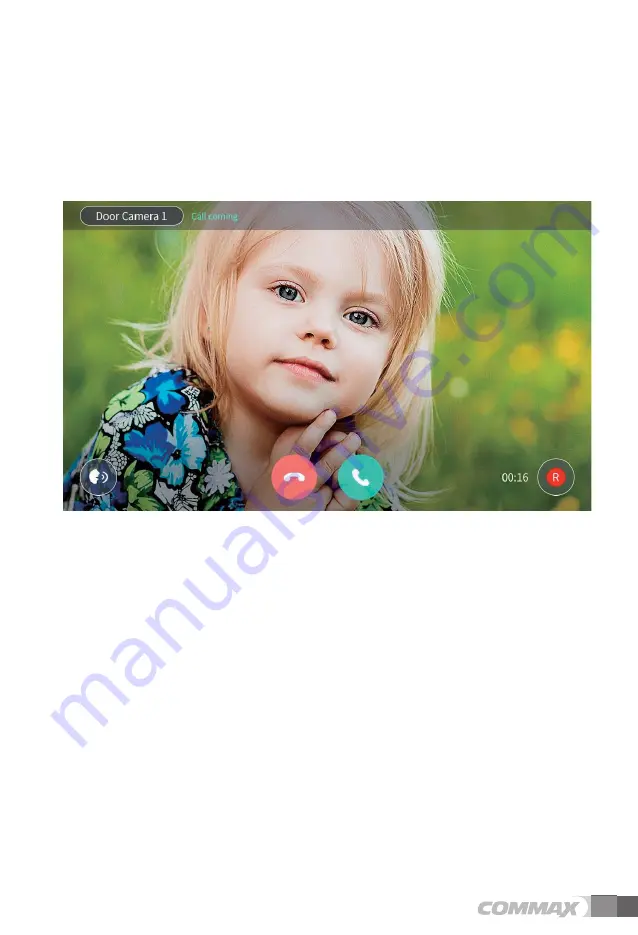
27
1)
Press ① button to end the door monitoring
.
2)
Press ② button to save video
.
%CNNEQPPGEVKQPUETGGP
[Call connection Screen]
1)
¢
End call
.
2)
£
Start Call / Open Door
3)
③
Save video
4)
④
Adjust call volume
&QQTGPVTCPEG
Monitor and call from door camera
1)
Click on the door entrance icon in the Quick Menu
.
2)
You can monitor the door entrance by pressing the 'door entrance' button
.
3)
To cancel monitoring, click the 'Cancel' button
.
4)
When you press the bell on the door camera, the call screen appears.
.
5)
To end the call, press the "End call" button
.
¢
£
③
Summary of Contents for CIOT-1020M
Page 20: ...19 5 To delete a widget press the widge tlonger and move it to the upper trash ...
Page 22: ...21 The weather area setting screen ...
Page 27: ...26 Monitoring Screen RRNKECVKQP PVGTRJQPG 5ETGGP C QWV CNN EQPPGEVKQP UETGGP ...
Page 44: ...43 2 Click Preview button and enter the ID Passward you can check the image of CCTV camera ...
Page 58: ...57 056 6 10 2 106 065 tZG G OXlhP G GX_O lhP z G G G z G G i G G G t jpv TXWYWt ...






























