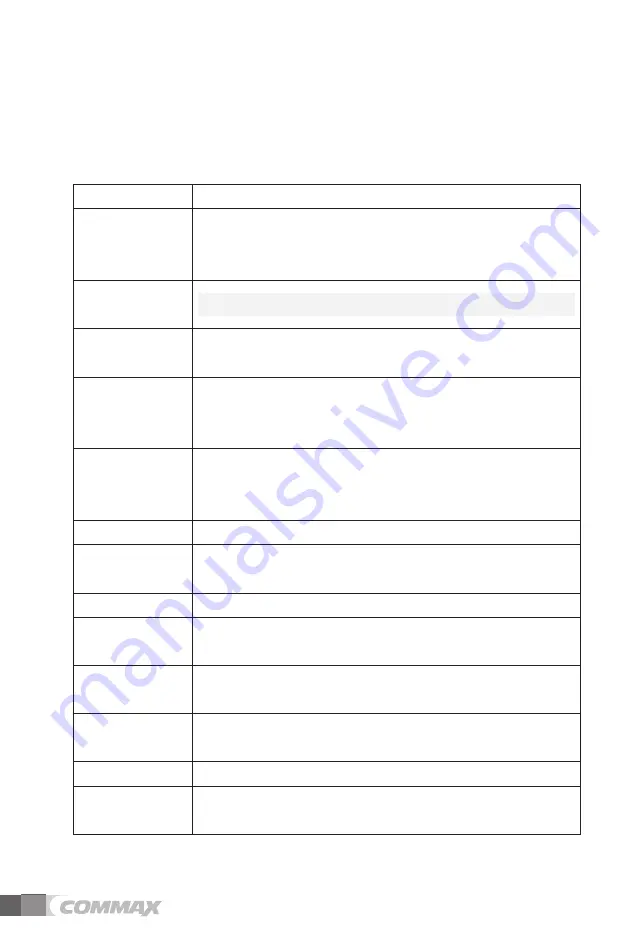
4
5VCTV
/CKPHWPEVKQP
Function
Description
COMMAX
Widget
Display of widget type such as today's weather, indoor
temperature and humidity, smart plug electricity amount,
absence information
Login
and
Membership
User subscription and login to use UC and Cloud
My Reporter
To view and set the integrated value information provided
by the app
COMMAX
launcher
Support for space control / editing / addition to the main
screen and main functions (weather, quick menu,
household device information, individual device control)
Scene control
It is main functions that can display basic values (away,
burglar), appear user-specified scenes, and register new
scenes and delete
My house coach
Offer various lifestyle tips to users by apps
Device control
Funciton to control a wireless device that works with wall-
pad
Apps
Show all apps that are registered in the wall-pad
Door
call
/
recording
Video call with IP door and recording function through IP
network
House to call
Call between household and another household through IP
network
Lobby call /
recording
Video call to lobby and recording function by IP network
Guard call
Voice call to guard station by IP network
Call list
Checking the call list and recorded video of lobby phone
and IP Door
Summary of Contents for CIOT-1020M
Page 20: ...19 5 To delete a widget press the widge tlonger and move it to the upper trash ...
Page 22: ...21 The weather area setting screen ...
Page 27: ...26 Monitoring Screen RRNKECVKQP PVGTRJQPG 5ETGGP C QWV CNN EQPPGEVKQP UETGGP ...
Page 44: ...43 2 Click Preview button and enter the ID Passward you can check the image of CCTV camera ...
Page 58: ...57 056 6 10 2 106 065 tZG G OXlhP G GX_O lhP z G G G z G G i G G G t jpv TXWYWt ...






































