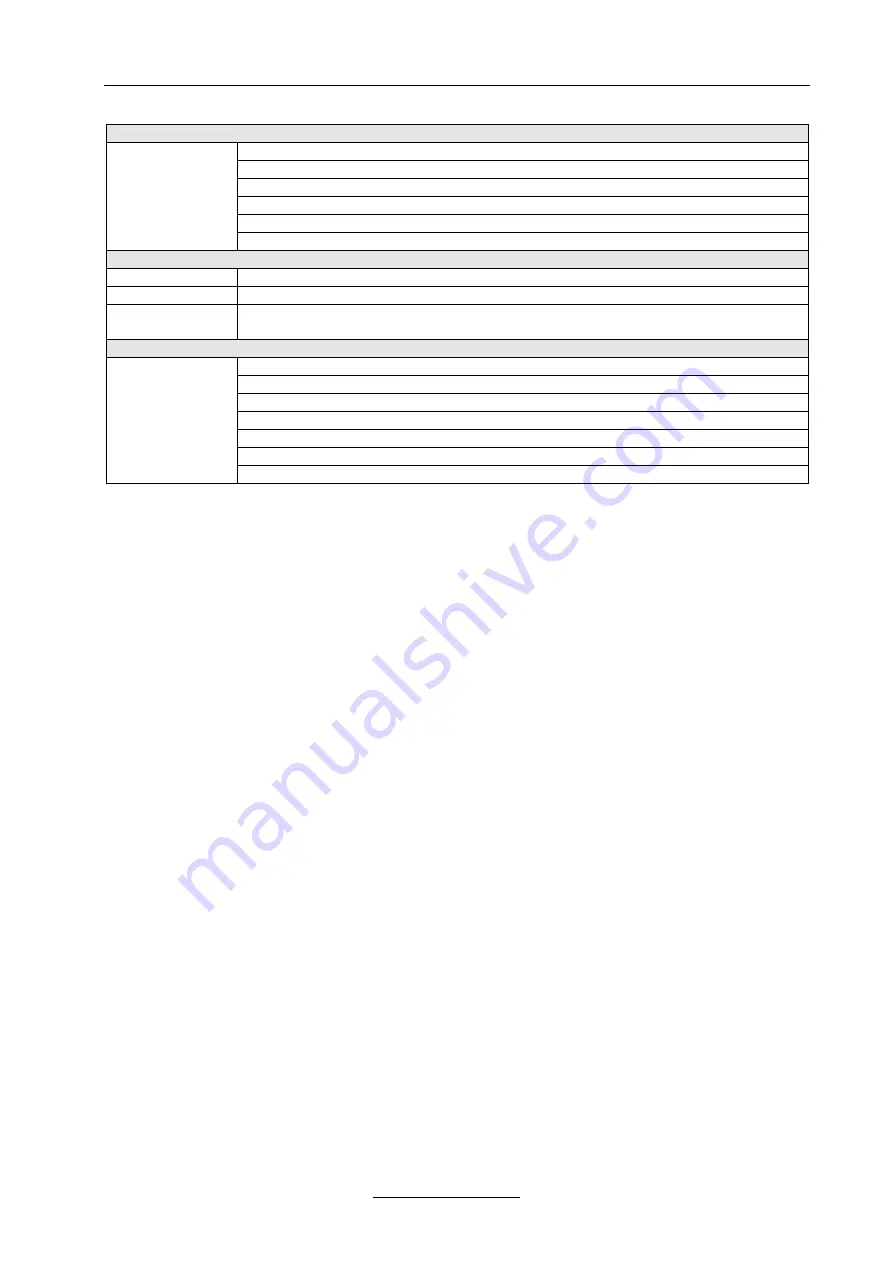
User Manual
COMM-TEC
UP-1080p
COMM-TEC GMBH
21 of 21
Functions
All inputs will be scaled to the defined output resolution
Parallel video output by HDMI and VGA
Parallel audio output by HDMI and analog stereo
Volume control of the Microphone
Master volume
Switching: Audio follows Video and Break away
Control
RS-232
Connector: RS-232, D-Sub 9-pin
Front panel
Input selection, Output resolution selection, Volume control
IR Remote
Input selection, Output resolution selection, Volume control, Aspect ratio control,
Menu
Other
Power: 100 – 240 VAC, 50/60 Hz
Temperature: -20 to +70° C
Humidity: 10% - 90%
Dimension: 483 x 230 x 44 mm (L x W x H), 19” / 1 RU
Product weight: 1.9 kg
Mean time between failure: 30,000 hour
Guarantee:1 year warranty
13 Troubleshooting
•
When the peripheral equipment connected to UP-1080p displays ghost image, eg. the projected
ghost image, the reason might be that the projector has not been correctly adjusted or the cable’s
quality does not meet the requirements. The user can re-adjust the projector’s settings and replace
the cables.
•
When there is color loss or no video signal output, the reason might be that the VGA cable has not
been correctly connected or there is open circuit (short circuit) on the cable.
•
When the remote controller cannot control the UP-1080p:
•
Change the battery
•
The remote controller is broken, please repair the remote controller
•
When the serial ports (generally refer to the PC’s serial ports) cannot control the UP-1080p, please
check if the communication port set by the control program is correspond to the equipment’s serial
port, and if the PC’s communication port is in proper status or if the protocol is right.
•
UP-1080p returns code but no video signal output:
Please check if there is a signal input (oscillograph or multimeter can be used for the inspection).
If there is no signal input, it might because that the input cable is loose or broken. Please fix the cable
or replace it.
•
When the POWER indicator is off, no display on the LCD screen and no response to the operation,
please check the power supply to the equipment.
•
When the output image is interfered, the reason might be that the I/O equipment has not been well
grounded.
•
When plug or unplug the AV connectors, if the user feels obvious static electric, it might because that
the equipment has not been well grounded. The user should ground the equipment properly, or the
equipment might be damaged, and its useful life can be shortened.
•
When LCD displays normally and there is return code, but no video or audio output:
•
The AV connectors might be loose, please check and replace
•
Maybe there is short circuit, please check and replace
•
Maybe there is open circuit, please check and replace
•
When the front panel, serial ports and remote controller cannot control the UP-1080p, the reason
might be that the equipment inside is broken, please send the equipment to COMM-TEC for repair.

































