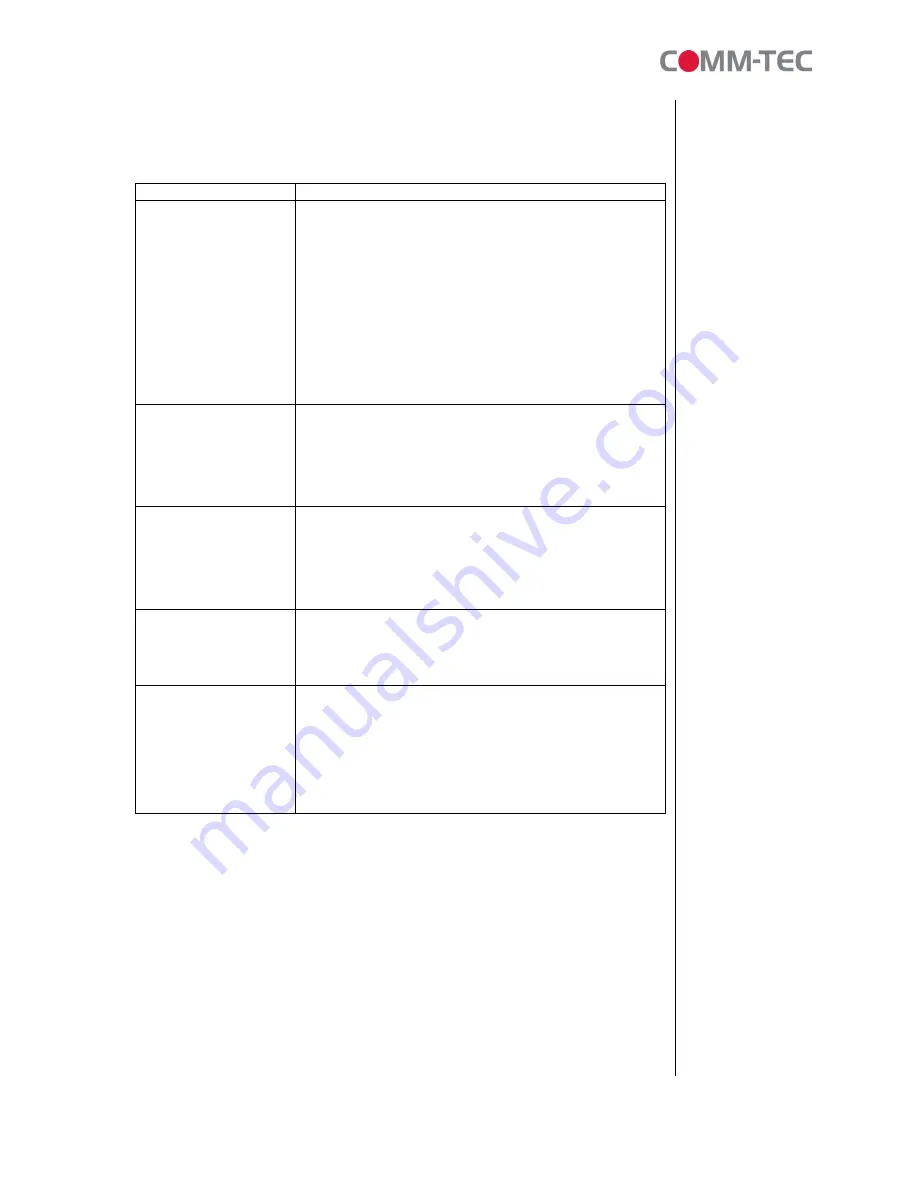
38 of 38
9.
Troubleshooting
Situation
Check Point
No Picture
1. Check power cable and power switches.
2. Ensure the video cables are connected between the player
and the ProPLAY HD.
3. Press the “TV MODE” button on the remote control to select
the correct output mode.
4. Make sure the file format on the CF card is correct.
5. Check if the display device is switched to correct video input
source.
No Response From
the Remote Control
1. Ensure that there are 2 batteries (AAA size) in the
remote control and they are inserted the correctly.
2. Check for any barrier between the remote control and
the product.
No setup menu
1. A CF card with a valid video file must be in the
ProPLAY HD
2. If a video clip is playing, press first the stop button and
than the setup button
No sound
1. Check if the mute function is on.
2. Check if the volume is set properly.
3.
Check if audio cable has been connected correctly.
Network Not Working
1. Check your IP settings on the Network Setup page.
(refer to 7.1)
2. If using wired network, make sure the network cable is
plugged in on both the ProPLAY HD and your network
hub.















