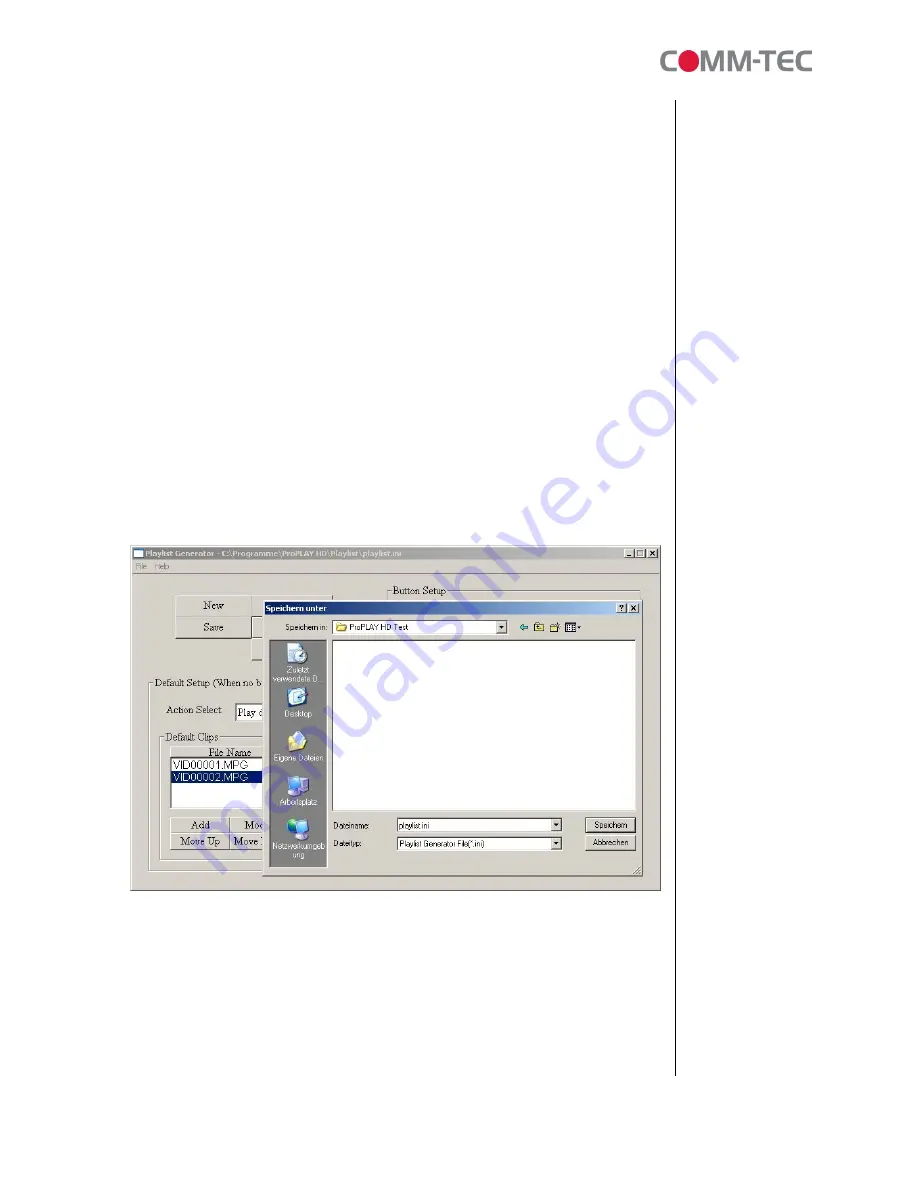
33 of 38
n
Show logo:
Display the picture file named “
act_logo.jpg
” (you have to put the picture
file (JPG format) named “act_logo” on CF card). If the
Show logo
function is selected,
but the “
act_logo.jpg
” file is not on the CF card, the ProPLAY HD will play the original
background.
n
Show black screen:
Display black screen.
7.1.2 Button Setup
n
Button Select:
Select the play button (1~16).
n
Action Select:
Set the action of the selected button from a drop down list.
7.2
Using the Play Buttons
Step 1:
After finishing all setup, press the “SAVE” button, and a pop-up window will appear.
Select the path, then click the “SAVE” button to save.
NOTE:
Do not rename the file (playlist.ini); otherwise the ProPLAY HD will not be able to
read the file.
Step 2:
Put the “playlist.ini” file and the associated video files on the CF card, and insert the
CF card to the ProPLAY HD.
Step 3:
Confirm that the play buttons is connected to the ProPLAY HD.
Step 4:
Directly press one of the play buttons to control the ProPLAY HD.




















