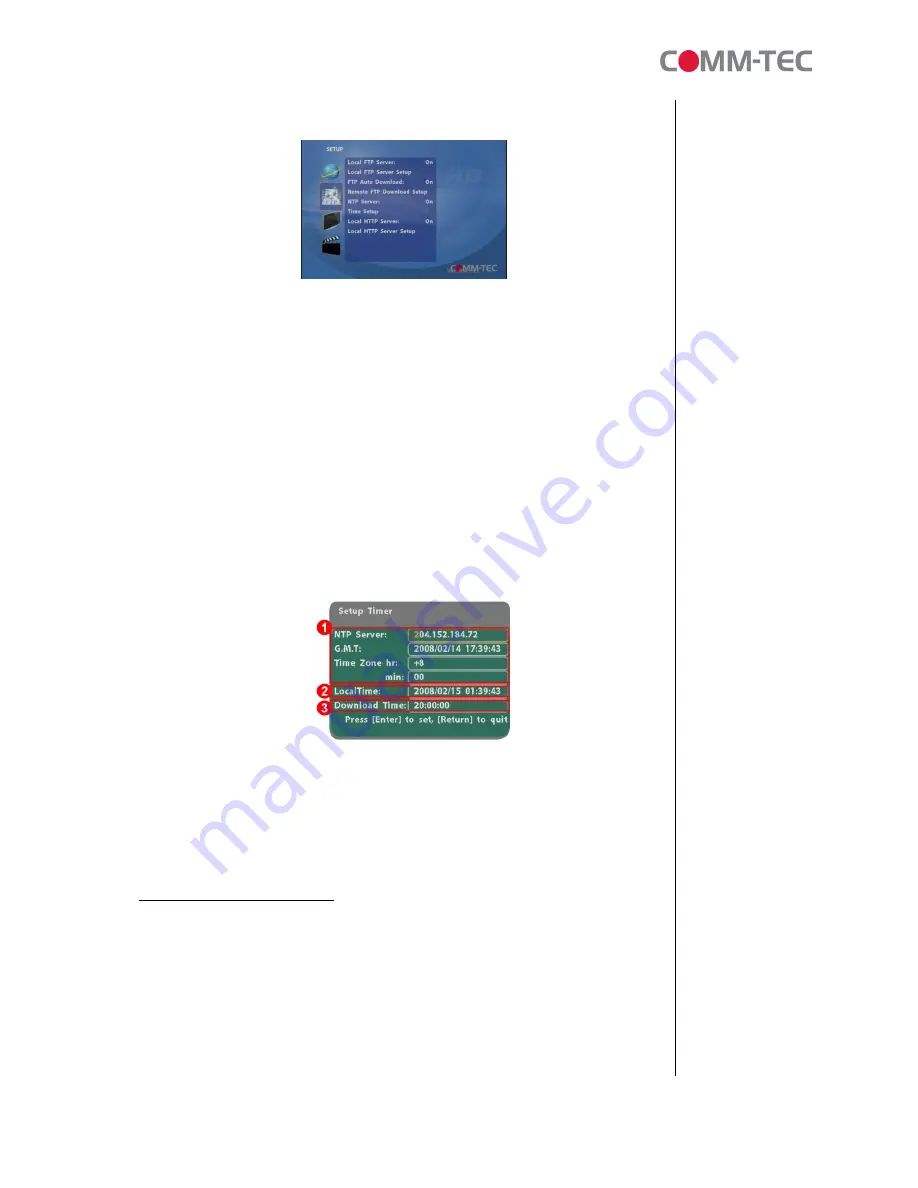
10 of 38
4.2
FTP Setup
n
Local FTP Server:
Turn on/ off the ProPLAY HD server.
(If you use the ProPLAY HD server, please disable the DHCP function and input a
fixed IP address, Mask, Gateway and DNS of the ProPLAY HD)
n
Local FTP Server Setup: S
et the “Port”, “User ID” and “Password” of the ProPLAY HD
(The Default Port: 21, User ID: root, Password: admin)
n
FTP Auto Download:
Enable/ Disable the FTP auto download function.
n
Remote FTP Download Setup
- Server IP:
Enter the domain name or IP address of the FTP as was given to you by
your
Web hosting provider.
- Port:
The default port for FTP is 21. In most cases you should not change this
number. If the FTP site uses a port other than 21, you should enter the correct port.
- User ID:
Enter the user name of the Remote FTP server.
- Password:
Enter the Password of the Remote FTP server.
- FTP Path:
Enter the folder path that you want to share.
n
NTP Server:
Enable/ Disable the NTP server function. (if the ProPLAY HD isn’t
connect to internet, please disable the NTP Server function)
n
Time Setup:
Set the
NTP Server
,
Local Time
and
Auto Download Time
here.
NTP Server
(the ProPLAY HD must be already connected to the network)
-
NTP Server: Enter the NTP server IP address like: 204.152.184.72.
-
G.M.T: After get the time from NTP server, it will update the G.M.T field.
-
Time Zone: Use the
,
-
and
Numeric Key
to set the time zone of
your location. (time zone must be set properly for the
Auto-Download
and
Schedule
functions)
NOTE: GMT and applied regions

























