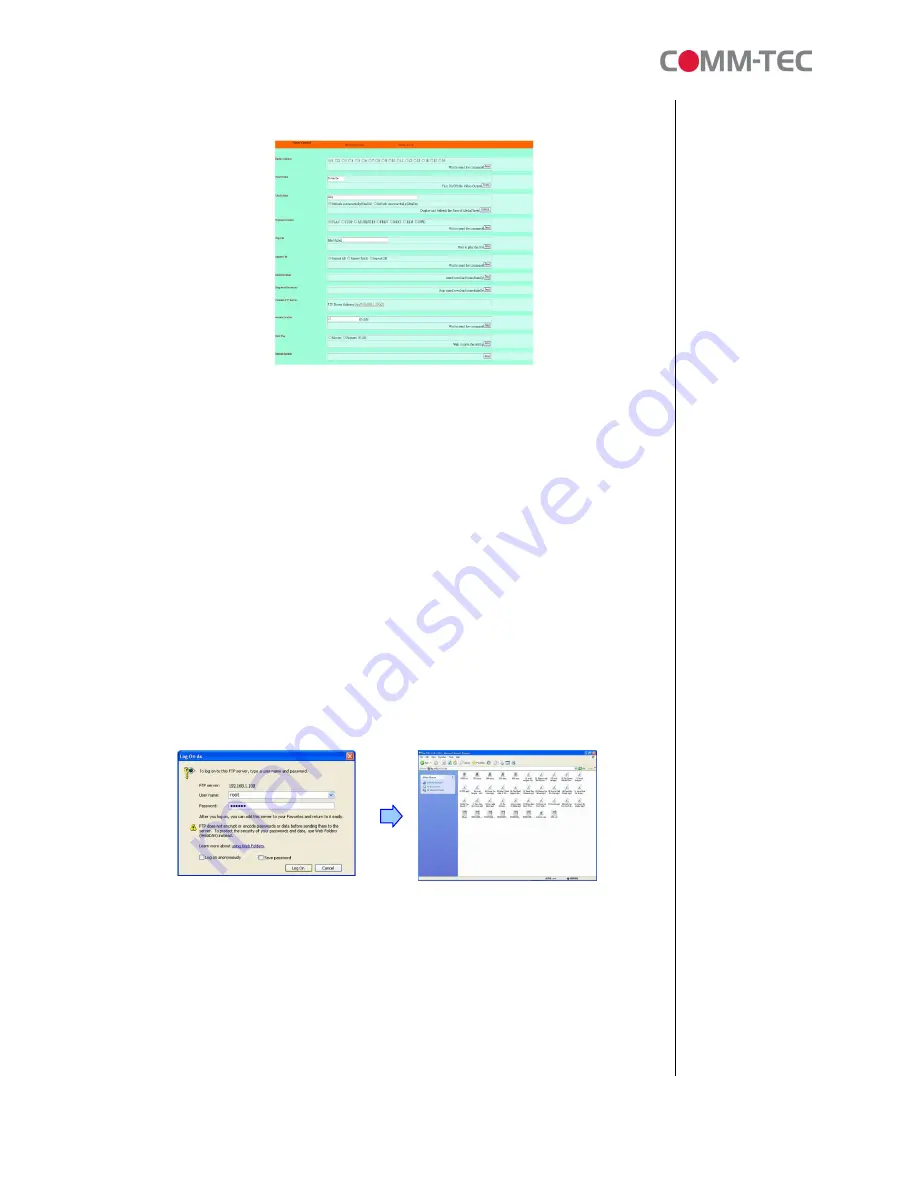
29 of 38
6.1
Player Control
n
Button Control:
Directly control the play button to execute the action (the file “playlist.ini”
must be on the CF card).
n
Power State:
Turn on/ off the ProPLAY HD.
n
Check State:
Check the current state of ProPLAY HD.
n
Playback Control:
Control the ProPLAY HD to play file/ stop playback/ pause the
playback/ play the previous file/ play the next file/ rewind movie/ forward movie.
n
Play File:
Enter the file name that you want play, and click “Send” to play the file
immediately.
n
Repeat File:
Select the repeat mode.
n
Auto Download:
Click “Send” to execute the auto download function immediately.
Note:
The “FTP Auto Download” function must be turned on and completed set.
n
Stop Auto Download:
Click “Send” to stop the auto download function immediately.
n
Connect FTP Server:
Click the FTP server address to connect to the ProPLAY HD, and
enter the user name and password (
Default User Name:
root,
Default Password:
admin) to log on. After logging on all the media files in the CF card on the ProPLAY HD
will be listed. You can download and upload the media files between CF card and your
PC.
n
Volume Control:
Enter the value for volume (0-30).
n
Auto Play:
Select the auto play mode (movies/ pictures/ off).
n
Reboot System:
Click “Send” to reboot the ProPLAY HD immediately.
























