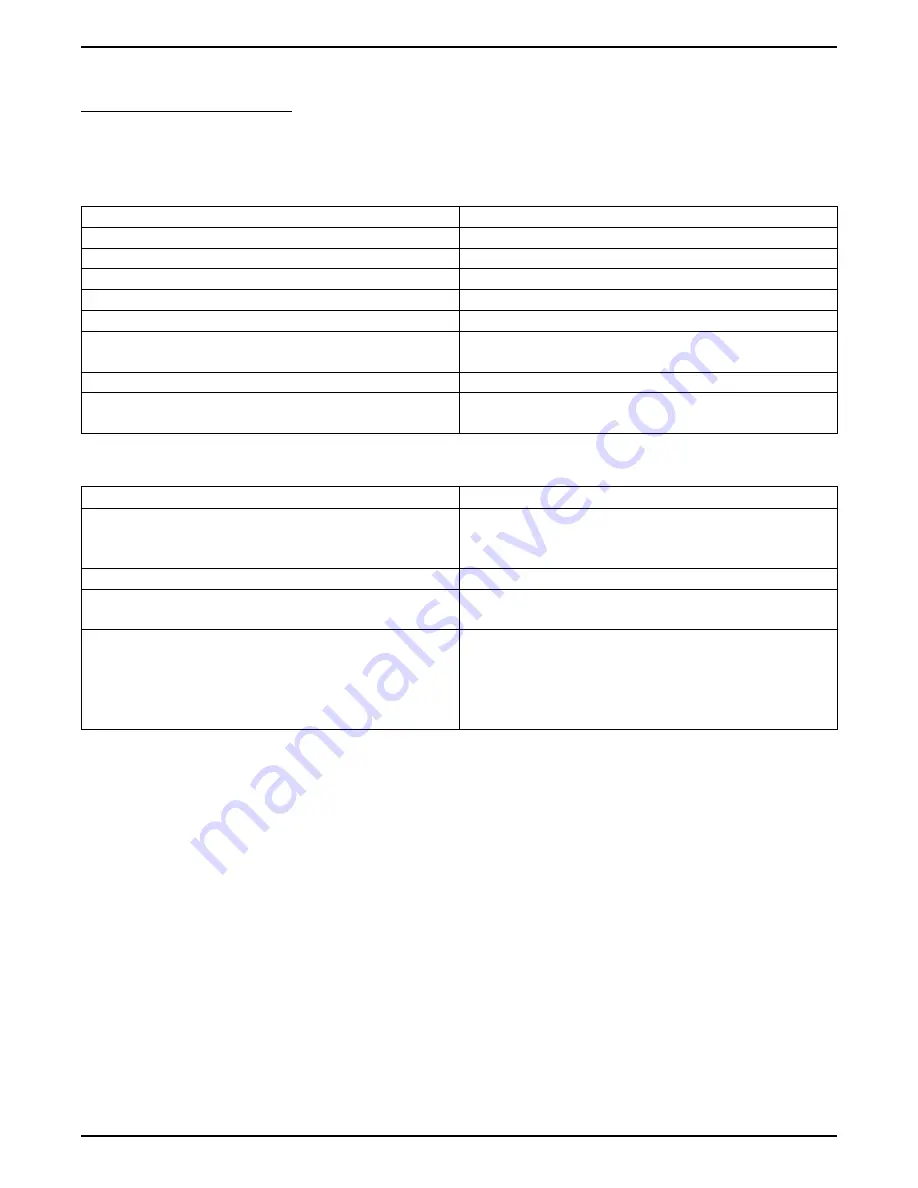
Using The Mouse
You can use the mouse to effect many of the same actions that are available from the keyboard. The following
chart provides details on how to use the mouse.
Mouse Action in Current Calls Display
Result
Double-click on a station with a ringing call
Answers the call
Double-click on an active call
Puts call on hold
Double-click call history icon
Shows last 300 calls to your station
Double-click on a sation selection with a held call
Retrieves the call
Double-click tracks line
Shows a history
Drag a station with an active call to another station
Transfers the call to the new station (Note: Conference
calls cannot be transferred.)
While your station is ringing, drag it to another station
Transfers the ringing to the other station
Double-click Notes line
Shows history of messages sent by other Comdial
applications
Mouse Action in Phones Display
Result
Drag a station selection from the Phones display to the
Calls display
Calls the station you dragged to the Calls display (If the
attendant station is active when the new call is made,
the active call goes on hold.)
Double-click on a station
Calls the station you clicked on
Drag a station from the Phones display and drop it on a
call in the Calls display
Adds the station you dragged to the active call
Drag a telephone number from a Microsoft® Word®,
Excel®, or Access® program onto the Attendant
screen.
Microsoft, Word, Excel, and Access are trademarked terms of
Microsoft Corporation, Redmond, WA.
Dials the number you dragged
1 – 10 Introducing Impact Attendant
GCA70–355
Impact Attendant User's Guide





























