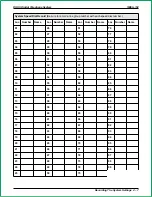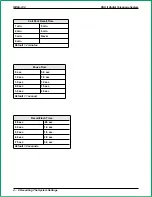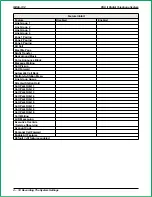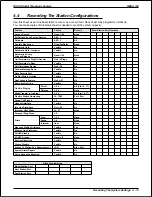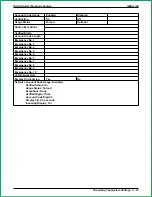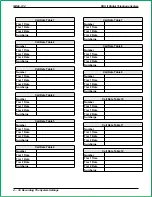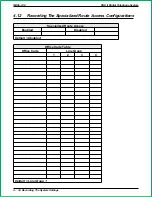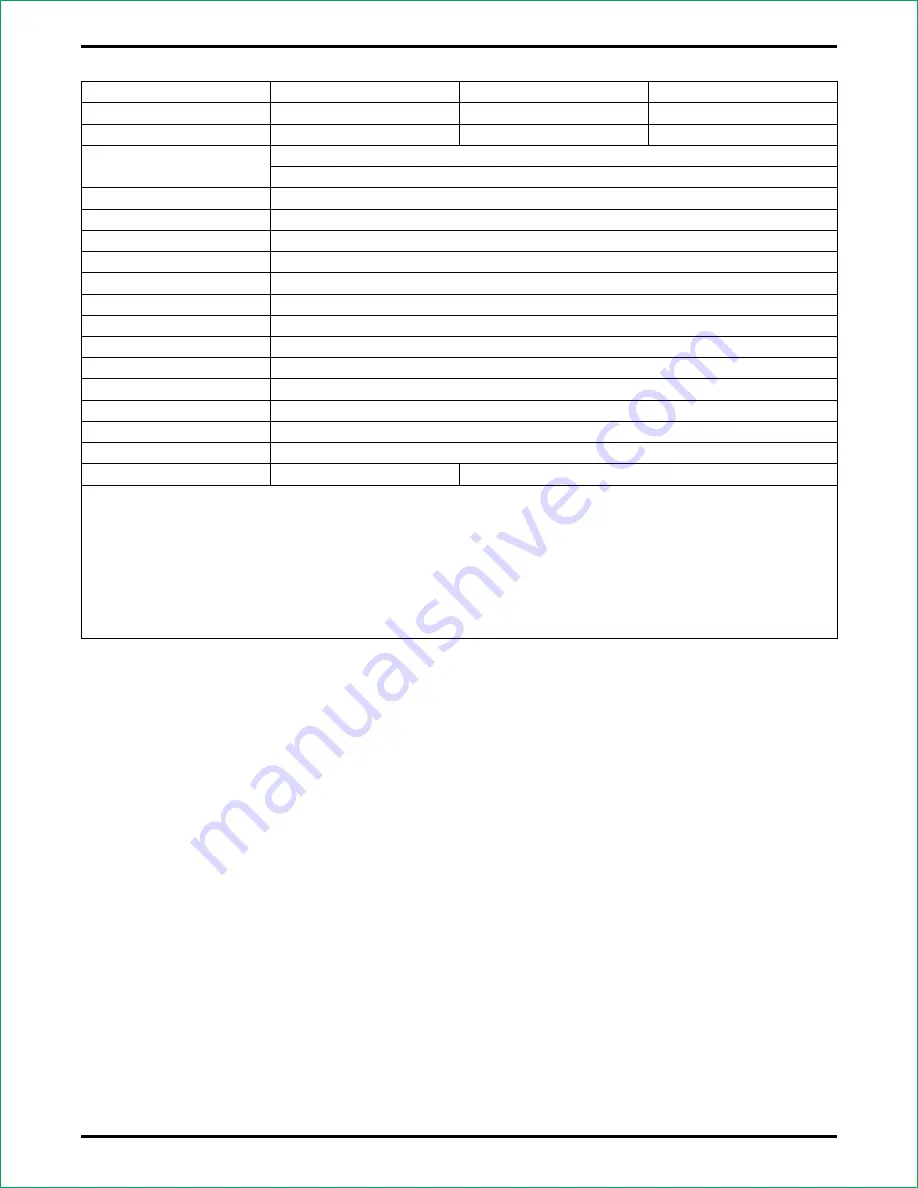
Account Code Usage
Enabled
Disabled
Verification
On
Off
Usage Status
Forced
Optional
Station Exceptions
Verified Digits
Account Code Length
Emergency No. 1
Emergency No. 2
Emergency No. 3
Emergency No. 4
Emergency No. 5
Emergency No. 6
Emergency No. 7
Emergency No. 8
Emergency No. 9
Emergency No. 10
LCD Display Time
Display On Incoming
Yes
No
Default = Acouunt Code Usage: Disabled
Verified Status: On
Usage Status: Forced
Exceptions: None
Verified Digits: Three
Account Code Digits: 3
Display Time: 5 seconds
Incoming Display: On
DSU II Digital Telephone System
IMI66–132
Recording The System Settings 4 – 21
Summary of Contents for DSU II
Page 31: ......