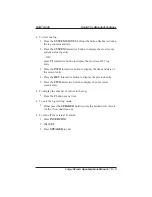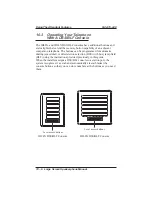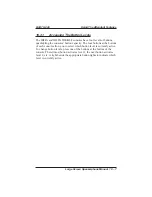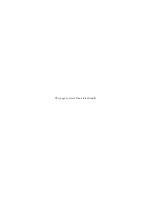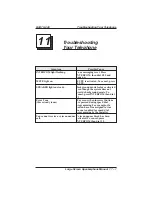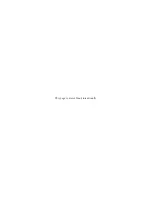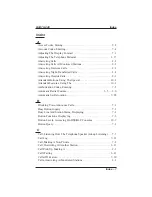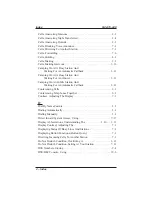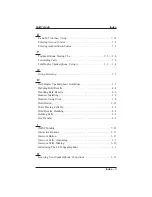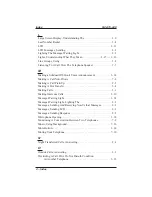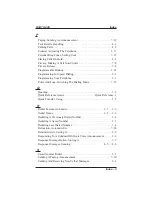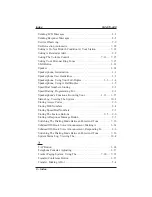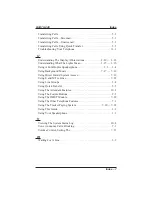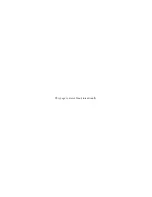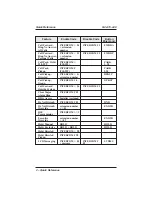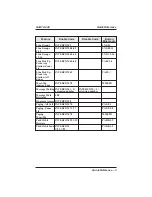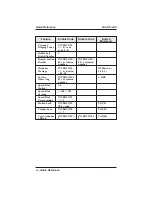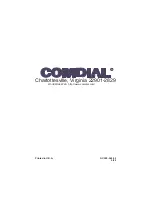Appendix A
Quick Reference Guide
This chart provides you with a Quick Reference Guide of the feature
dialing codes. If you wish, you can detach these pages and keep them
near your telephone to serve as a stand alone reference. Chapter 8,
Programming Your Telephone, describes a method to program these
codes on your telephone at unused programmable buttons. Also, the
installer may store features at your telephone buttons and label the
buttons with the feature’s mnemonics.
Feature
Enable Code
Disable Code
Button
Mnemonic
Account Code
INTERCOM
S
04 + account code
ACCT
All Call
INTERCOM 70
PAGE 1
Attendant Calling
INTERCOM 0
Authorization Code INTERCOM # 08 +
authorization code
AUTH
Automatic Callback
and Call Waiting
INTERCOM
S
6
INTERCOM # 6 CAMP
Automatic
Redialing
ARD
Background Music
INTERCOM
S
11 or
12
INTERCOM # 1 MUSIC 1
MUSIC 2
Call Divert Station
INTERCOM
S
55 +
extension number
Call Forward,
Personal
INTERCOM
S
51 +
extension number
INTERCOM # 5 FWD–P
Call Forward, All
Calls
INTERCOM
S
52 +
extension number
INTERCOM # 5 FWD–A
Quick Reference – 1
GCA70–349
Quick Reference
A
Summary of Contents for 8412F
Page 6: ...This page remains blank intentionally ...
Page 13: ...Large Screen Speakerphone Manual 1 7 GCA70 349 Introducing The Large Screen Speakerphone ...
Page 24: ...This page remains blank intentionally ...
Page 56: ...This page remains blank intentionally ...
Page 90: ...This page remains blank intentionally ...
Page 106: ...This page remains blank intentionally ...
Page 114: ...This page remains blank intentionally ...
Page 116: ...This page remains blank intentionally ...
Page 124: ...This page remains blank intentionally ...
Page 130: ...NOTES ...