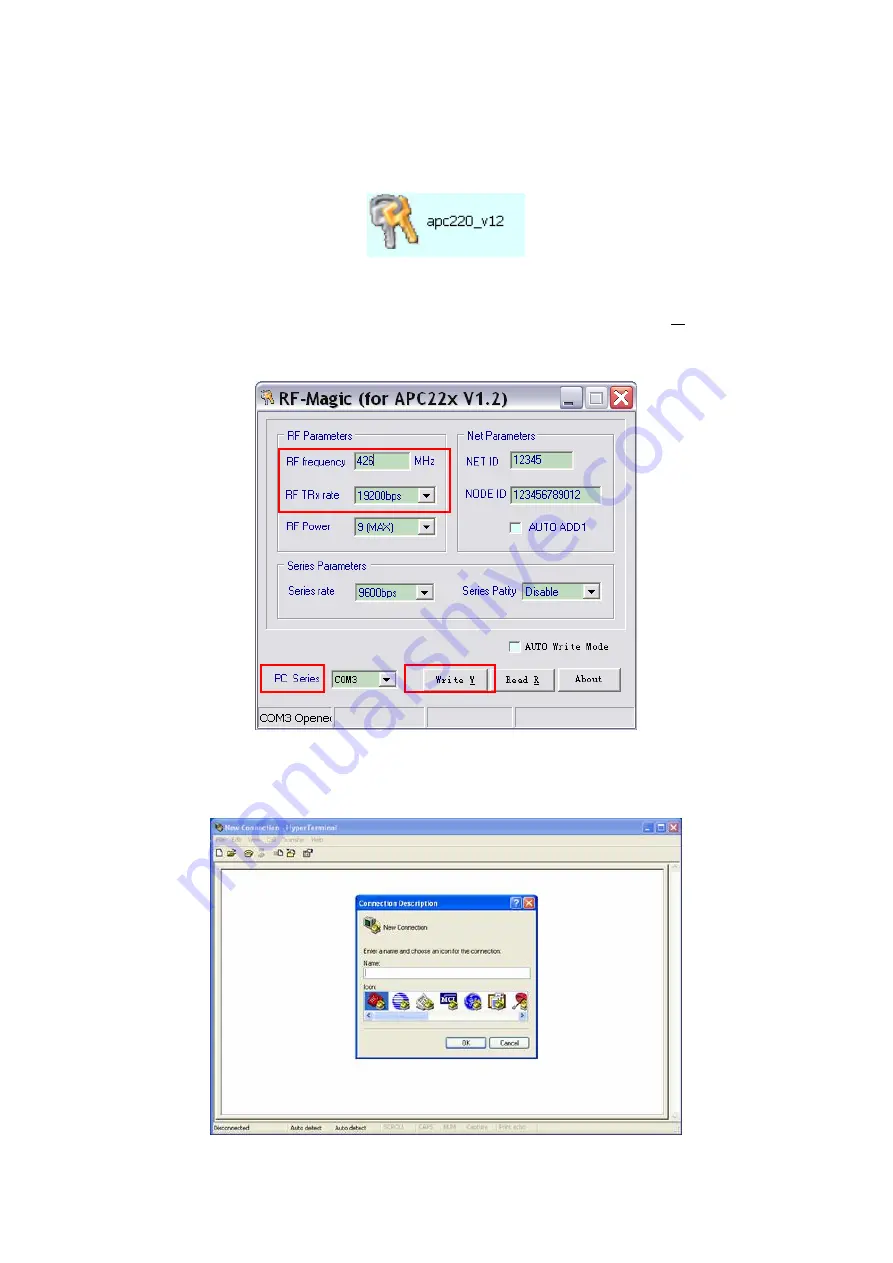
ML-FOS Installation Guide
ML-FOS QI
Copyright - refer to title page
Page 22
ENU Status: 1-0-0
Step 4: Connect the CIT wireless access module which should be ordered separately to PC via USB
interface.
Step 5: Double click on the icon below to run the “apc220_v12:
Figure 20: Installation of apc220_v12
Step 6: In the prompt window, set up the “RF frequency” and “RF TRx rate” as indicated in the
screenshot below, select the last option in the “PC series” menu, then click “Write W” to accept the
change. Note: The default RF frequency of any FOS is 426MHz, while the default setting of RF TRx
Rate is 19200bps. Please remember to close this window after successful setting.
Figure 21: Parameter setting of wireless CIT module
Step 7: Click Program -> Accessories -> Communications ->choose Hyper Terminal. Note: Visa
system is without hyper terminal. Create a user Name, and then choose the first icon as below:
Figure 22: Launch the CIT terminal-1
























