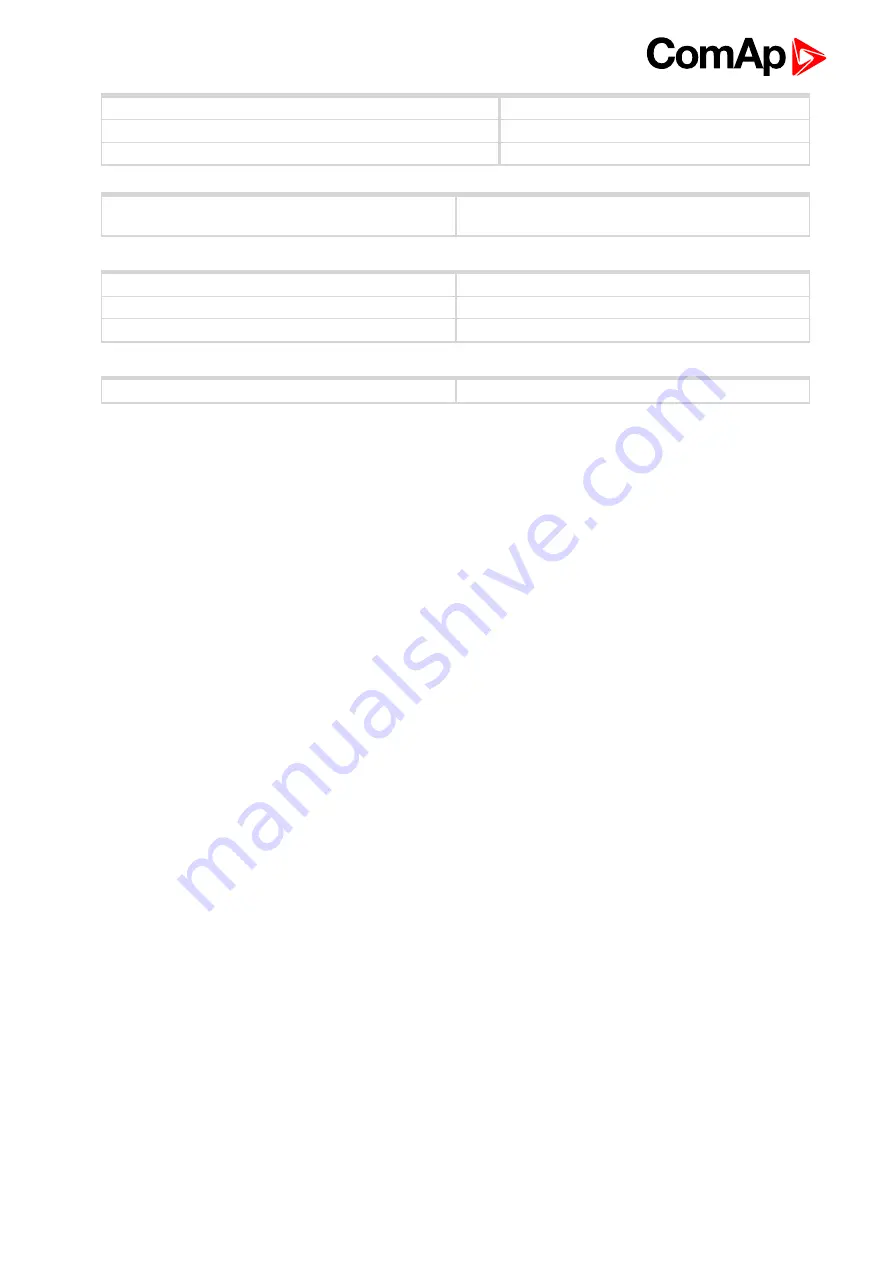
InteliVision 13Touch Global Guide
9
Contrast Ratio
600 : 1
Viewing Angle
85 deg. (up/down/left/right) (typical)
Backlight
LED
Type
P-Cap
(Projected Capacitive Touch)
Touchscreen
Housing
IP66 front, IP20 rear (EN60529)
Weight
approx: 3.0 kg / 6.6 lbs
Dimensions (W × H × D)
355.00 [13.98''] × 248.50 [9.78''] × 69.00 [2.72''] mm [inch]
Mechanical
OS
Windows® 10 IoT Enterprise 2019 LTSC (64bit)
Operating system










































