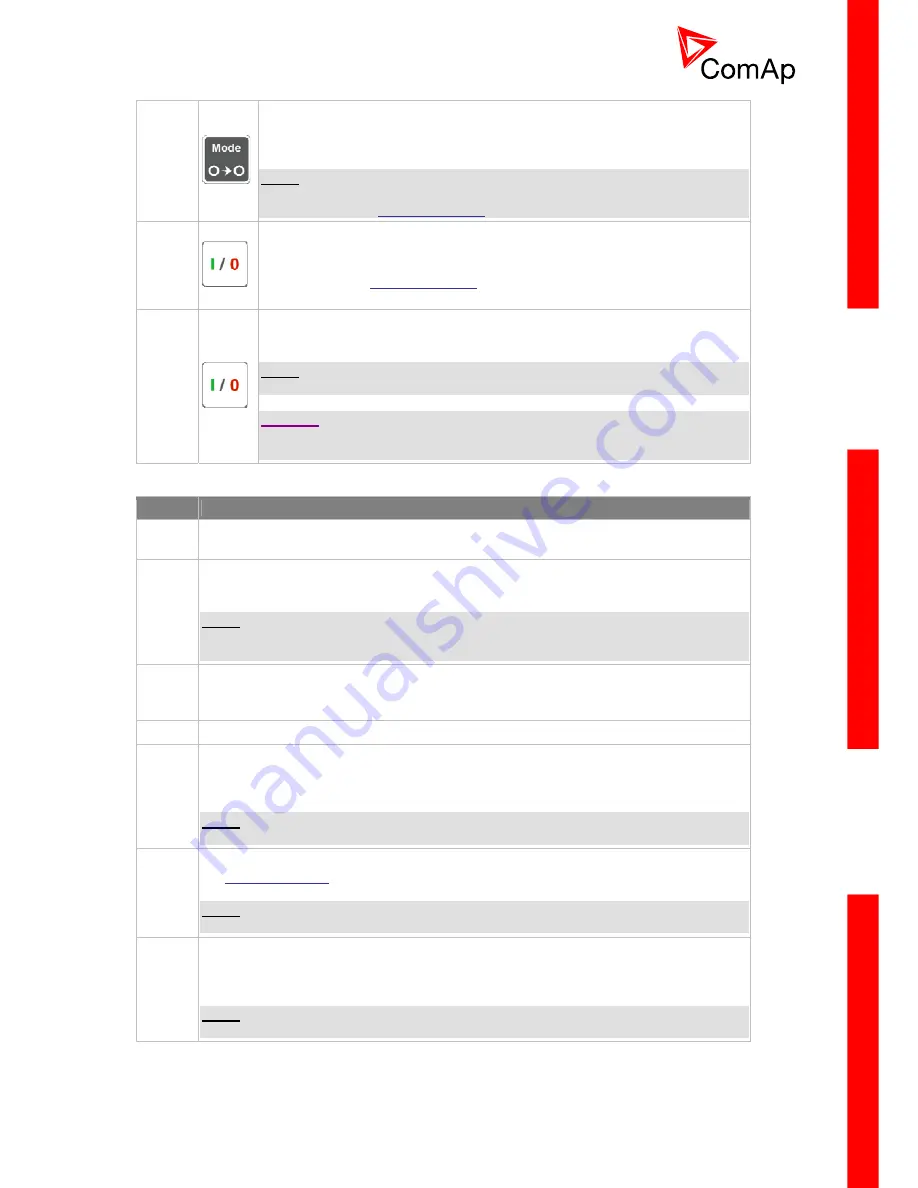
I
NTELI
C
OMPACT
-NT,
SW
VERSION
1.3,
©C
OM
A
P
–
S
EPTEMBER
2011 R
EFERENCE
G
UIDE
.
5
6
MODE RIGHT
button. Use this button to change the mode. The button works
only if the main screen with the indicator of currently selected mode is
displayed.
N
OTE
:
This button will not work if the controller mode is forced by one of binary
inputs listed in the
Reference Guide
– “Operating modes” chapter.
7
GCB
button. Works in MAN and TEST modes only. Press this button to open
or close the GCB or start synchronizing manually. Note that certain conditions
must be valid otherwise GCB closing resp. starting of synchronization is
blocked. See the
Reference Guide
– “Connecting to the load” chapter for
details.
8
MCB
button. Works in MAN and TEST modes only. Press this button to open
or close the MCB or start reverse synchronization manually.
N
OTE
:
Only in InteliCompact SPTM version.
C
AUTION
!
You can disconnect the load from the mains supply with this button! Be sure
you know well what you are about to do!
G
EN
-
SET OPERATION INDICATORS
P
OSITION
D
ESCRIPTION
9
General alarm
. This red indicator lights if at least one alarm is present in the alarm list.
It blinks if a new alarm has appeared and is still not acknowledged.
10
Gen-set voltage OK
. This green indicator lights if the generator voltage and frequency
is in limits.
N
OTE
:
The limits for the generator voltage and frequency are given by setpoints in the Gener
Protect group.
11
GCB position
. This green indicator blinks if the forward sychronizing is currently in
progress; otherwise it shows current status of the generator circuit breaker according to
the feedback input.
12
Bus under voltage
. This green indicator shows if the bus is under voltage or not.
13
MCB position
. This green indicator blinks if the reverse sychronizing is currently in
progress; otherwise it shows current status of the mains circuit breaker according to the
feedback input.
N
OTE
:
Only in InteliCompact SPTM version.
14
Mains voltage OK
. This green indicator lights if the mains is evaluated as healthy. See
the
Reference guide
– “AMF function” chapter for details about mains evaluation.
N
OTE
:
Only in InteliCompact SPTM version.
15
Mains failure
. This red indicator lights when the mains failure is detected and after the
gen-set has started and is about to take the load it lights permanently until the mains
failure disappears.
N
OTE
:
Only in InteliCompact SPTM version.
D
ISPLAY AND DISPLAY CONTROL BUTTONS































