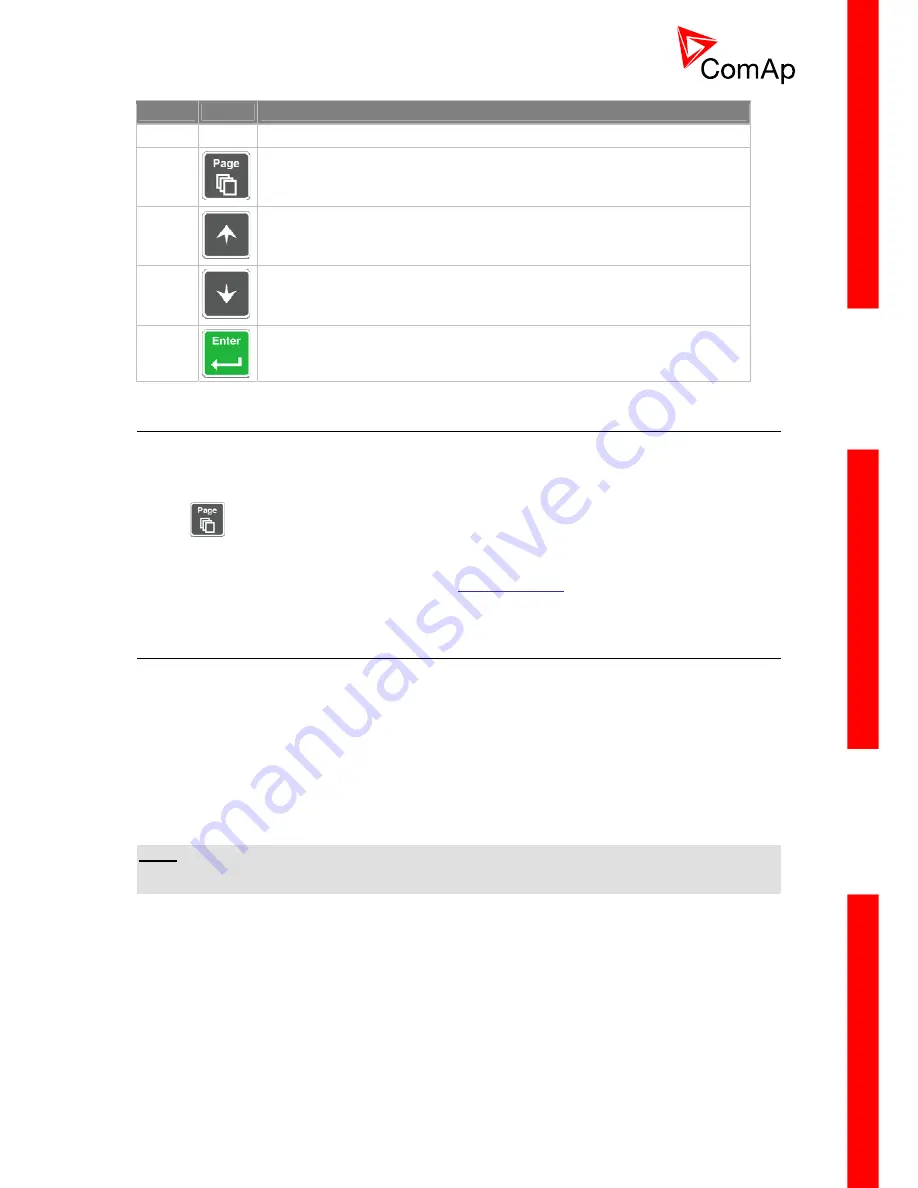
I
NTELI
C
OMPACT
-NT,
SW
VERSION
1.3,
©C
OM
A
P
–
S
EPTEMBER
2011 R
EFERENCE
G
UIDE
.
6
P
OSITION
D
ESCRIPTION
16
Graphic B/W display, 128x64 pixels
17
PAGE
button. Use this button to switch over display pages. See next chapter
for details about display pages and screens structure
18
UP
button. Use this button to move up or increase value.
19
DOWN
button. Use this button to move down or decrease value.
20
ENTER
button. Use this button to finish editing a setpoint or moving right in
the history page.
2.2 User interface modes
There are two modes of the user interface:
•
User mode
allows the user to go through all screens with measurements and alarms. The
button does not work, i.e. setpoints and history pages are not accessible.
•
Engineer mode
gives the qualified person full access to all pages and screens.
See the chapter “User interface mode selection” in
Reference Guide
to learn how to switch the user
interface mode.
2.3 Display screens and pages structure
The displayed information is structured into "pages" and "screens". Use PAGE button to switch over
the pages.
1. The
page
Measurement
consists of screens which display measured values like voltages,
current, oil pressure etc., computed values like i.e. gen-set power, statistic data and the alarm
list on the last screen.
2. The
page
Setpoints
contains all setpoints organized to groups and also a special group for
entering password.
3. The
page
History log
shows the history log in the order that the last record is displayed first.
N
OTE
:
The picture below shows the structure of displayed data. The contents of each particular screen may
be slightly different according to the firmware branch and version.













