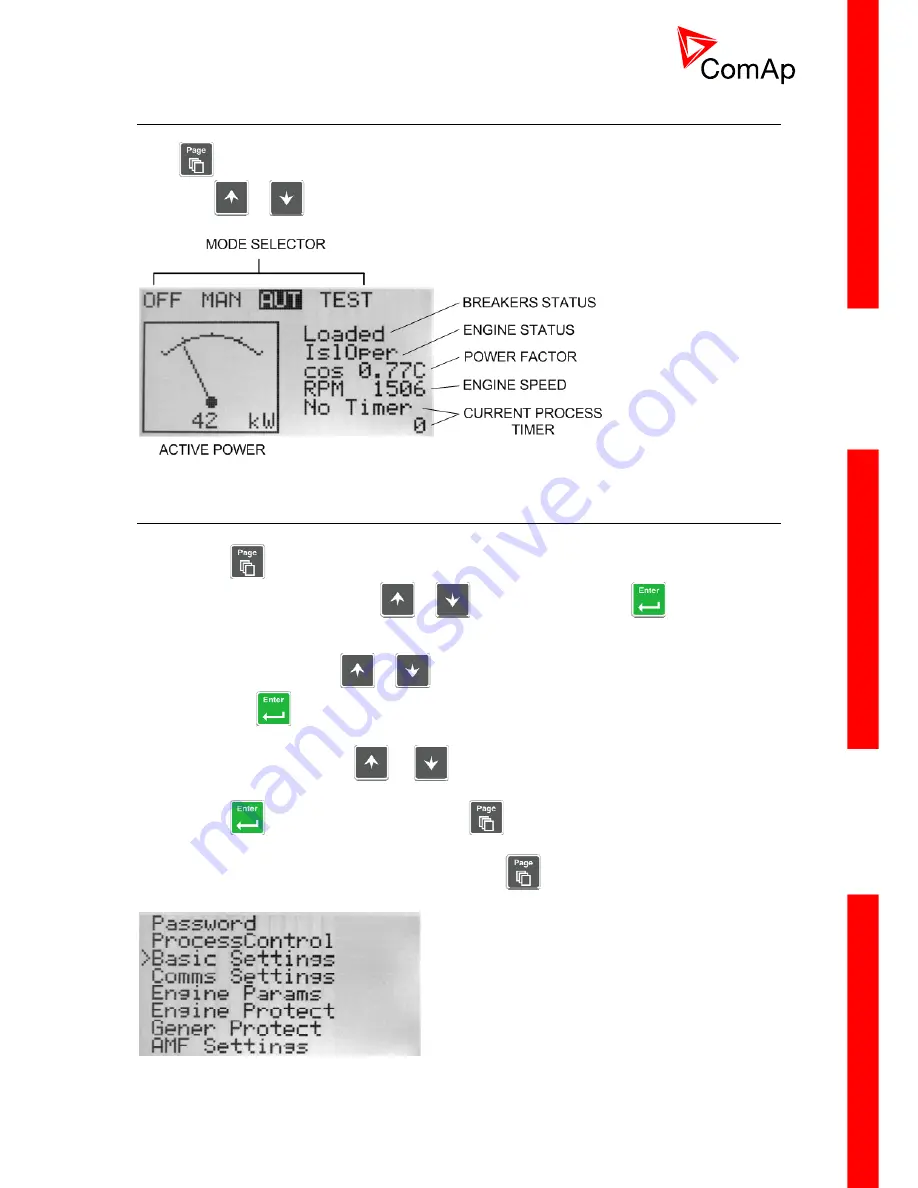
I
NTELI
C
OMPACT
-NT,
SW
VERSION
1.3,
©C
OM
A
P
–
S
EPTEMBER
2011 R
EFERENCE
G
UIDE
.
8
2.4 View measured values
Press
button repeatedly until you see the main screen with the kW meter and mode selector.
Then press
or
to select a requested screen within the measurement page.
M
AIN SCREEN
2.5 Setpoints - view and change
1. Press
button repeatedly until you see a screen with a list of setpoint groups. Then select
desired group by pressing the
or
buttons and finally press
button to
continue into the selected group.
2. Now you will see the list of setpoints which belong to the selected group together with their
current setting. Use the
or
buttons again to select the setpoint you want to modify
and press
.
3. The current value of the setpoint will appear in the right part under the setpoint name and you
can change it by pressing
or
buttons. The rate of changing the value will
accelerate when the button is held down
4. Press
button to confirm the change or
to discard it and return to the list of
setpoints of the selected group.
5. Continue with change of another setpoint or press
to return to the list of groups.
L
IST OF GROUPS OF SETPOINTS













