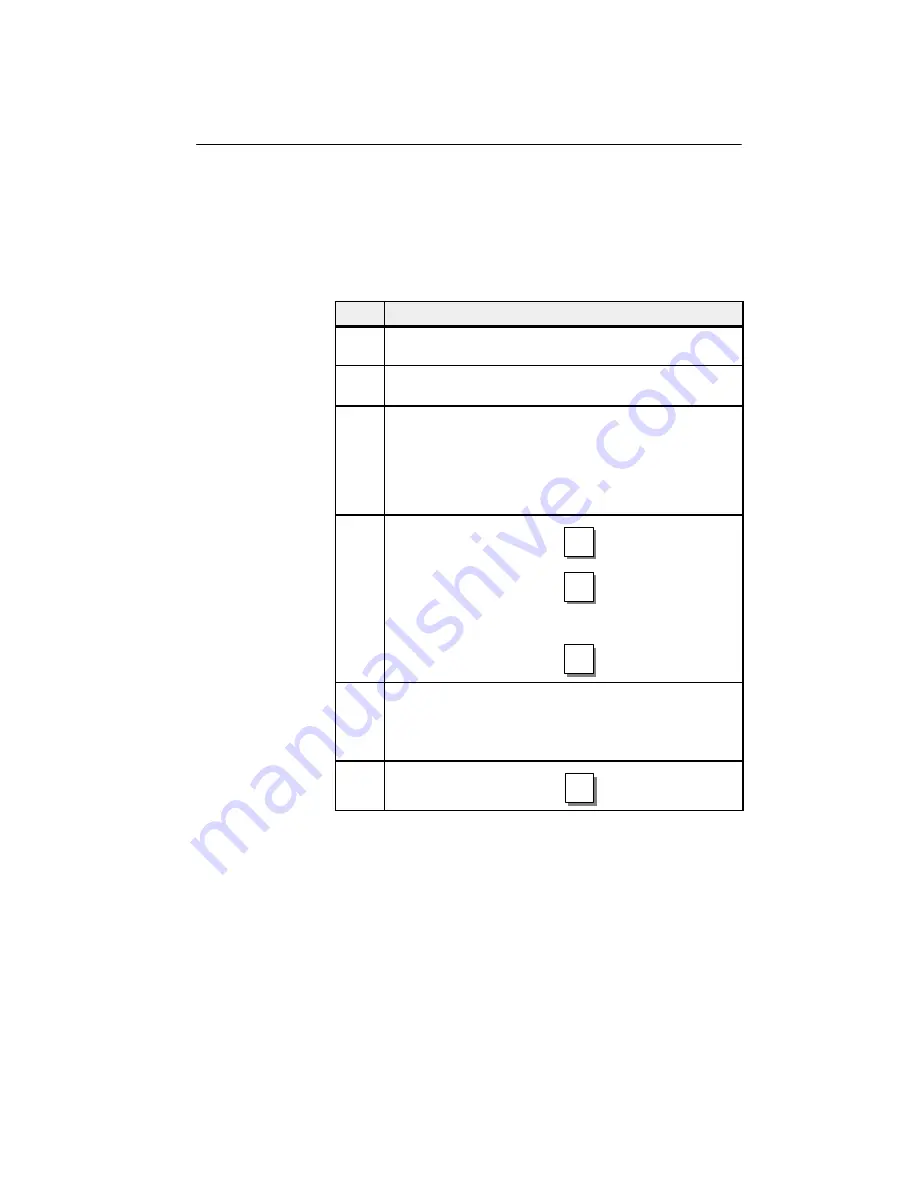
1
OP7, OP17
09/96
3.3 Entering
Values
In input fields, values can be entered on the OP and transferred to the PLC.
To do this, proceed as follows:
Step
Procedure
1
Branch initially to the screen you
require and then to the corresponding screen entry.
2
Using the arrow keys, select the input field you require within the
screen entry.
3
Then enter your value. Depending on how the field has been con-
figured, values may be input as
S
inputs of numerical values (refer to section 3.3.1),
S
inputs of alphanumeric values (refer to section 3.3.2),
S
inputs of symbolic values (refer to section 3.3.3).
4
Confirm your input with
You can cancel any incorrect
input by pressing
The original value is then automatically reinserted in
the field. Insert the correct value and then enter the
corrected value by pressing
ENTER
ENTER
ESC
5
Position the cursor in the next input field, insert the next value
etc.
You can also use the arrow keys to move the cursor to the left or
right to the previous input field to insert a different value in it.
6
Close the screen by pressing
ESC
General procedure
General Operation
02/01GB
Summary of Contents for CTT 250
Page 80: ...Accessories Spare parts list Drying Hoppers TT 25 TT 6400 GB01 01 03 Colortronic GmbH...
Page 83: ...GB01 01 03 TT 25 TT 6400 4 15 D 9 10 11 12 13 14 PT 100 1 2 3 4 5 6 7 17 16 8 18 PT 100 A C B...
Page 86: ...Accessories Entering values on the OP 7 17 Colortronic GmbH 02 01GB...
Page 92: ...Accessories Flap control with Fuzzy Logic Colortronic GmbH 10 00GB...





















