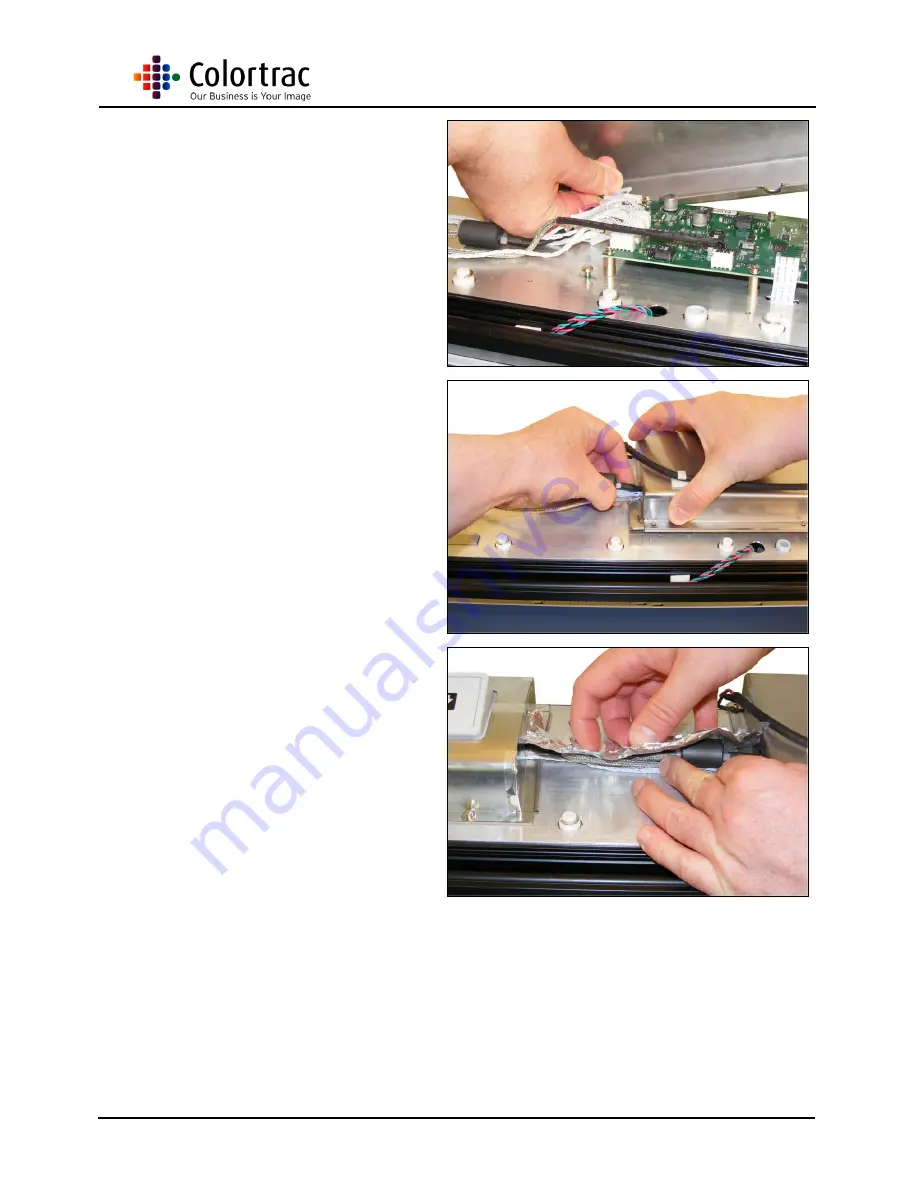
SC Scanners Main Board
Page 13 of 21
21. Reconnect the Power
Connector. Then lower the
Main Board Cover into place.
22. After making sure all the
cables are in their
appropriate cutout, and the
USB connector is also
in it’s
cutout in the cover, fit 4 x M3
screws to hold the Main
Board Cover in place.
23. Refit the Aluminium EMC
tape over the cables that go
from the Main Board to the
Control Board. Replace the
tape if unusable.







































