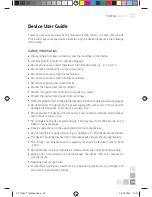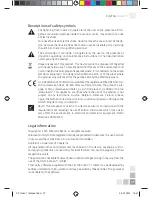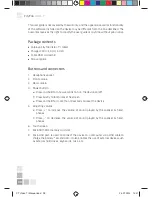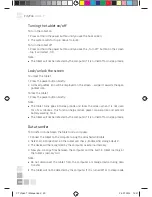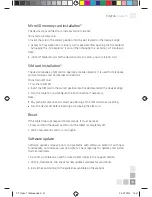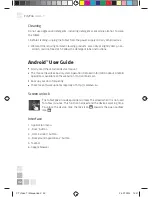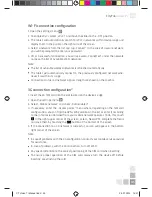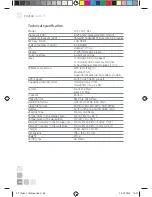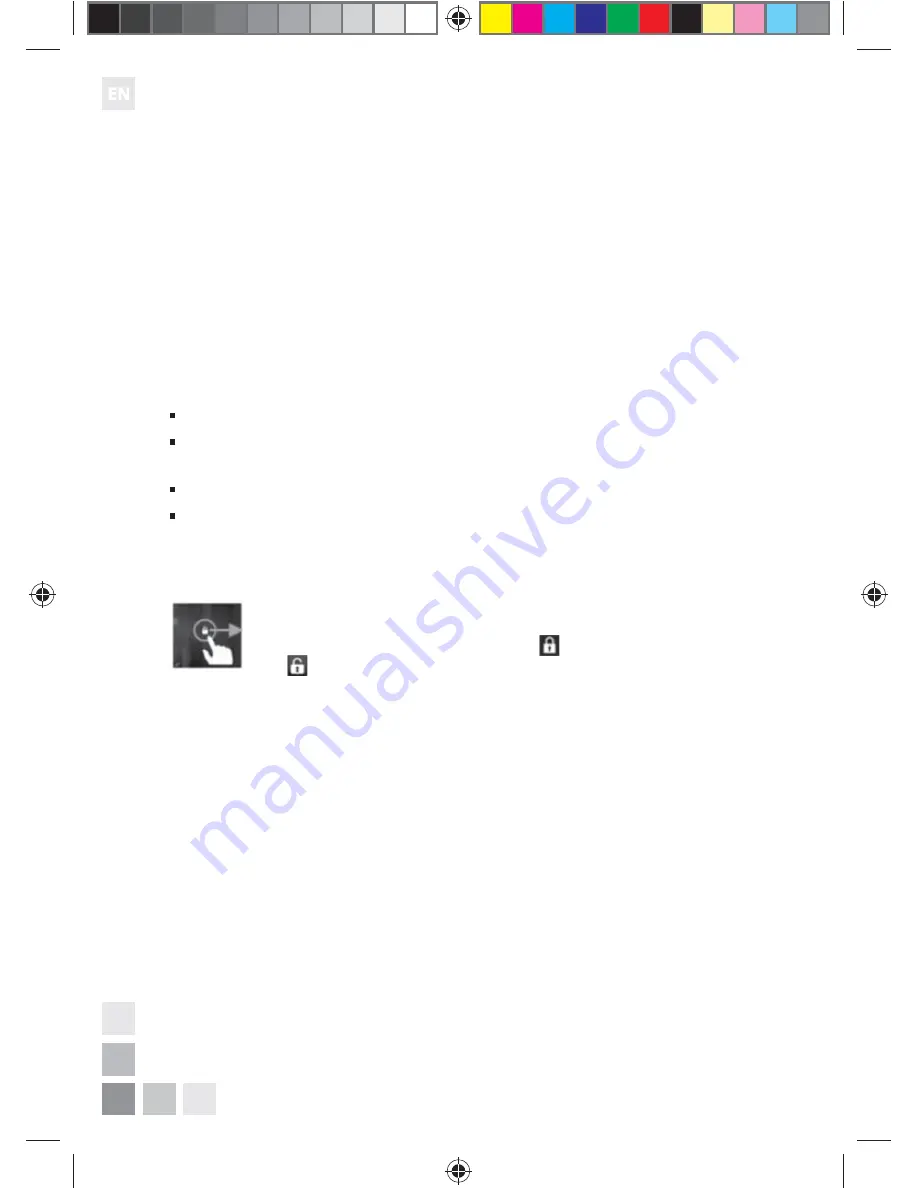
42
CityTab
Vision 7”i
Cleaning
Do not use aggressive detergents, including detergents containing alcohol, to clean
the tablet.
1. Before cleaning, unplug the tablet from the power supply and any other devices.
2. We recommend using Colorovo cleaning products. Use a dry or slightly damp, non-
-scratch and lint-free cloth. Follow the detergent label instructions.
Android™ User Guide
Firstly, read the attached device manual.
The manual describes basic system operation. Detailed information about Android
operation is available on the website http://android.com.
Back up your data frequently.
Check for software updates regularly at http://colorovo.eu.
Screen unlock
The tablet goes into sleep mode and locks the screen when it is not used
for a few minutes. This function helps extend the device’s working time.
To unlock the device, drag the lock icon
towards the open padlock
icon
.
Interface
1. Application menu.
2. „Back” button.
3. „Home screen” button.
4. „Background applications” button.
5. Taskbar.
6. Google browser.
CT Vision 7i Manual.indd 42
25.07.2014 14:41