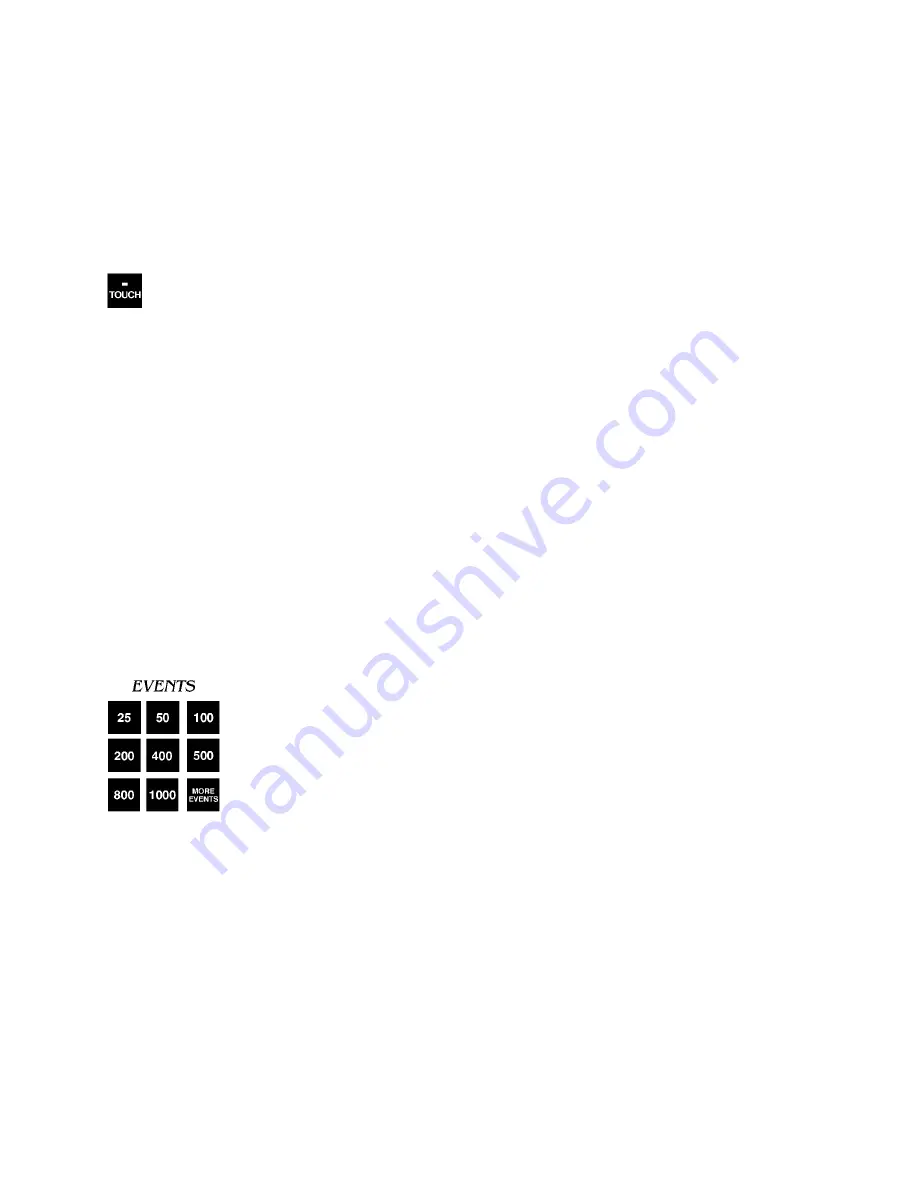
33-
Reference: Keyboard
To add a pad touch to a selected lane, press this key, type the lane number using the numeric
keypad and press
Enter
. The display is immediately updated to indicate the added touch
Note
:
A race cannot be finished from the keyboard. Therefore, this key is invalid on the finish
lap.
-Touch
Function
This key allows you to subtract a pad touch from the total in a given lane. Used when an invalid
pad touch is recorded. For example, when a swimmer on the pool deck steps on the lip of a
touchpad, triggering an invalid touch.
Operation
To remove a pad touch from a selected lane, press this key, type the lane number using the
numeric keypad and press
Enter
. The display screen is immediately updates to reflect the
removed touch.
HINT: This function can also be done with the
Split Arm
key for each lane.
Events
Function
These keys allow you to enter the race distance.
Operation
Use the numbered keys in this category to set the race distance, either in yards or meters as you
have defined in Setups. Press the key corresponding to the distance desired. The race distance
displayed changes to match the new distance and the race status display is updated. Press
More
Events
to display more event lengths on the softkey menu then press the softkey next to the
desired race distance. Press the
Other Events
softkey to set a distance other than those specified
Summary of Contents for System 6
Page 78: ......
Page 86: ...82 Appendix D Scoreboard Definitions 96x192 Pixel LED Matrix or Video Board...
Page 90: ......






























