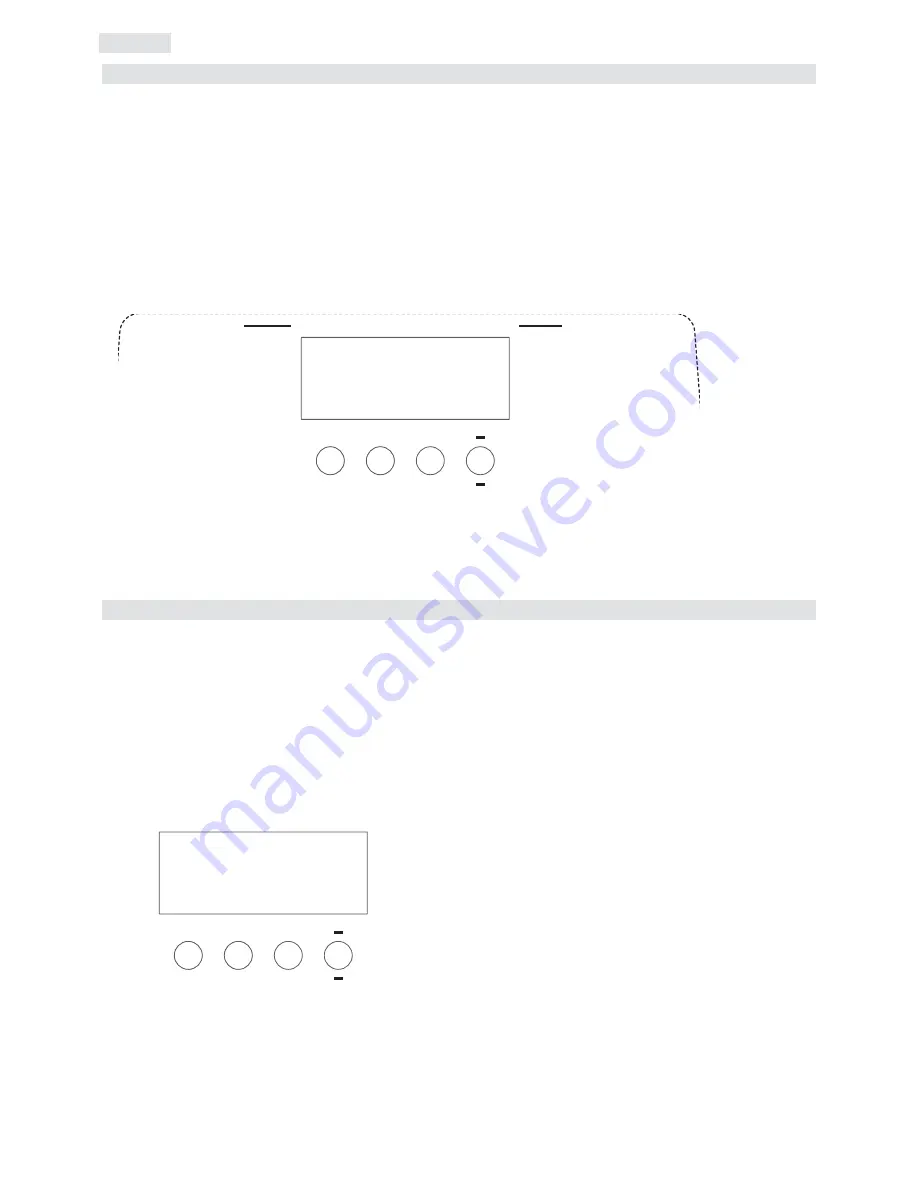
After having followed the preceding steps, turn on the projector via the
power
button. upon powering up, the projector will per-
form a reset on all its motors, allowing them to be correctly aligned.
Software version
Three software systems are located within the projector, located in the display pcb
“
D
”
and the master pcbs
“
A
”
and
“
B
”
. Upon
powering up, the display of the projector will for a few seconds show the software versions installed in the unit.
For example, the
Ispot 575 MB
may show:
D 1.10
(display software
“
D
”
version 1.10.)
A 1.02
(master software installed in location
“
A
”
version 1.02.)
B 1.01
(master software installed in location
“
B
”
version 1.01.)
DMX reception
After having displayed the software versions, the projector will perform a reset and, following this, the display will stay on in a fixed
mode, indicating that the fixture is correctly receiving
DMX 512
signal.
If the display flashes, the projector is not receiving signal. Check the operation of your controller and your cabling.
turning on the projector with no dmx signal present
After having displayed the software versions, the projector will perform a reset and, following this, the display will flash, indicating
that the fixture is not receiving
DMX 512
signal.
Each projector utilises
22 channels of DMX 512 signal for complete control
(see section
12. DMX 512 signal func-
tions for more comprehensive information
)
DMX addressing
To ensure that each projector accesses the correct signal, it is necessary to correctly address each fixture. Any number
between 1 and 490 can be generated via the multifunction panel of the
iSPOT 575 MB
.
This procedure must be carried out on every
iSPOT 575 MB
.
When initially powered up, each projector will show
A001
which indicates
DMX
address
1
; a projector thus addressed will
respond to channels
1
to
22
of your
DMX 512 controller
. A second projector should be addressed as
23
, a third as
45
and so
on until the final
iSPOT 575 MB
, in relation to the number of channels addressable by your controller.
altering the dmx address
1) Press the
+
or
-
button until the required
DMX
address is located. The display panel will flash, indicating that the currently displa-
yed address is not recorded.
2) Press the
enter
button to confirm your selection; the display panel will stop flashing and the fixture will now respond to the newly
assigned
DMX 512
address.
3) To gain an understanding of the functions of each channel of
DMX 512
, we recommend that you read section
12. DMX 512 ope-
ration
Important Note
: holding down the
+
or
-
buttons will cause the display to scroll quickly through the channel numbers at an
increased speed, allowing a faster selection to be effected.
m
enu
m
en
u
en
te
r
en
ter
+
+
A O O 1
10. DMX addressing
m
enu
m
en
u
en
te
r
en
ter
+
+
function display /
function display
A O O 1
9. Powering up
12
English
Summary of Contents for iSPOT 585 MB
Page 2: ......



























