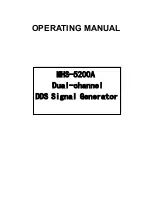PAGE 4
CODEX USER GUIDE -
CODEX XL-SERIES
27.07.17
1. Introduction
Welcome to this guide for the Codex XL-Series - a production-proven, rack-mounted network attached device ready to
integrate into your production or post infrastructure, whether it’s near-set or in a post facility.
The XL-Series comes installed with Codex Production Suite software. This guide will focus on aspects unique to the XL-
Series. For information on Production Suite features that are available on both XL-Series and macOS platforms, please refer
to the Production Suite User Guide.
This guide assumes that the XL-Series is installed with the latest CodexOS operating system. Some features detailed in the
guide are not available in the previous Fedora based operating system.
2. Product Diagrams
2.1. Front
LOCKING LEVER
TRANSFER DRIVE PORT
POWER BUTTON
USB3.0 PORTS
CAPTURE DRIVE PORT
2.2. Rear
USB2.0
40Gb NETWORK
DVI SDI x 4
HDMI
DISPLAY PORT
SAS CONNECTORS
POWER SWITCH
USB3.0
1Gb NETWORK
AUDIO OUT
The front fans are for air intake, and the rear fans are for air exhaust. Do not block any fans as this may lead to the system
overheating. Some connectors on the rear of the XL-Series are inactive: D-SUB connector above SDI outputs, and audio
connectors except for labelled AUDIO OUT.
Note:
the XL-Series should always be installed and used in the orientation shown in the diagrams above. Installation in a
different orientation may cause damage to the system.