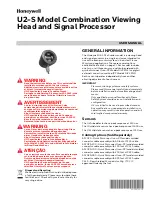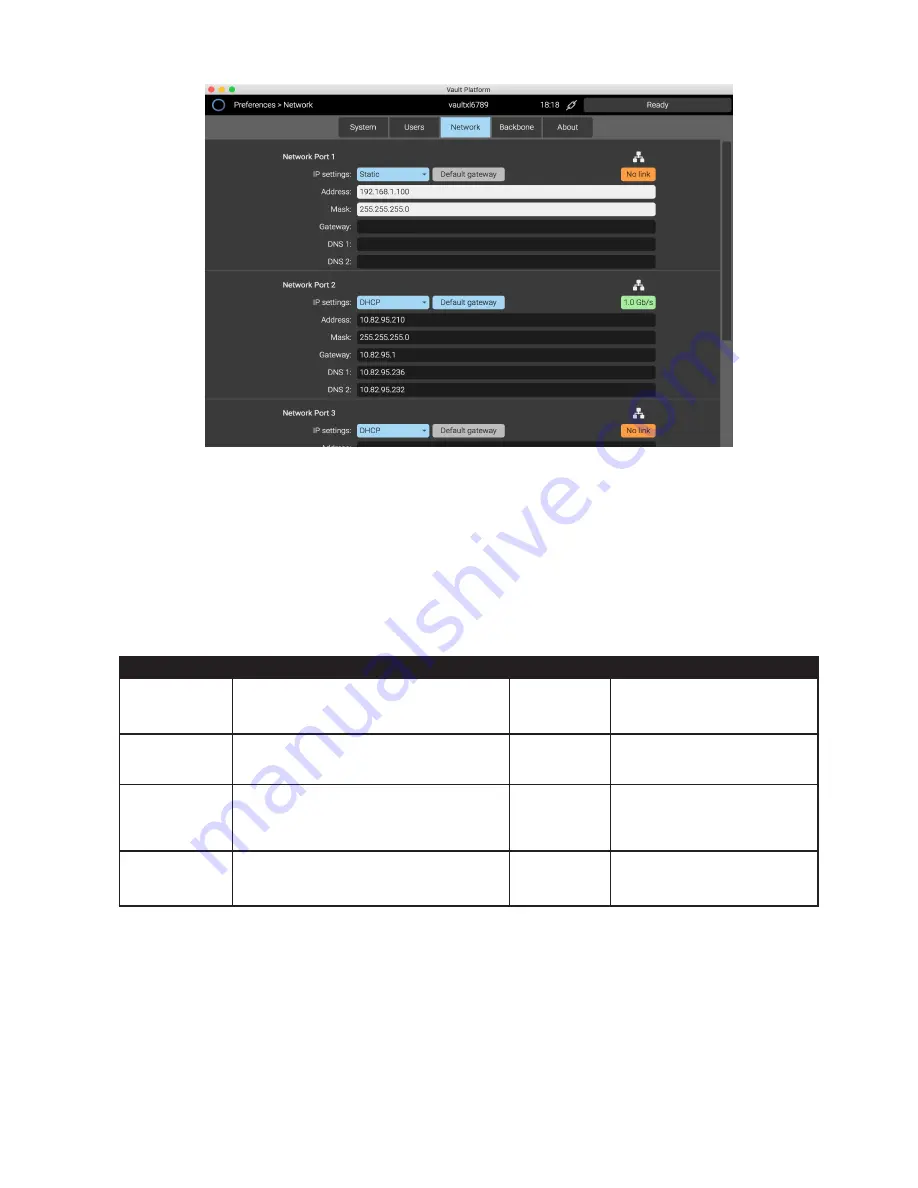
PAGE 10
CODEX USER GUIDE -
CODEX XL-SERIES
27.07.17
The network interfaces can be configured as either DHCP or Static. If the network provides internet access, enable the
Default Gateway setting to allow Remote Connection (using TeamViewer - see later section for further details).
When there is no cable connected to a port, it will be shown as ‘No link’ (orange). When there is a cable connected, it will
be shown with a link speed, such as 1.0Gb/s or 40Gb/s (green).
12. Network Shares
The XL-Series has some network shares set up by default:
Share Name
Description
Protocol
Username/Password
codexsettings
This share contains projectsettings.xml which
includes all settings within the ‘Project’ area of
Production Suite.
SMB
user=codex, pw=codex (ro*)
user=root, pw=codex (rw**)
codexuser
This share contains folders for User luts,
burnins, and filecards. Copy files here to use
in Production Suite.
SMB
user=codex, pw=codex (rw)
codexvfs
This share provides access to clips stored on
the system. The file format(s) in the ‘codexvfs’
are determined by the settings in the Project
-> VFS screen.
NFS and SMB user=codex, pw=codex (ro)
tmp
This share is typically used for copying
over a new software version to the XL-
Series prior to installation.
SMB
user=codex, pw=codex (ro)
user=root, pw=codex (rw)
*ro = read-only access. **rw = read and write access.
It is possible to set up additional custom network shares on the XL-Series, and also to configure the system to automatically
mount available network shares. If you require assistance in configuring network shares or mounts please contact
.