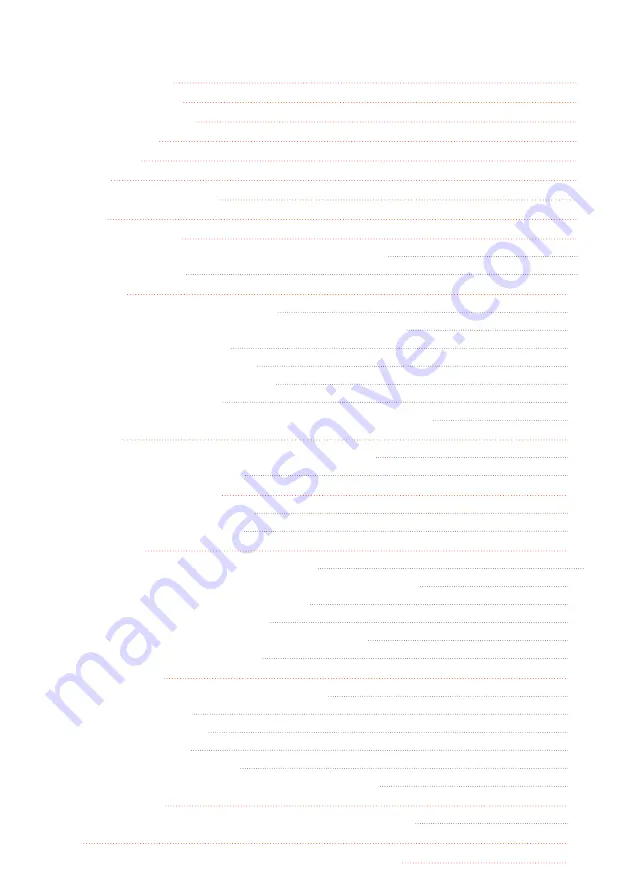
CONTENTS
Warranty Details
3
Safety Instructions
4
Rules & Regulations
5
Warranty Note
6
Battery Note
6
Parts List
8
Technical specifications
8
Features
8
Product Overview
9
1.1 Cocoon Voyager Sky Scanner HD Quadcopter
9
1.2 Remote Control
9
Installation
10
2.1 Installing the Control Batteries
10
2.2 Charging the Sky Scanner HD Quadcopter Battery
10
2.3 Installing the Propellers
10
2.4 Installing the Landing Skids
11
2.5 Installing the Propeller Guards
11
2.6 Installing the Camera
11
2.7 Inserting the Rechargeable Battery into the Sky Scanner
11
Operation
12
3.1 Pairing the Sky Scanner to the Remote Control
12
3.2 Unlocking Flight Controls
12
Flying The Sky Scanner
13
4.1 First Flight and Auto Hover
13
4.2 Landing the Sky Scanner
13
Flying Modes
14
5.1 Default Mode 1 - Control Overview
t
5.2 Default Mode 1 - Trim Fine Tuning Control Overview
15
5.3 Default Mode 1 - Performing Tricks
16
5.4 Mode 2 - Control Overview
17
5.5 Mode 2 - Trim Fine Tuning Control Overview
18
5.6 Mode 2 - Performing Tricks
19
Other Functions
20
6.1 Auto Trim Function (Mode1/Mode 2)
20
6.2 Speed Function
20
6.3 Auto Land Function
20
6.4 Headless Mode
20
6.5 Taking Photos & Videos
21
6.6 Downloading Photos and Videos onto your PC
21
Action Cameras
22
7.1 Mounting your Action Camera onto the Sky Scanner
22
FAQs
22
Repair and Refurbished Goods or Parts Notice
23



































