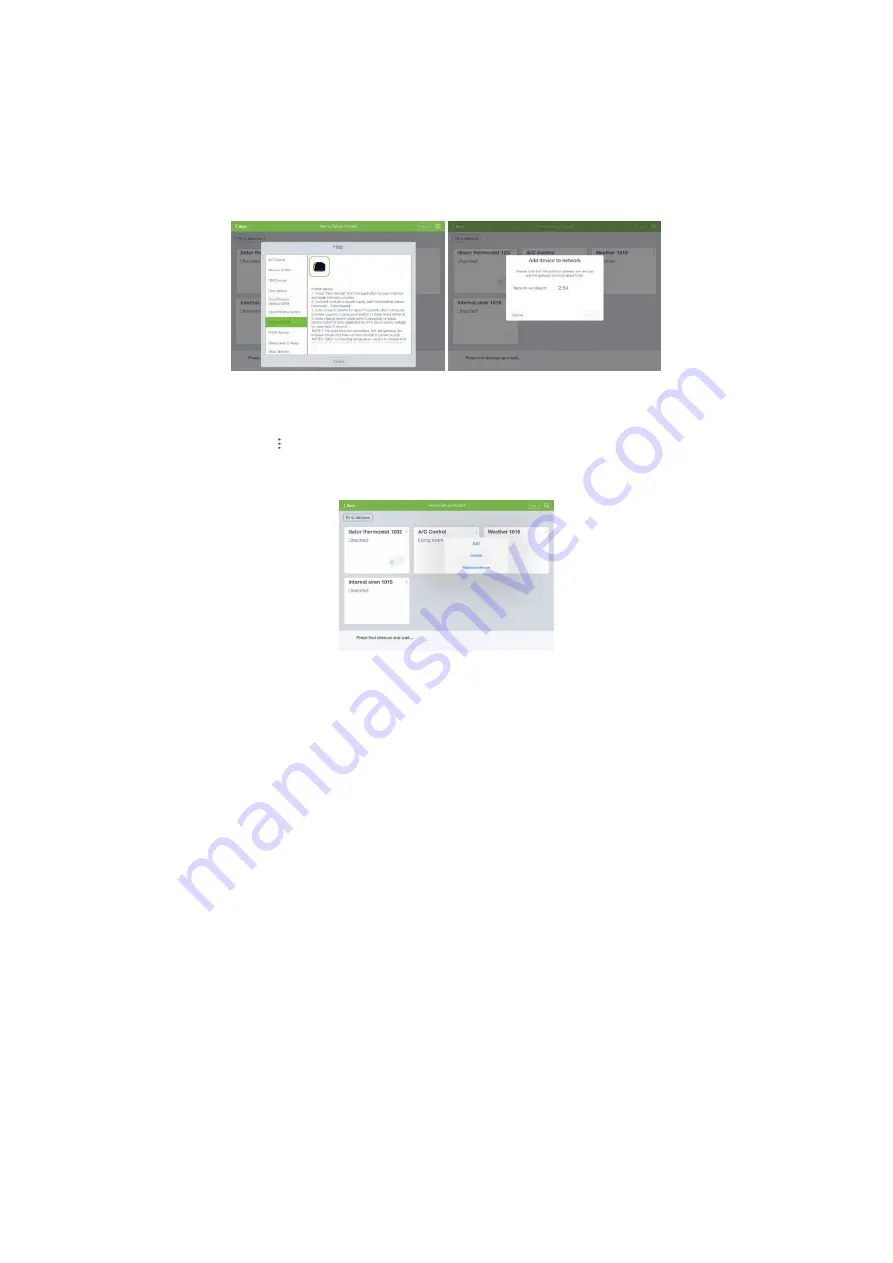
15
2.
Select the device which you want to add to the gateway and read instructions for adding
the device (Illustration 19)
3.
After having read the instructions, tap the “Find devices” button in the upper left corner.
This action will open a new window for integrating the device. The remaining time for
device integration will be displayed (see Illustration 20)
4.
Add the device based on manufacturer’s instructions, since the process may vary from
device to device
5.
Once the device is added to network, it will be displayed among the list of devices
NOTE:
In order to add a new Z-Wave device to the network, make sure that the device is
removed from the previous network first (see manufacturer’s instructions)
Illustration 19
Illustration 20
5.1.2 Remove a device
Please follow next steps in order to remove a device:
1.
Tap next to the device name
2.
Select option “Delete” from the menu (see Illustration 21)
3.
The network will be opened for exclusion process. Once the network is opened, the
device needs to be excluded manually according to manufacturer’s instructions
Illustration 21
Summary of Contents for CKNOAD1
Page 1: ...USER MANUAL Home Automation Gateway Cockpit Main Gateway Ordering Code CKNOAD1...
Page 2: ......
Page 27: ...27...




























