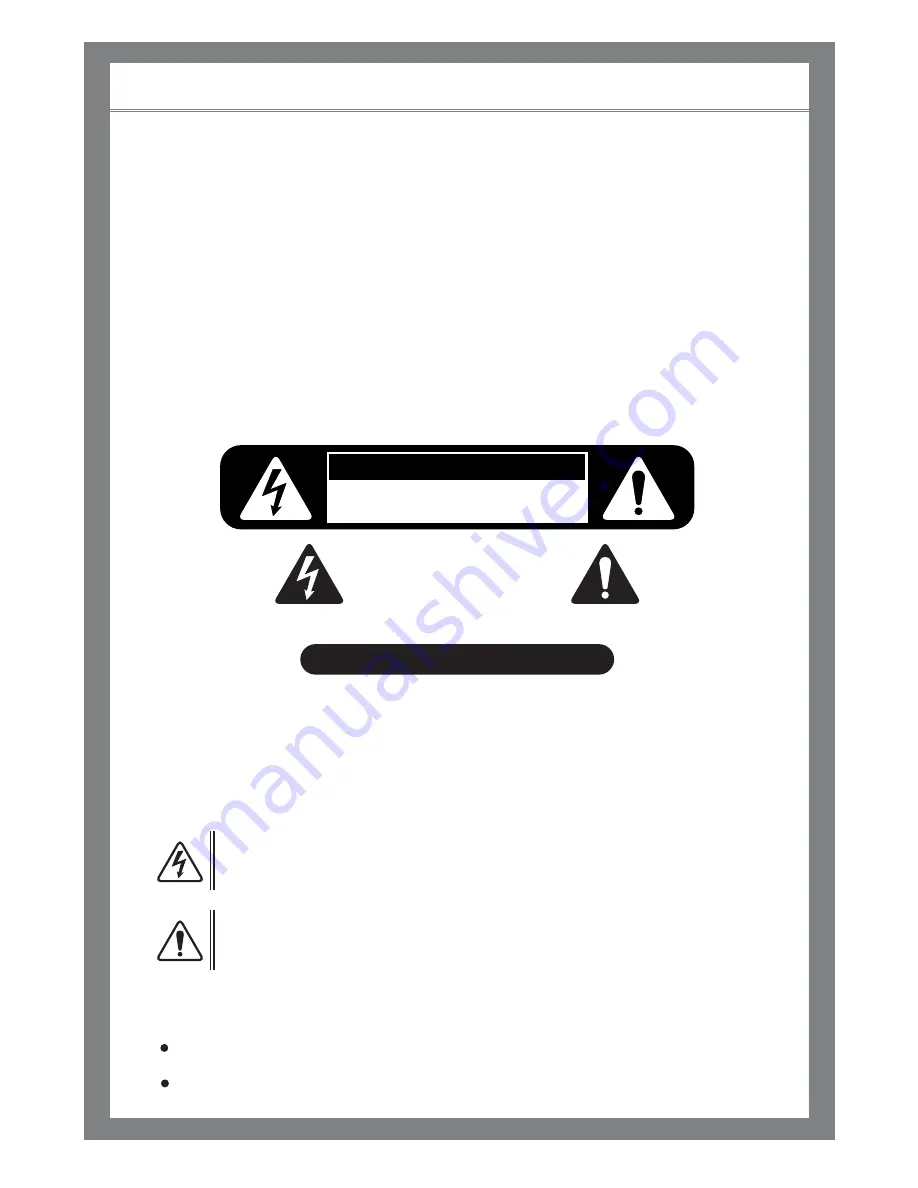
LCD TV
A Wide Array of Screen Settings
You can choose different screen settings depending on the type of program you are
watching or the surrounding conditions (the lighting or the outside weather conditions).
You can switch between the Sport, Movie, Music and Normal options, or you can configure
the screen settings yourself.
A Wide Array of Sound Settings
You can choose an optimal sound setting for the type of program you are watching.
You can switch between the Music, Movie, News and Normal options, or you can configure
the settings yourself.
Favorite Channel Memory
You can store your favorite channels in order of preference for easy channel selection.
Closed Caption
When you watch a closed-captioned TV broadcast, turn the caption option on to see the English
transcript on the screen. This feature also works with video CDs or videotapes with captions.
NOTICE
If the same pattern is continuously displayed on the Monitor / TV for a long period
of time, a residual image may be "burned in" to the screen.
This apparatus should not be exposed to moisture and no object filled with liquids,
such as vases, should be placed on the apparatus.
This symbol is intended to alert the user to the presence of uninsulated
“dangerous voltage” within the product’s enclosure that may be of sufficient
magnitude to constitute a risk of electric shock to persons.
This symbol is intended to alert the user to the presence of important operating
and maintenance (servicing) instructions in the literature accompanying the
appliance.
WARNING -
To reduce the risk of fire or shock hazard, do not expose the TV to rain or moisture.
CAUTION
WARNING HIGH-VOLTAGE
RISK OF ELECTRIC SHOCK
DO NOT OPEN
WARNING
AVERTISSEMENT
RISQUE DE CHOC ELECTRIQUE-NE PAS OUVRIR.
´
TO PREVENT FIRE OR SHOCK HAZARD DO NOT REMOVE COVER.
NO USER SERVICEABLE PARTS INSIDE.
REFER ALL SERVICE QUERIES TO QUALIFIED PERSONNEL.
DO NOT EXPOSE THIS RECEIVER TO RAIN OR MOISTURE.
REMOVE MAIN PLUG FROM WALL SOCKET WHEN NOT IN USE.
CARE SHOULD BE TAKEN WHEN REMOVING BACK CABINET FOR SERVICING;
SUB CHASSIS MAY BE DAMAGED IF ALLOWED TO BECOME UNSUPPORTED.
Summary of Contents for TF-TV3709
Page 1: ...TF TV3709 TF TV4209...
Page 44: ...P N 941262P1CB01...



































