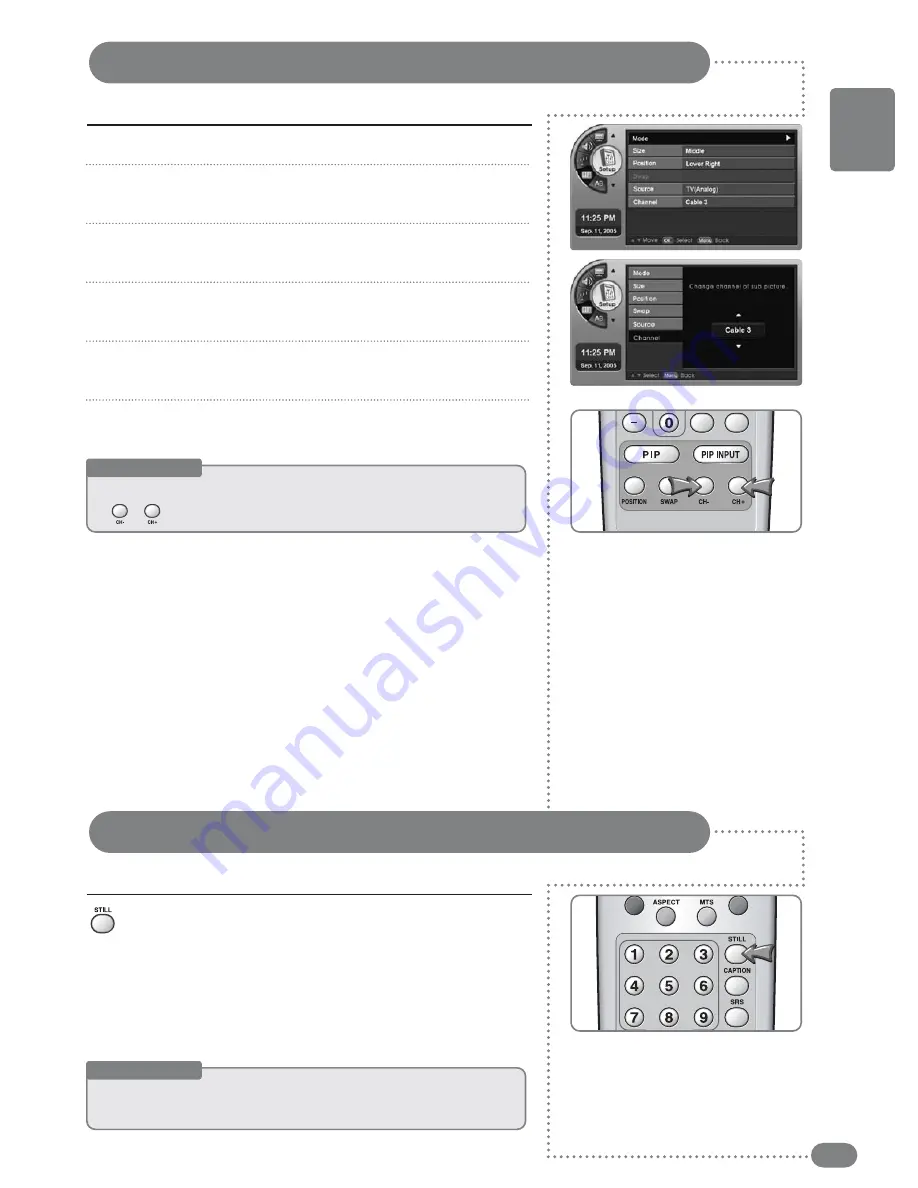
27
Adjusting the Sub-Screen Channel
You can adjust the channel in the Sub-Screen.
Press [
MENU
]. -The menu will appear.
Press [
] to move to <
Setup
>, then press [
OK
].
-The <
Setup
> Menu will appear.
Press [
] to move to <
PIP
>, then press [
OK
].
-The <
PIP
> Menu will appear.
Press [
] to move to <
Channel
>, then press [
OK
].
-The <
Channel
> Menu will appear.
Press [
] to select the channel in the Sub-Screen.
The channel in the Sub-Screen will be selected.
Press [
EXIT
] to exit the menu.
Press [
STILL
].
Each press of the button will advance the scene one frame.
1
2
3
4
5
6
Useful Tips
☛
O
On
nllyy u
ussee tth
hee cch
haan
nn
neell ffu
un
nccttiio
on
n w
wh
heen
n tth
hee SSu
ubb--SSccrreeeen
n iiss aan
naallo
ogg T
TV
V..
☛
[[C
CH
H
+
/
-
]] ccaan
n aallsso
o bbee tto
ogggglleedd..
Capturing a Still screen
You can pause a scene on the screen.
Useful Tips
☛
A
Au
uddiio
o w
wiillll cco
on
nttiin
nu
uee tto
o o
op
peerraattee w
wh
hiillee tth
hee ssccrreeeen
n iiss p
paau
usseedd..
☛
PPrreessssiinngg aa cchhaannnneell nnuum
mbbeerr oorr iinnppuutt ssiiggnnaall w
wiillll aauuttoom
maattiiccaallllyy ccaanncceell tthhee ffuunnccttiioonn..
ENGLISH
Summary of Contents for TF-TV3709
Page 1: ...TF TV3709 TF TV4209...
Page 44: ...P N 941262P1CB01...






























