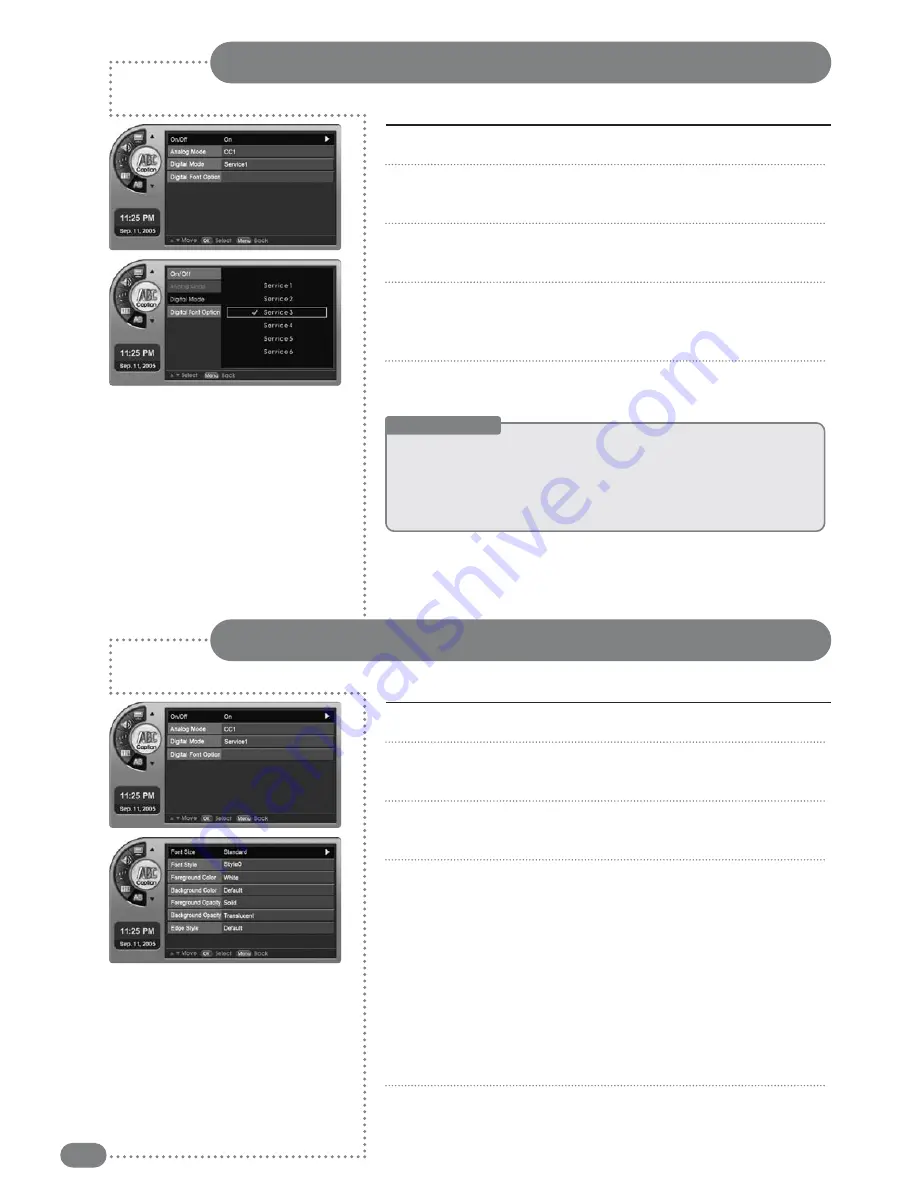
38
The Digital Caption function operates for digital channels.
Digital Mode
Press [
MENU
]. -The menu will appear.
Press [
] to move to <
Caption
>, then press [
OK
].
-The <
Caption
> Menu will appear.
Press [
] to move to <
Digital Mode
>, then press [
OK
].
-The <
Digital Mode
> Menu will appear.
Press [
] to move to <
Service1~Service6
>, then press [
OK
].
-Digital Caption may be set.
-Selecting <
Off
> will cancel Digital Captions.
Press [
EXIT
] to exit the menu.
1
2
3
4
5
Useful Tips
☛
If the broadcasting station or videotape does not provide subtitles, there are no
viewing captions.
☛
Alternate method to the above method: Simply press the <CAPTION> button on
the remote control.
☛
The availability of captions depends on the particular program being broadcast.
Digital Font Options
Press [
MENU
]. -The menu will appear.
Press [
] to move to <
Caption
>, then press [
OK
].
-The <
Caption
> Menu will appear.
Press [
] to move to <
Digital Font Option
>, then press [
OK
].
-The <
Digital Font Option
> Menu will appear.
Press [
] to select <
Size~Edge Style
>, select the font type
mode, then press [
OK
].
■
Size
: Adjust the digital caption font size to default, small, standard
or large.
■
Style
: Either default or style0 through style7 can be selected.
■
Background/Foreground Color
: Either default or from white to
cyan can be selected.
■
Background/Foreground Opacity
: Either default or Solid to
Flashing can be selected.
■
Edge Style
: Either default or none to Right Drop Shadow.
Press [
EXIT
] to exit the menu.
1
2
3
4
5
Summary of Contents for TF-TV3709
Page 1: ...TF TV3709 TF TV4209...
Page 44: ...P N 941262P1CB01...





















