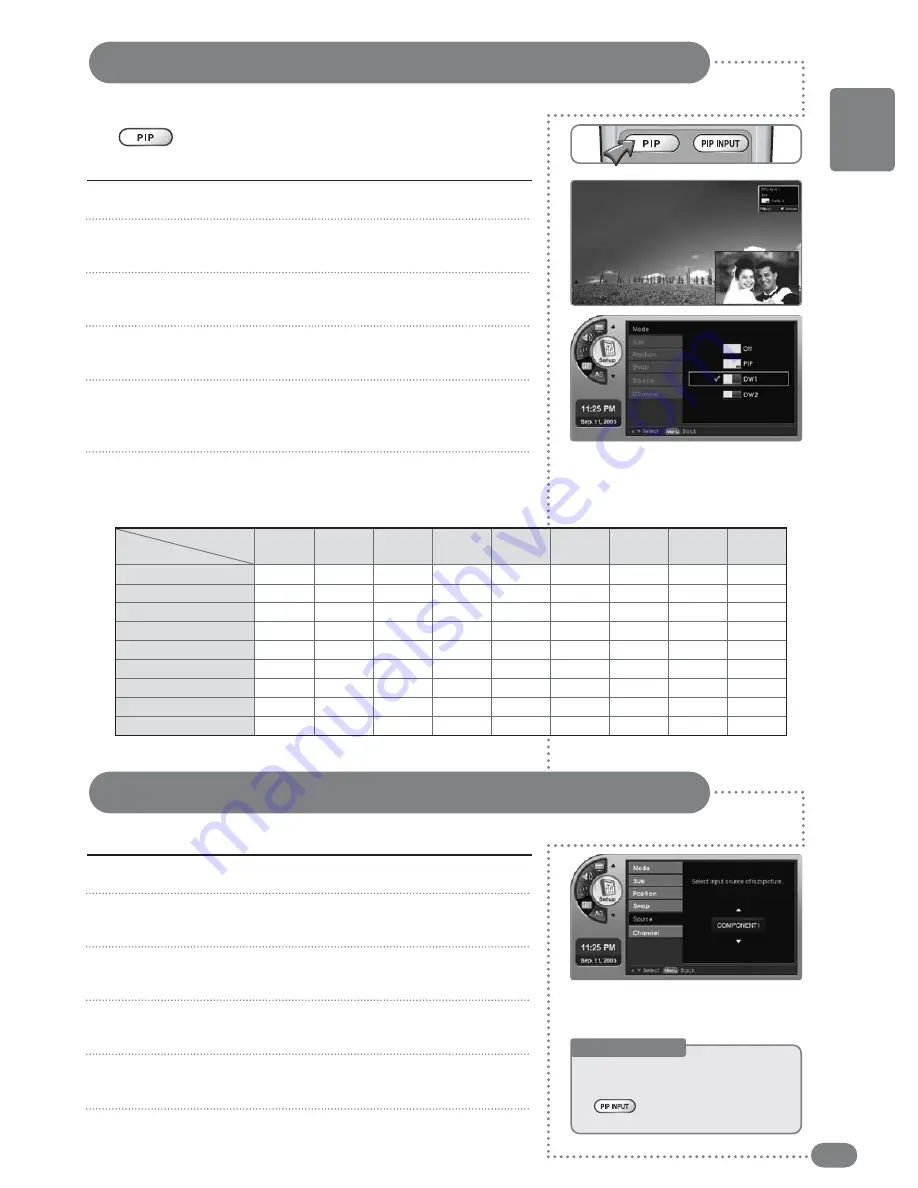
25
PIP (Picture-in-Picture) Settings
Two channels can be viewed from one screen.
Adjusting the Sub-Screen Contents
You can select which external device will be displayed in the Sub-Screen .
Press [
MENU
]. -The menu will appear.
Press [
] to move to <
Setup
>, then press [
OK
].
-The <
Setup
> Menu will appear.
Press [
] to move to <
PIP
>, then press [
OK
].
-The <
PIP
> Menu will appear.
Press [
] to move to <
Mode
>, then press [
OK
].
-The <
Mode
> Menu will appear.
Press [
] to select the Sub-Screen (Sub) mode.
-The PIP screen will be selected.
-Selecting <
Cancel
> cancels the PIP screen.
Press [
EXIT
] to exit the menu.
1
2
3
4
5
6
Press [
MENU
]. -The menu will appear.
Press [
] to move to <
Setup
>, then select [
OK
].
-The <
Setup
> Menu will appear.
Press [
] to move to <
PIP
>, then press [
OK
].
-The <
PIP
> Menu will appear.
Press [
] to move to <
Source
>, then press [
OK
].
-The <
Source
> Menu will appear.
Press [
] to select the input to the Sub-Screen.
-You can view your selection on the Sub-Screen.
Press [
EXIT
] to exit the menu.
1
2
3
4
5
6
Useful Tips
☛
TTh
hee sseelleecctteedd ddeevviicceess ooff tth
hee SSu
ubb--SSccrreeeen
n
ddeeppeen
ndd oon
n tth
hee m
maaiin
n ssccrreeeen
n..
☛
[[PPIIPP IIN
NPPU
UTT]]
ccaan
n aallsso
o bbee ssw
wiittcch
heedd..
Press [
PIP
].
You will only hear sound from the main screen.
DTV
Analog TV
External Input 1
External Input 2
S-VIDEO
Component 1
Component 2
DTV
Analog
TV
External
input 1
External
input 2
S-VIDEO
Component
1
Component
2
PC
HDMI
PC
HDMI
X
X
O
O
O
O
O
O
O
X
X
O
O
O
O
O
O
O
O
O
X
O
O
O
O
O
O
O
O
O
X
O
O
O
O
O
O
O
O
O
X
O
O
O
O
O
O
O
O
O
X
O
O
O
O
O
O
O
O
O
X
O
O
X
X
X
X
X
X
X
X
X
X
X
X
X
X
X
X
X
X
Main
Sub
PIP Screen Selection Table
([
PIP
] also main to sub switchable.)
O : Available. Main to sub switchable.
X : Unavailable.
ENGLISH
Summary of Contents for TF-TV3709
Page 1: ...TF TV3709 TF TV4209...
Page 44: ...P N 941262P1CB01...






























