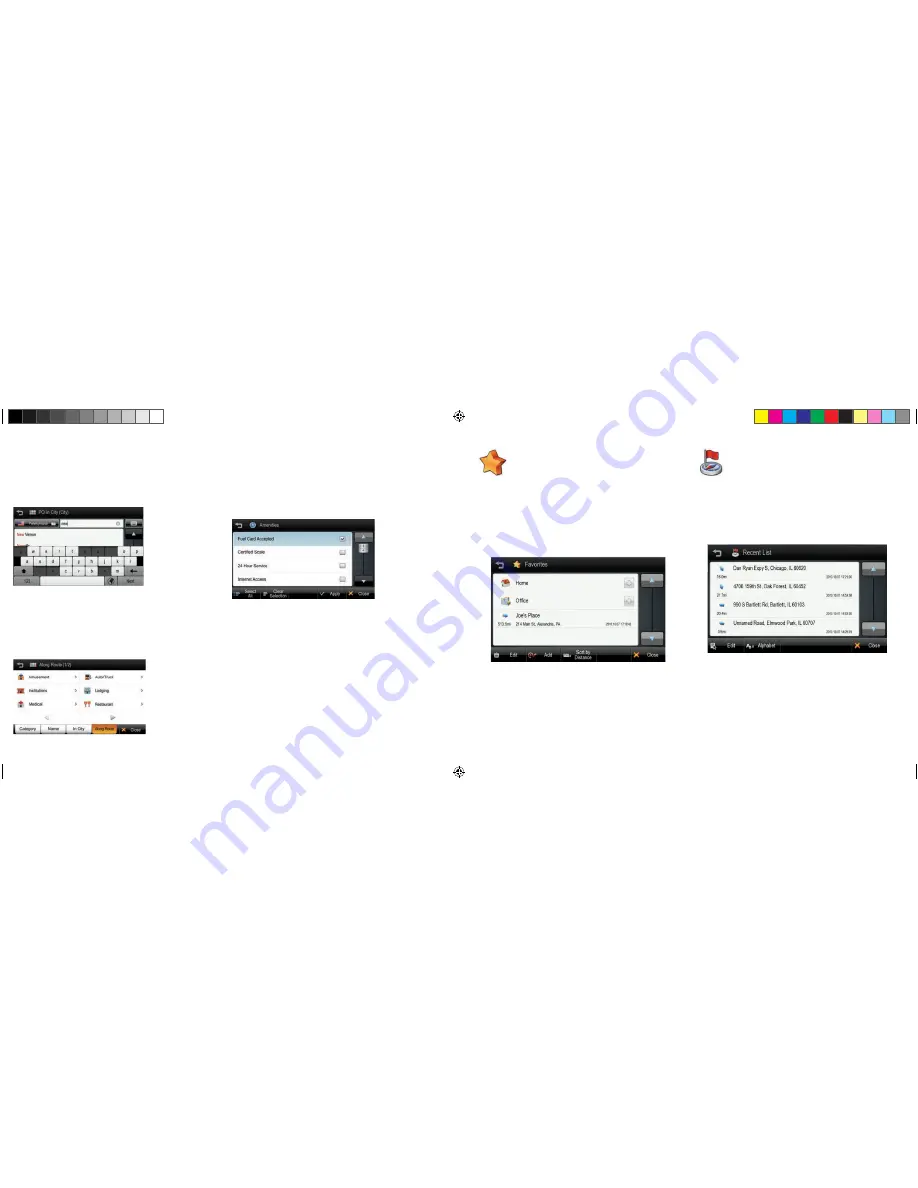
10.
11.
Search for POI by City
Tap the
IN CITY
button.
The previously searched state/province name is initially selected. If you want to
change state/province, tap the State button.
Type the city name then select for the list of categories. The distance and
direction to the POI is displayed on the left. You may sort the results by distance
or in alphabetical order.
Search for POI Along Route
Tap the
ALONG ROUTE
button.
You can search for POIs of a selected category that are situated on, or close by
to, your current route.
When you select a POI category to search within a list of all POIs from that
category that are on your route will be displayed. The distance and direction to
each POI from your current location is displayed on the left.
Amenity Filter
When searching for truck stops you may filter your results based on the
amenities available.
Tap the
POI
button on the main menu and select
TRUCK POI
, tap
TRUCK
STOPS
. You may now filter the list of truck stops based on 16 different amenity
categories. Simply tap
AMENITIES
and select the categories that you would
like, when you have selected all the desired categories, tap
APPLY.
The list
of truck stops will now be filtered to display only the truck stops that have the
amenities you desire.
Favorites
Tap the
FAVORITES
button to select or add a Favorite as your destination.
The favorites option allows you to save and route to commonly visited destina-
tions, including home and office locations.
Sort:
You can sort existing favorites by distance, alphabetical order or
date created.
Add:
Tap the
ADD
button to add a favorite to the app.
When saving a new favorite, you can give it a name by which to remember it.
To set an address for your Home and/or Office from the favorites menu, simply
tap the plus sign on the right of the screen.
When the addresses have been programmed, you can then plan a route to your
home or office simply by tapping the respective icon on the favorites list.
Recent List
Tap the
RECENT LIST
button to view a list of previously searched locations.
1.
Tap the
RECENT LIST
on the Menu.
2.
You will see a list Recent Destinations and Recent Searches.
3.
Select one of locations on the list then tap the
GO
button to route directly
to the location.
Sort:
You can sort the list by the date created or in alphabetical order.
8200PROHD_MANL.indd 8
11/7/13 4:59 PM






































