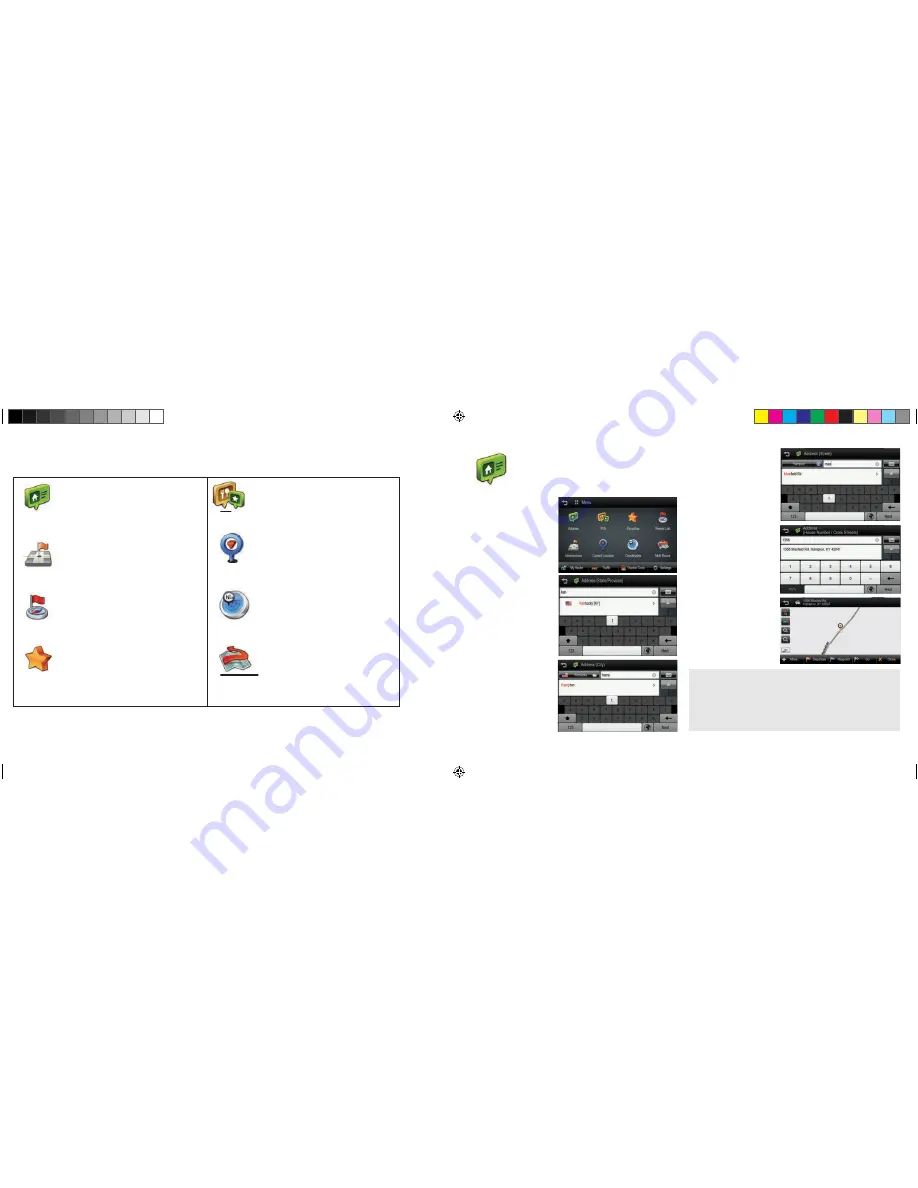
6.
7.
4. Plan a Route
All search options
A destination may be searched for through any of the following options.
ADDRESS
Search by entering an address in
steps: City > Street > House number.
INTERSECTIONS
Search by entering an intersection.
RECENT LIST
View a list of previously searched locations.
FAVORITES
Tap this button to route to a location that was
previously saved as a favorite (including
Home/Office).
POI
Search for a POI (Point Of Interest),
such as a restaurant or hotel.
CURRENT LOCATION
View details on your current location
(needs a valid GPS signal).
COORDINATES
Enter a destination by coordinates
MULTI ROUTE
Save and restore commonly used routes.
POI
Address
Tap the
ADDRESS
button on Main Menu to plan a route by entering
an address.
1.
Select ‘Address’ on
Menu screen.
2.
Select State or province.
The default state/province
is based on your current
location. For subsequent
searches, the last used
state/province name and
city name are shown. If
you would like to change
state/province, tap the State
Name button. For State/
Province search, you can
search by either the full
name (e.g. New York), or
the abbreviation (e.g. NY).
3.
Search for a city, home or zip
code by typing letters. Then
choose it on the result list.
4.
Search for a street name by typing letters then choose it on the result list.
5.
Type the House number, and
tap
NEXT
button. See below
for information on hiding or
showing the keyboard.
5.
Confirm the state/province,
city, and street choices on the
top of the screen and refer to
map of the location. Tap
Go
if you wish to route to this
location directly.
Hide / Show Keyboard
:The keyboard may be hidden or shown at any time
during address entry. You may wish to hide the keyboard to see all items in
the result list. Simply tap the keyboard icon on the top-right of the screen, or
tap anywhere in the visible area of the result list area.
Keyboard Language:
You may change the language for your keyboard by
tapping the ‘world’ icon to the right of the spacebar. This will allow you to
type diacritics and special characters for your chosen language: e.g. ä, ü, ö.
8200PROHD_MANL.indd 6
11/7/13 4:59 PM






































