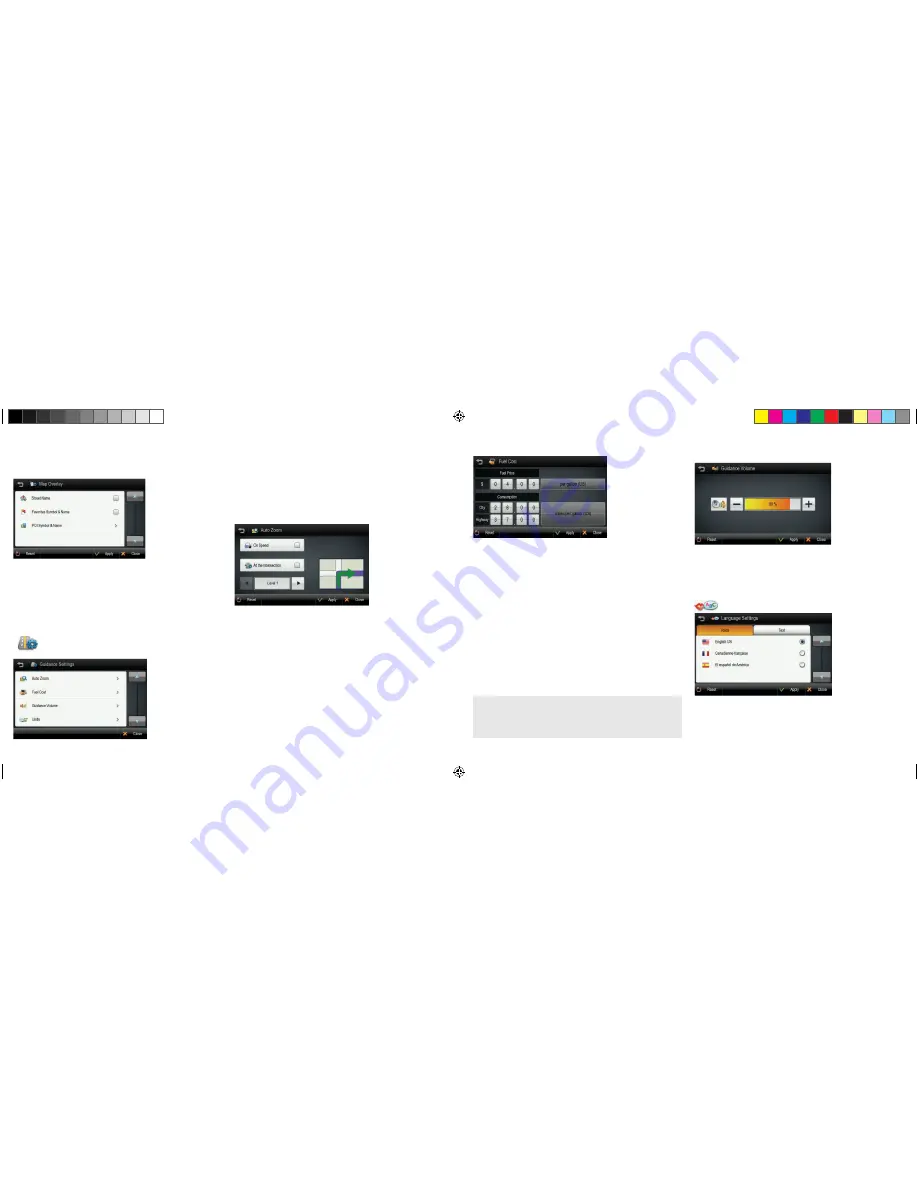
30.
31.
Map Overlay
You can turn on/off displaying some labels on map.Select options that you wish
to be displayed on the map screen, then tap the
APPLY
button to apply these
settings on the map screen.
Street Name:
Show or hide the street name on the map.
Favorites Symbol & Name:
Symbols and names of registered place as
your favorite.
POI Symbol & Name:
Tapping this button will allow you to hide or display
POIs based on category type. You can choose to only display your favorite POI
types, for example restaurants, fuel stations etc.
Guidance Settings
Control the settings for guidance information
Auto Zoom:
You can set the automatic zooming at intersection or on speed.
Fuel Cost: Set fuel pricing, and vehicle fuel consumption.
Guidance Volume:
Control the volume of voice guidance instructions.
Units:
Set the distance, weight and temperature units used in guidance.
Auto Zoom
You can turn on/off automatic zooming at the intersection and automatic zoom-
ing on speed options.
On Speed:
Automatically adjust map scale level according to the speed of car.
The map zooms out to a small scale map when you increase speed; e.g. driving
fast on highway. The map zooms in to a large scale map when you decrease
speed; e.g. when approaching a junction.
At the Intersection:
Automatically zoom in/out to a certain map scale level
at the next maneuver intersection.
Levels:
Choose the map scale level you would like to map to auto zoom to.
Fuel Cost
Fuel Price:
Fuel prices fluctuate throughout the year. This setting allows you to
adjust the fuel prices according to current prices. Pricing for fuel volumes can be set
as either ‘per gallon (US)’ or ‘per liter’.
Your journey’s fuel cost estimate will appear on the ‘Route Preview’ screen.
Consumption:
The consumption section allows you to set your vehicle’s fuel con-
sumption. This fuel consumption will then be used in the cost estimate for your trip.
Most modern vehicles include a fuel economy label which describes the vehicle’s
fuel economy ratings. Alternatively, to find out your vehicle’s fuel consumption,
please see the ‘Fuel Economy Guide’ at www.fueleconomy.gov. This guide is pub-
lished by the U.S. Environmental Protection Agency (EPA) and U.S. Department of
Energy (DOE). It contains an extensive listing of most vehicle makes and models.
Vehicle consumption is typically expressed as two fuel economy estimates:
•
City:
represents urban driving and driving in stop and-go rush hour traffic.
City driving typically consumes more fuel than highway driving.
•
Highway:
represents driving on a mixture of rural and interstate highway
driving, typical of longer trips in free-flowing traffic.
Guidance Volume
This setting allows you to control the volume level of voice guidance.
Increase Volume:
press the [+] button to increase the volume of the
guidance announcements.
Decrease Volume:
press the [-] button to decrease the volume of the
guidance announcements.
Language Settings
This setting allows you to control the volume level of voice guidance.
You may select from three languages for voice guidance and displayed text: English
(USA), French (Canada) and Spanish (USA).
Simply tap
VOICE
and/or
TEXT
and select the language that you want to use.
When you have finished, tap
APPLY
and any changes will be saved.
Please be aware that the actual fuel cost may vary according to other factors
which affect the fuel consumption; for example, driver behavior, driving condi-
tions, vehicle maintenance, fuel characteristics, and weather. The cost estimate
is an approximation of fuel costs only. Other costs, such as Toll charges are not
included in the calculation
8200PROHD_MANL.indd 18
11/7/13 4:59 PM



































