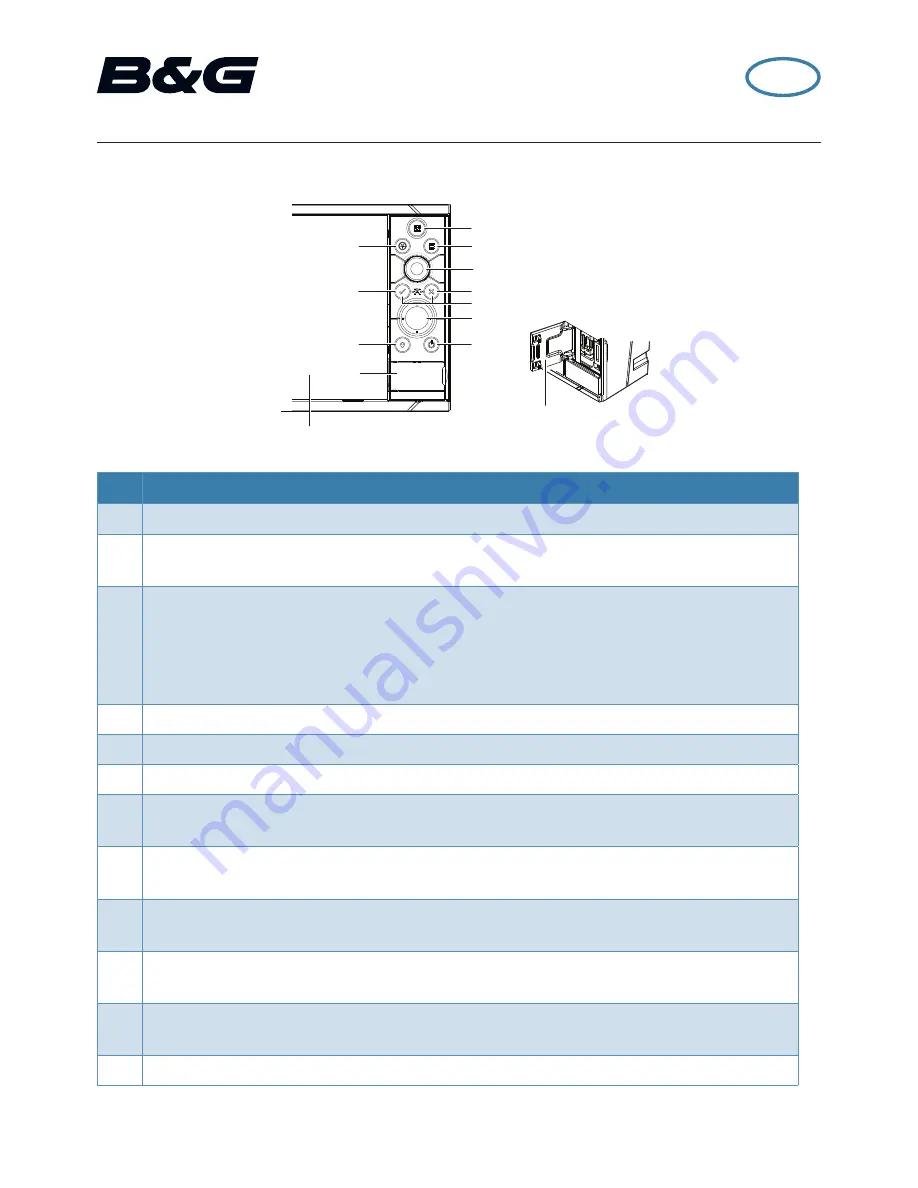
|
1
Zeus
3
|
QuickStart Guide - EN
Zeus
3
Quick Start Guide
Front panel
1
11
5
2
7
3
4
6
9
10
12
12
8
No. Description
1
Touch screen
2
Pages/Home key
- press to open the Home page for page selection and setup
options.
3
WheelKey
- user configurable key, refer to Operator manual.
Default without autopilot in system:
Short press toggles between panels on split
screen. Long press maximizes active panel on split screen.
Default with autopilot in system:
Short press opens autopilot controller and places
autopilot in standby mode. Long press toggles between panels on split screen.
4
Menu key
- press to display the active panel’s menu.
5
Rotary knob
- turn to zoom or scroll the menu, press to select an option.
6
Enter key
- press to select an option or save settings.
7
Exit key
- press to exit a dialog, return to previous menu level, and clear cursor from
panel.
8
MOB keys
- press simultaneously the
Enter
and
Exit
keys to create a MOB (Man
Over Board) at the vessel’s position.
9
Arrow keys
- press to activate cursor or to move cursor.
Menu operation: press to navigate through menu items and to adjust a value.
10
Mark key
- press to place waypoint at vessel position, or at cursor position when
cursor is active.
11
Power key
- press and hold to turn the unit ON/OFF. Press once to display the System
control dialog, additional presses will toggle through 3 default dimming levels.
12
Card reader door
EN
988-11374-002 1/4


























