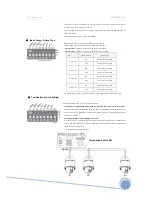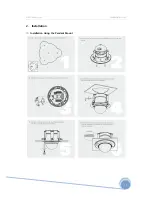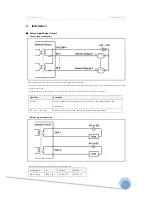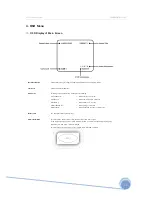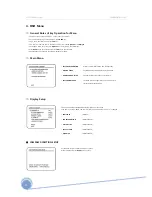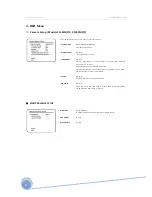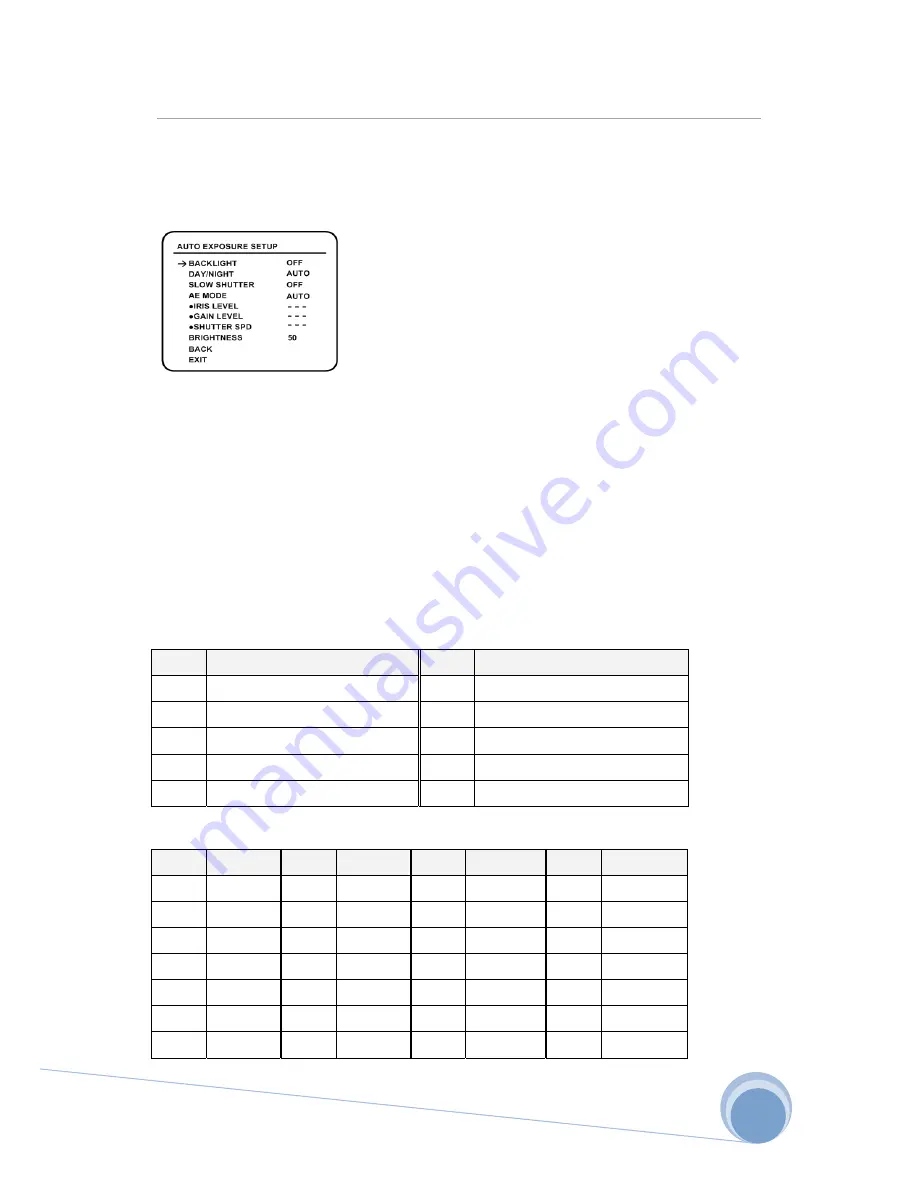
XPEED Indoor Series WWW.CNBTEC.COM
4. OSD Menu
■ AUTO EXPOSURE SETUP
• BACKLIGHT
[OFF/C1/C2/L1/L2/U1/U2/D1/D2/R1/R2]
Sets Backlight Compensation.
The reference position and the level of BLC are selectable. Refer to the table
below.
Note1)
• DAY/NIGHT
[AUTO/DAY/NIGHT]
• SLOW SHOUTTER
[OFF/2~128 Field]
Activates SLOW SHUTTER function when luminance of image(signal) is too dark.
It is possible to set up the maximum number of fields piled up one on another
by SLOW SHUTTER function. It is only available when DAY/NIGHT mode is DAY
• AE MODE
[AUTO/SHUTTER/IRIS/AGC/MANUAL]
There are five modes of Auto Exposure function.
Except AUTO mode, the others can be selected when DAY/NIGHT mode is DAY
and Slow Shutter mode is OFF.
• IRIS LEVEL
[0~255]
It can be set when AE is in IRIS mode or MANUAL mode.
• GAIN LEVEL
[0~255]
It can be set when AE is in AGC mode or MANUAL mode.
• SHUTTER SPEED
[0~27]
It can be set when AE is in SHUTTTER SPEED mode or in MANUAL mode.
As for setting value, refer to the table below.
Note2)
• BRIGHTNESS
[0~96]
It can be set when AE is not in MANUAL mode.
Note1)
Backlight Compensation
Value
Description
Value
Description
C1
Low weight at the center of the screen
C2
High weight at the center of the screen
L1
Low weight at the left of the screen
L2
High weight at the left of the screen
U1
Low weight at the upper of the screen
U2
High weight at the upper of the screen
D1
Low weight at the lower of the screen
D2
High weight at the lower of the screen
R1
Low weight at the right of the screen
R2
High weight at the right of the screen
Note2)
Shutter Speed Table
*The values are based on NTSC type models.
Value
Shutter
Value
Shutter
Value
Shutter
Value
Shutter
0
1/60 sec
7
1/400 sec
14
1/1000 sec
21
1/2500 sec
1
1/125 sec
8
1/450 sec
15
1/1100 sec
22
1/2500 sec
2
1/150 sec
9
1/500 sec
16
1/1300 sec
23
1/3000 sec
3
1/200 sec
10
1/600 sec
17
1/1500 sec
24
1/3500 sec
4
1/250 sec
11
1/700 sec
18
1/1600 sec
25
1/4000 sec
5
1/300 sec
12
1/800 sec
19
1/1800 sec
26
1/6000 sec
6
1/350 sec
13
1/900 sec
20
1/2000 sec
27
1/10000 sec
23
Summary of Contents for XPEED Indoor Series
Page 1: ...www cnbtec com XPEED Indoor Series Ver 1 0 INSTALLATION AND OPERATION MANUAL 3810 0251A_110119...
Page 10: ...XPEED Indoor Series WWW CNBTEC COM 2 Installation Installation Using the Wall Mount 10...
Page 11: ...XPEED Indoor Series WWW CNBTEC COM 2 Installation Installation Using the Pendant Mount 11...
Page 12: ...XPEED Indoor Series WWW CNBTEC COM 2 Installation Installation using the Pendant Mount 12...
Page 13: ...XPEED Indoor Series WWW CNBTEC COM 2 Installation Installation using the Wall Mount 13...
Page 37: ...XPEED Indoor Series WWW CNBTEC COM 5 Specifications Dimensional Drawings Unit mm 37...
Page 38: ...XPEED Indoor Series WWW CNBTEC COM 5 Specifications Dimensional Drawings Unit mm 38...