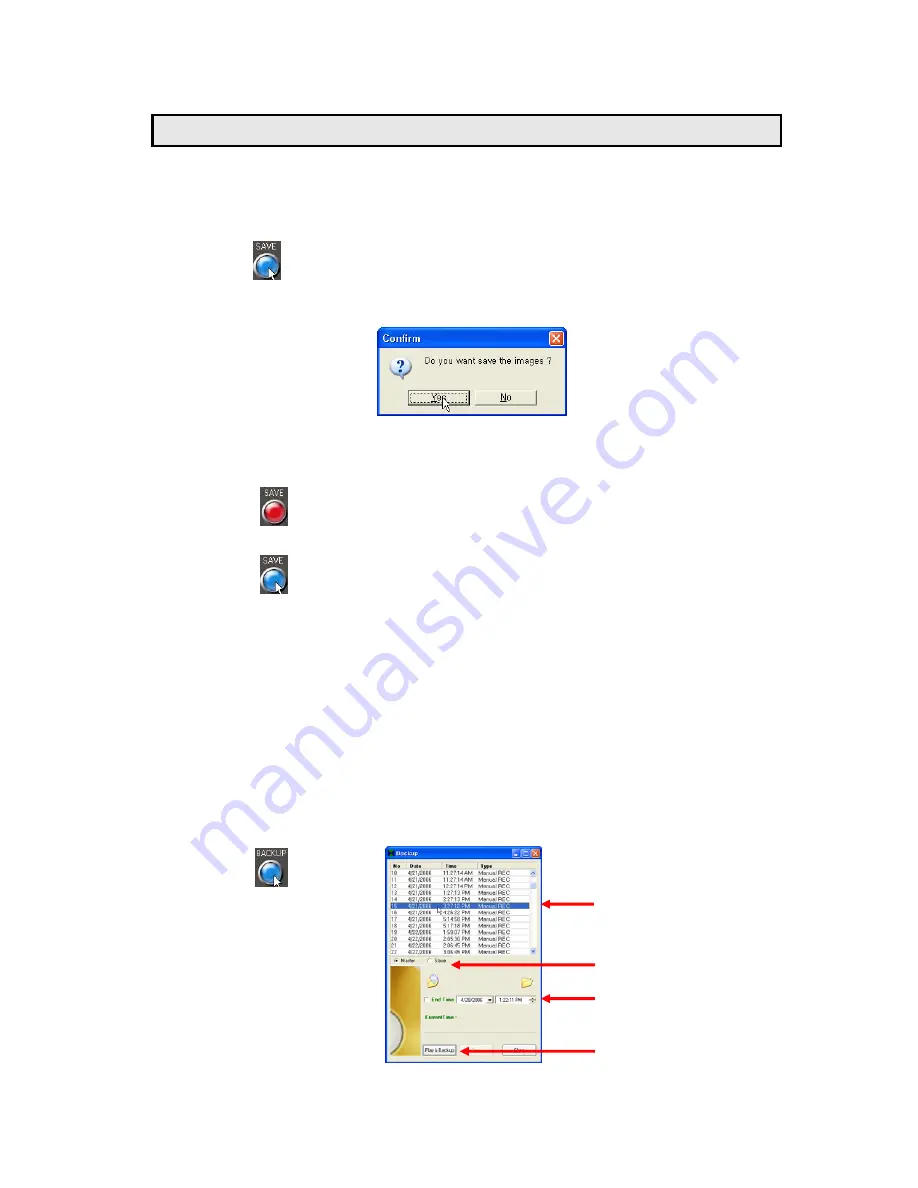
2. SAVE
•
Click the
SAVE
button to save the video images that is currently being displayed on the
GUI.
•
The following pop-up window will appear.
•
Click
YES
.
•
While saving data, this button will turn red in color.
•
Click
the
SAVE
button again to stop saving. The button will turn blue in color.
•
To view the saved image file, click
VIEWER
>click
OPEN
in
LOCAL VIEWER
>double
click
SAVE FILES
in
CLDVR
>double click file list>click
PLAY
.
3. LOCAL VIEWER
•
Click
the
VIEWER button and the LOCAL VIEWER
screen will show up (See Section
9.6 for more details).
4. BACKUP
•
Click the BACKUP button to save the data of DVR into PC and the following window will
be shown below.
This button is not for users, only for manufacturers and distribution center.
2
3
1
- 48 -
4





























