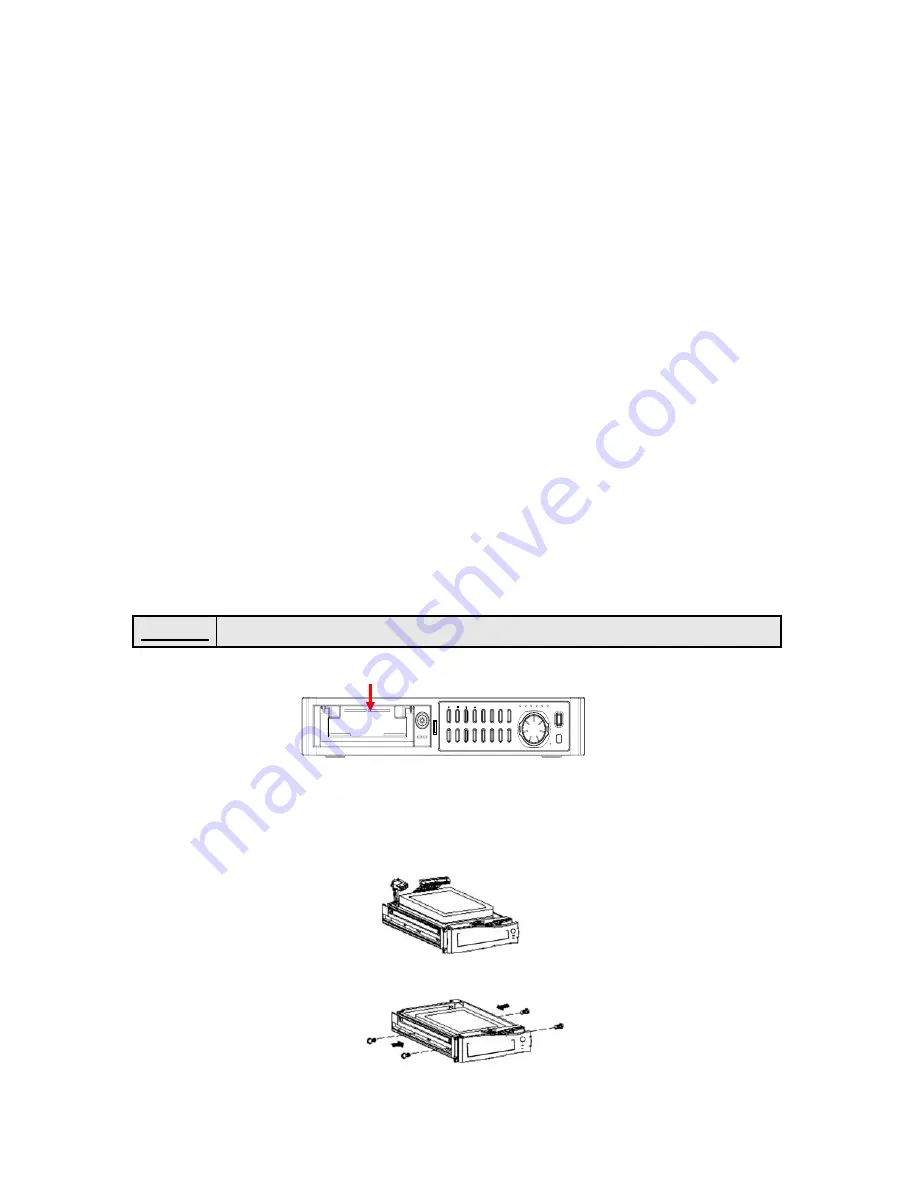
10. To complete, click Add Host on the bottom.
11. After registration, go to the DDNS SET menu on the DVR.
12. Refer to section 5.11 DDNS in this manual for the next step.
Registration to CLOVERDVR.COM
1. Go to website www.cloverdvr.com
2. Select Insert New User.
3. Enter your ID and Password (up to 8 digits), and press Submit.
4. New ID will be created.
5. Press
Go
Home.
6. Select
View
User.
7. Enter your ID and Password and press Submit.
8. Now you can see the ID, Domain and IP address.
9. After registration, go to the DDNS SET menu on the DVR.
10. Enter the registered ID to the HOST NAME and USER NAME in the DDNS SET
menu.
11. Refer to section 5.11 DDNS in this manual for the next step.
6. INSTALL THE HDD(HDD Optional)
6.1 INSTALL THE HDD1
1. Separate the removable HDD rack from the system.
2. Refer to the HDD manufacturer’s directions on how to set the jumper for master or slave when
assembling.
3. Make sure the power connector and the flat cable are properly connected.
4. Attach the HDD to the removable HDD rack and secure it with the supplied screws as below.
CAUTION The power switch must be turned off before installing
.
USB
PAUSE
REC
ALRST
PTZ
BACKUP
WTMK
SETUP
A-LIST
SEARCH
ESC
STOP
REW
FF
PLAY
AUTO
ENTER
QUAD
PIP
POP
CH3
CH4
CH2
CH1
REC
PLAY
TIMER
ALARM
FULL
POWER
Removable HDD Rack
- 37 -






























