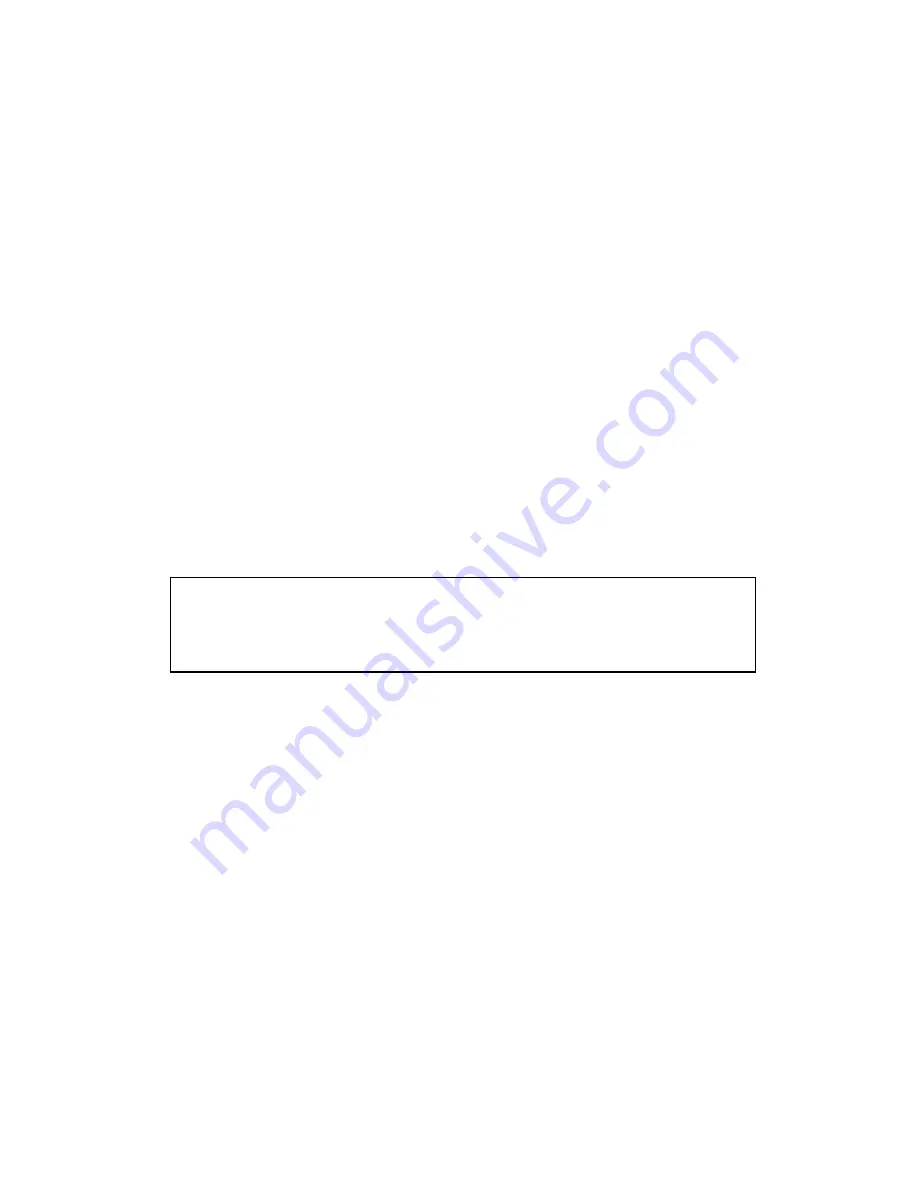
•
To apply the setting, press the
ENTER
button.
5.5.1.3 DATE FORMAT
•
Choose
the
DATE
FORMAT
in the
TIME /DATE SET
menu with the
UP/DOWN
buttons.
•
Select
the
DATE
FORMAT
by pressing the
ENTER
button.
There are three formats to display the time and date as follows.
MM / DD / YYYY:
For U.S.A.
YYYY / MM / DD:
For Asian Countries.
DD / MM / YYYY:
For European Countries.
5.5.1.4 DATE
•
Choose
the
DATE
in the
TIME /DATE SET
menu with the
UP/DOWN
buttons.
•
Press
the
ENTER
button to make
DATE
changes.
•
Select
Month
/
Day
/
Yea
r
by using the
LEFT/RIGHT
buttons and change the values by
using the
UP
/
DOWN
buttons.
•
To apply the setting, press the
ENTER
button.
•
Press the ESC button to exit.
5.5.2 HARD DISK
•
Maximum 2 HDDs can be connected to the system
•
Choose
the
HARD DISK
in the
SYSTEM
menu with the
UP/DOWN
buttons.
•
Press
the
ENTER
button, and the
HARD DISK
menu will be displayed.
•
Refer to section 6.1 in regards to HDD installation.
5.5.2.1 HDD1
•
Shows the available space and the used space of
HDD1
.
•
Select the HDD1 in
HDD DISK
menu to format by using the
UP
/
DOWN
buttons and press
the
ENTER
button, and the
HDD FORMAT
:
YES
,
NO
will be displayed. If
YES
is selected
by using the
LEFT
/
RIGHT
/
ENTER
button, it starts to formatting or select
NO
for going
back to the previous mode.
5.5.2.2 HDD2
•
Shows the available space and the used space of
HDD2
.
•
Select
the
HDD2
in
HDD DISK
menu to format by using the
UP
/
DOWN
buttons and press
the
ENTER
button, and the
HDD FORMAT
:
YES
,
NO
will be displayed. If
YES
is selected
- 27 -
■
When you install the new Hard Disk Drive (HDD), it should be formatted
before recording. Formatting is possible only when the system is in the
LIVE mode.
■
Factory installed a 160GB of HDD as Master (jumper setting) in the
removable HDD cradle.






























