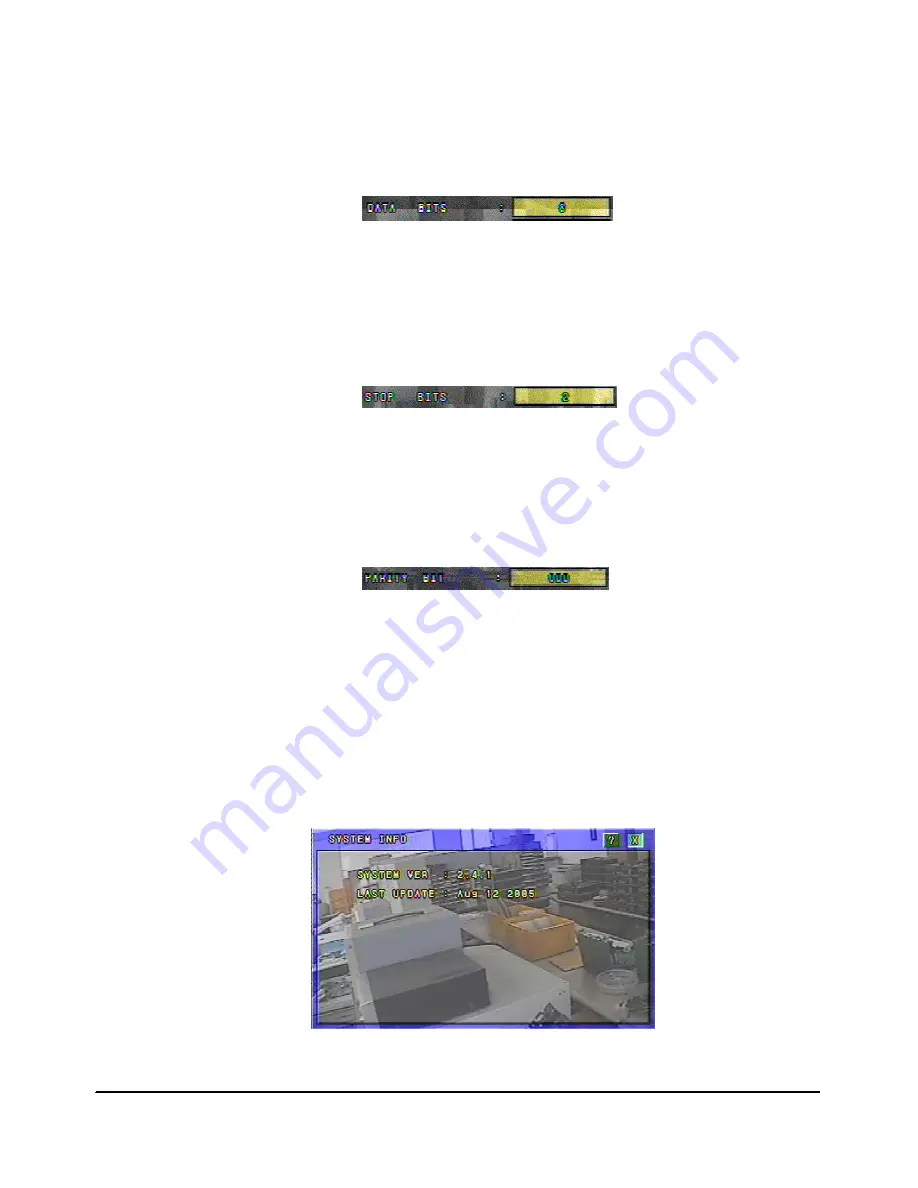
■
Data Bits
▪
The data bits types are 5~8 bits.
▪
Click “DATA BITS”, and then select the data bits by mouse wheel or “UP/DOWN” key on
the front panel.
▪
Click the data bits again to confirm.
Figure 3-60: Data Bits Selection
■
Stop Bits
▪
The stop bits are 1 or 2 bit type.
▪
Click “STOP BITS”, and then select the stop bits by mouse wheel or “UP/DOWN” key on
the front panel.
▪
Click the stop bits again to confirm.
Figure 3-61: Stop Bits Selection
■
Parity Bit
▪
There are five types of parity bit such as None, Odd, Even, Stick, and Zero.
▪
Click “PARITY BIT”, and then select the parity bit by mouse wheel or “UP/DOWN” key on
the front panel.
▪
Click the parity bit again to confirm.
Figure 3-62: Parity Bit Selection
3.11 System Information
▪
Click the “SYSTEM INFO” button on the Setup Window, it will show the System
Information Window.
▪
It displays the information of system version and last update.
▪
Click the “EXIT” button on the System Information Window, it will return to the Setup
Window.
Figure 3-63: System Information Window
- 60 -
Summary of Contents for CDR-1610
Page 1: ...USER S MANUAL Stand Alone 16channel DIGITAL VIDEO RECORDER MODEL CDR1610...
Page 5: ...Chapter 1 Introduction Technical Specifications Installation 5...
Page 63: ...Chapter 4 HDD Installation General Information How to Install 63...
Page 65: ...Chapter 5 Remote Host Software Software Installation Remote Host Screen Backup Search 65...






























