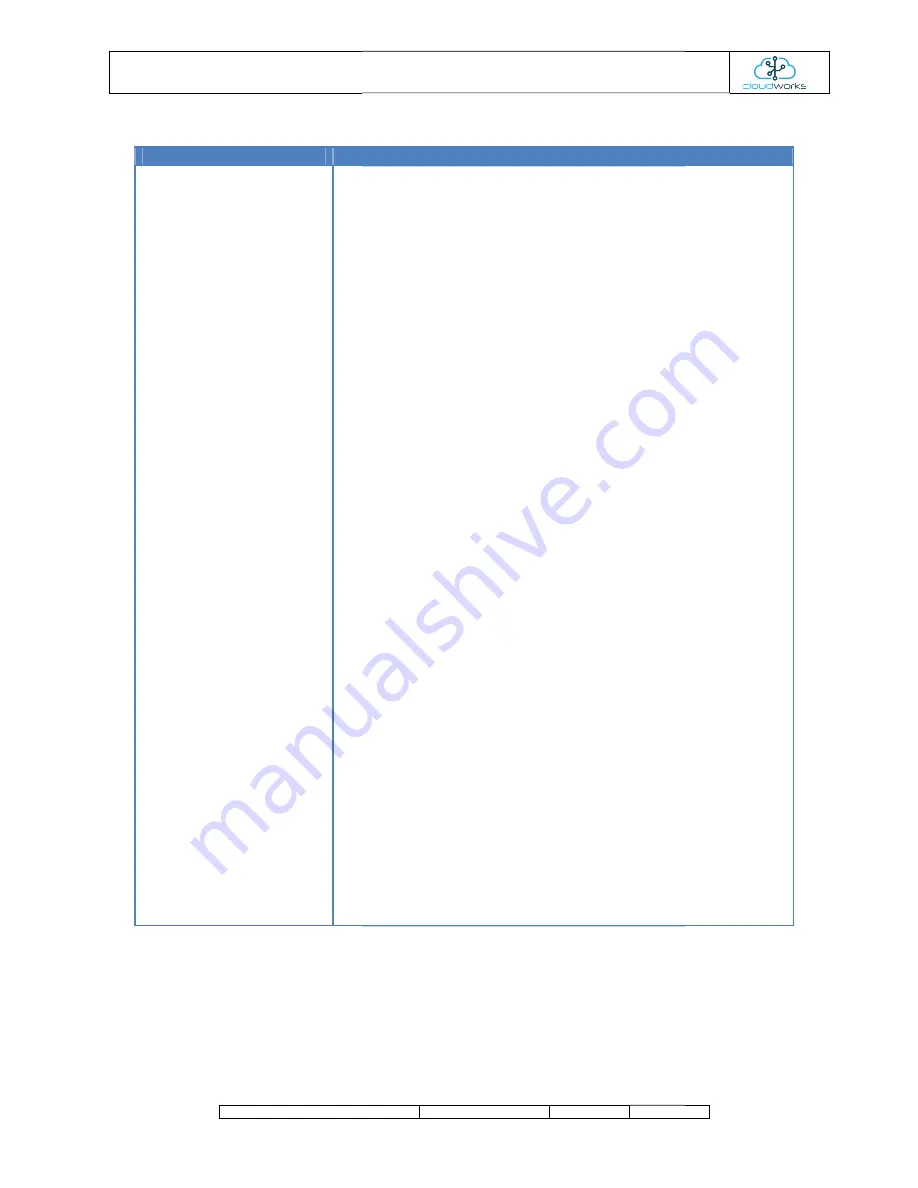
USER MANUAL :
DOCUMENT NAME
On the top of this page are several tool bar options. Briefly their functions are as follows:
Upgrading firmware on the logger can be done through the Bluetooth interface. Newer versions of the software for each
type of device is embedded into the Cloudworks software so will not need an internet connection to collect the data.
When in Command Mode, press the 'Upgrade Firmware' button. The first thing the software will do is to determine the
current firmware version on the logger and see if there is an upgrade available. Should the firmware be up to date, you will
be prompted as such and given an option to re
you would like to try again.
Function
Bluetooth Connect/Disconnect
Command/Connect
Get Current Setup
Clear Datalog
Wakeup
Sleep
Default Setup Scripts
Hardware Test
Setup Bluetooth
Upgrade Firmware
Connecting and disconnecting to the Bluetooth interface can be done
multiple times from this screen.
Used to switch between the Command Mode and the Connected to server
Mode with streaming
go to sleep rather than connect to the server.
When in Command Mode, pressing this button will get the software to go
and read all the configuration data from the logger and display it on the right
hand
When in Command Mode, pressing this button will send a command to clear
the onboard datalog.
Forces the logger to wake up and connect to the server. This will also force a
battery logger to connect to the server.
Applies only to bat
connect to the server.
Dropdown menu giving to options for factory default settings of either
battery or powered loggers.
Dropdown menu to activate various hardware tests. Selecting these option
will send the appropriate command to the logger and display the result in the
diagnostic screen.
Bluetooth interfaces are set to default 'Friendly Names' that include the
current Device Code for the logger. This makes it easier to select the correct
device when connecting to a Bluetooth interface. Should the Device Code not
appear on the list of devices when connecting to the Bluetooth interface
(legacy devices), then pressing this button will reset the interface and correct
the naming system. This funct
interface to its factory default.
The Bluetooth interface may be setup with or without access via password.
The password used is the Bluetooth Password setup under the General Setup
option in CloudWorks. As long
system Bluetooth Password are the same, the connection will be established.
The onboard firmware can be upgraded through the Bluetooth interface. The
process is explained in further detail below.
MANUAL : CDS543 NIMBUS PULSE LOGGER
NAME
CLASSIFICATION
DATE
PAGE
On the top of this page are several tool bar options. Briefly their functions are as follows:-
mware on the logger can be done through the Bluetooth interface. Newer versions of the software for each
type of device is embedded into the Cloudworks software so will not need an internet connection to collect the data.
pgrade Firmware' button. The first thing the software will do is to determine the
current firmware version on the logger and see if there is an upgrade available. Should the firmware be up to date, you will
be prompted as such and given an option to re-flash the firmware. Re-flashing can happen if your last upgrade failed and
Notes
Connecting and disconnecting to the Bluetooth interface can be done
multiple times from this screen.
Used to switch between the Command Mode and the Connected to server
Mode with streaming diagnostics. In battery mode the logger might simply
go to sleep rather than connect to the server.
When in Command Mode, pressing this button will get the software to go
and read all the configuration data from the logger and display it on the right
hand side of the screen.
When in Command Mode, pressing this button will send a command to clear
the onboard datalog.
Forces the logger to wake up and connect to the server. This will also force a
battery logger to connect to the server.
Applies only to battery loggers and will force the logger to sleep rather than
connect to the server.
Dropdown menu giving to options for factory default settings of either
battery or powered loggers.
Dropdown menu to activate various hardware tests. Selecting these option
will send the appropriate command to the logger and display the result in the
diagnostic screen.
Bluetooth interfaces are set to default 'Friendly Names' that include the
current Device Code for the logger. This makes it easier to select the correct
ice when connecting to a Bluetooth interface. Should the Device Code not
appear on the list of devices when connecting to the Bluetooth interface
(legacy devices), then pressing this button will reset the interface and correct
the naming system. This function can also be used to reset the Bluetooth
interface to its factory default.
The Bluetooth interface may be setup with or without access via password.
The password used is the Bluetooth Password setup under the General Setup
option in CloudWorks. As long as the logger's requested password and the
system Bluetooth Password are the same, the connection will be established.
The onboard firmware can be upgraded through the Bluetooth interface. The
process is explained in further detail below.
PAGE
mware on the logger can be done through the Bluetooth interface. Newer versions of the software for each
type of device is embedded into the Cloudworks software so will not need an internet connection to collect the data.
pgrade Firmware' button. The first thing the software will do is to determine the
current firmware version on the logger and see if there is an upgrade available. Should the firmware be up to date, you will
flashing can happen if your last upgrade failed and
Connecting and disconnecting to the Bluetooth interface can be done
Used to switch between the Command Mode and the Connected to server
diagnostics. In battery mode the logger might simply
When in Command Mode, pressing this button will get the software to go
and read all the configuration data from the logger and display it on the right
When in Command Mode, pressing this button will send a command to clear
Forces the logger to wake up and connect to the server. This will also force a
tery loggers and will force the logger to sleep rather than
Dropdown menu giving to options for factory default settings of either
Dropdown menu to activate various hardware tests. Selecting these options
will send the appropriate command to the logger and display the result in the
Bluetooth interfaces are set to default 'Friendly Names' that include the
current Device Code for the logger. This makes it easier to select the correct
ice when connecting to a Bluetooth interface. Should the Device Code not
appear on the list of devices when connecting to the Bluetooth interface
(legacy devices), then pressing this button will reset the interface and correct
ion can also be used to reset the Bluetooth
The Bluetooth interface may be setup with or without access via password.
The password used is the Bluetooth Password setup under the General Setup
as the logger's requested password and the
system Bluetooth Password are the same, the connection will be established.
The onboard firmware can be upgraded through the Bluetooth interface. The







































