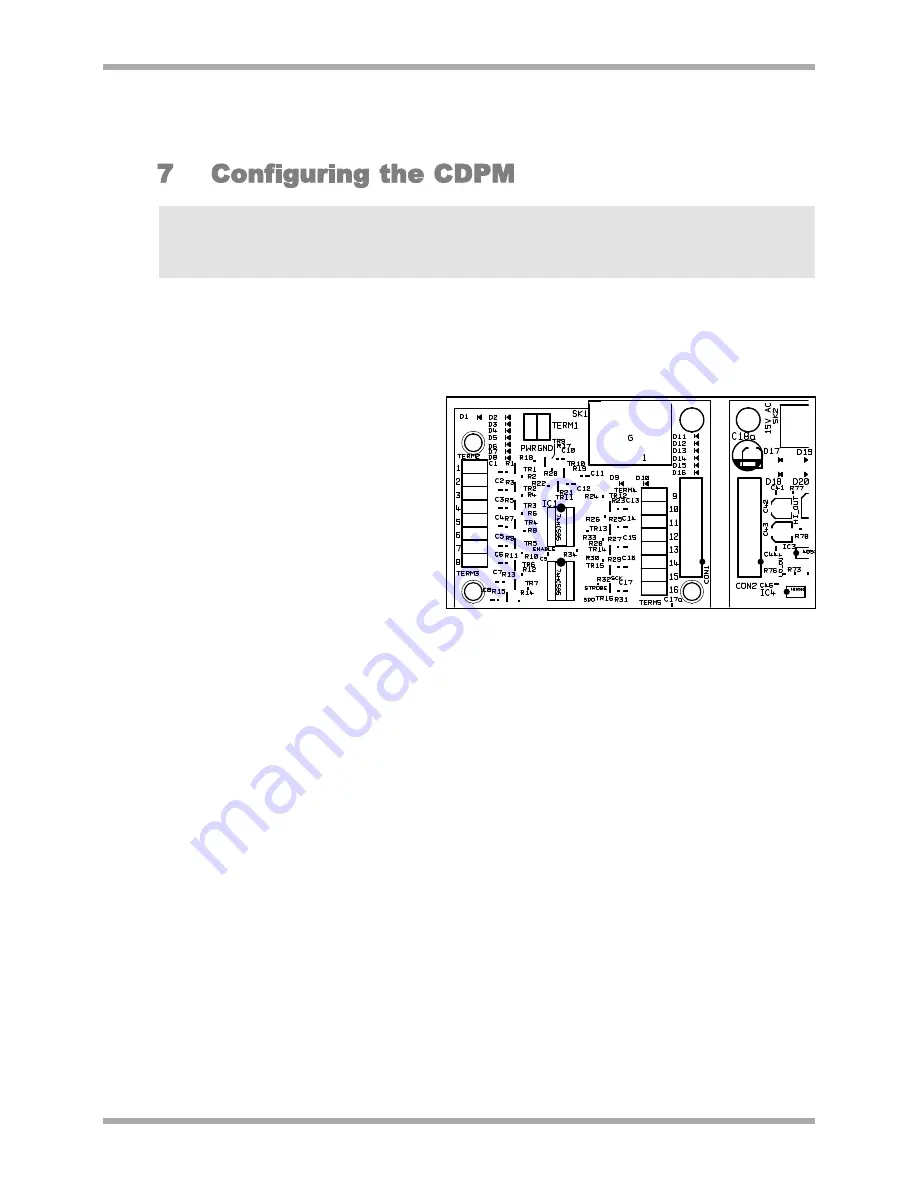
CDPM Digital Paging Microphone
Setup And Installation Guide
CLOUD ELECTRONICS LIMITED
NOTE:
Jumper settings are only checked at initialisation of the microphone, shortly after the power has
been connected. In order for jumper changes to be recognised, the power will need to be disconnected
and then reconnected to the microphone. See section 8 for a summary of jumper settings, their purposes
and a diagram detailing their locations.
When removing jumpers we recommend that the link remain connected to one leg of the header, to
prevent loss of the link.
A CDPM can derive power from the RJ45 connections, an external power supply or from the
analogue module PWR terminal.
Powering from the RJ45
connections is only an option for the
microphone closest to the mixer.
To power a CDPM from the
short-to-ground access contacts of
a Cloud mixer, the +V connection
from the mixer should be connected
to the PWR screw terminal on the
optional analogue module. If a +V
terminal is not available on the
mixer, then an external power
supply will have to be used
(see Section 4).
It is possible to offset the zones a microphone is mapped to by setting the display. This is useful
in situations where a CDPM is to operate over a sub-set of the available zones. Factory default
is for the display to be set so that Zone 1 on the CDPM display corresponds to Zone 1 on the
paging network. Jumpers J11-14 offset the display such that the displayed zone on the CDPM
corresponds to the network zone which is the sum of the display and the offset. When each of
these jumpers is in the ‘ON’ (linking the pins) position they will add the following amounts to the
display offset:
J11 = +8
J12 = +4
J13 = +2
J14 = +1
E.G. To set a CDPM-4 to operate on zones 10-13, links should be on for J11 and J14. J12 and
J13 should be unlinked. Zones 1-4 on the CDPM display will then correspond to network zones
10-13 respectively.
In any given installation, the CDPM network will support a maximum of 16 zones. If a CDPM
display is set such that it accesses network zones greater than 16, these zones will wrap back
around to zone 1 upwards.
E.G. If a CDPM-8 display is set to operate from zone 10 (J11 on and J14 on) then buttons 1-7
will correspond to zones 10-16 and button 8 on the microphone display will correspond to
zone 1.
6
V1 210605
Fig 7.1: PWR terminal location







































