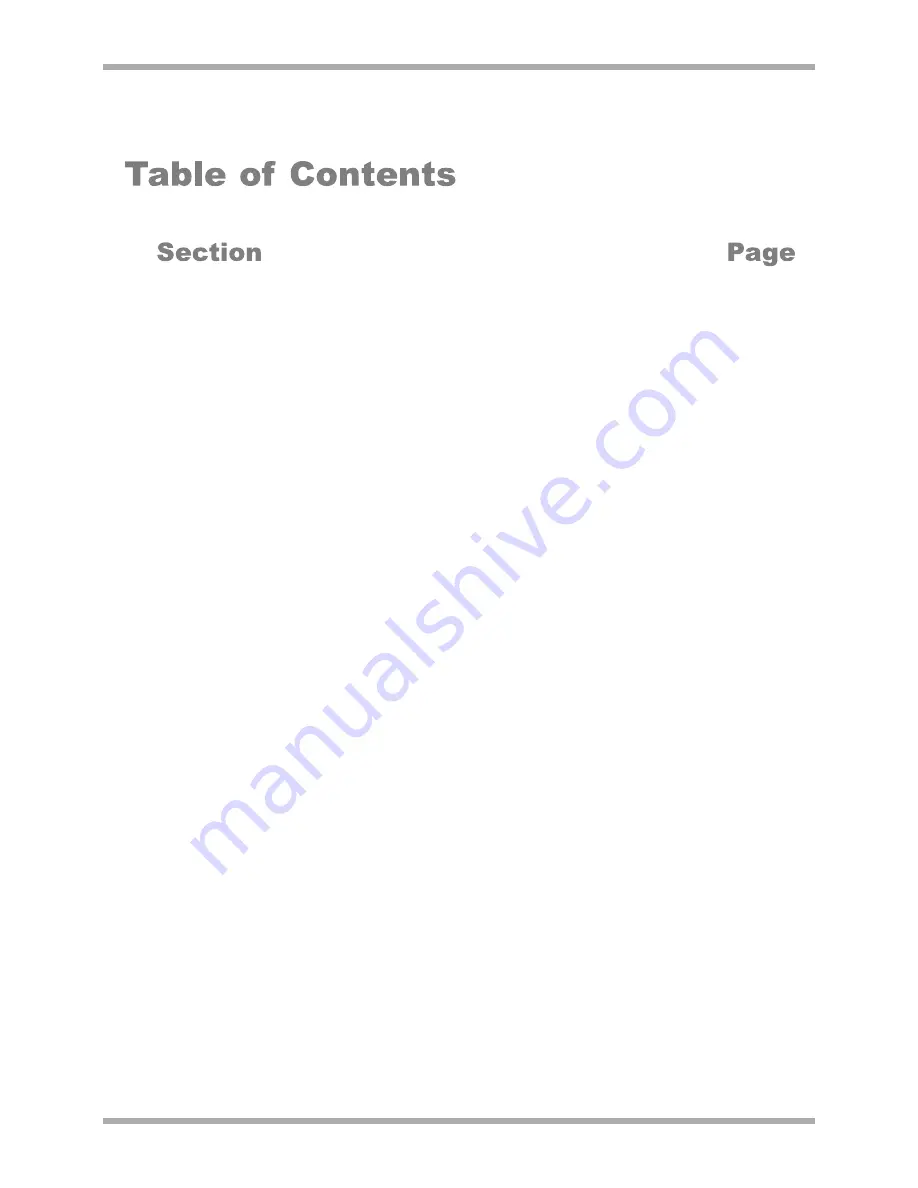
CLOUD ELECTRONICS LIMITED
CDPM Digital Paging Microphone
Setup And Installation Guide
1 Safety
. . . . . . . . . . . . . . . . . . . . . . . . . . . . . . . . . . . . . . . . . . . . . . . . . .1
2 General . . . . . . . . . . . . . . . . . . . . . . . . . . . . . . . . . . . . . . . . . . . . . . . . . .1
3 How to use the CDPM . . . . . . . . . . . . . . . . . . . . . . . . . . . . . . . . . . . . . .1
3.1 Announcing to a selection of zones . . . . . . . . . . . . . . . . . . . . . . . . .1
3.2 Announcing to all zones . . . . . . . . . . . . . . . . . . . . . . . . . . . . . . . . .1
3.3 Setting up a group . . . . . . . . . . . . . . . . . . . . . . . . . . . . . . . . . . . . . .1
3.4 Announcing to a preset group . . . . . . . . . . . . . . . . . . . . . . . . . . . . .2
3.5 Announcement Interruption . . . . . . . . . . . . . . . . . . . . . . . . . . . . . .2
4 Power Requirements . . . . . . . . . . . . . . . . . . . . . . . . . . . . . . . . . . . . . . . .2
4.1 Using an External Adapter . . . . . . . . . . . . . . . . . . . . . . . . . . . . . . . .2
4.2 Powering from a Cloud host mixer . . . . . . . . . . . . . . . . . . . . . . . . .3
5 Cables and Connections . . . . . . . . . . . . . . . . . . . . . . . . . . . . . . . . . . . . .3
5.1 Connecting between CDPM microphones . . . . . . . . . . . . . . . . . . . .3
5.2 Connecting the CDPM to a mixer using RJ45 . . . . . . . . . . . . . . . .4
5.3 Connecting the CDPM to a mixer with short-to-ground contacts .4
6 Installation of the Analogue Interface . . . . . . . . . . . . . . . . . . . . . . . . . .5
7 Configuring the CDPM . . . . . . . . . . . . . . . . . . . . . . . . . . . . . . . . . . . . .6
7.1 Power Options . . . . . . . . . . . . . . . . . . . . . . . . . . . . . . . . . . . . . . . . .6
7.2 Setting the Display . . . . . . . . . . . . . . . . . . . . . . . . . . . . . . . . . . . . . .6
7.3 Selection Auto-Reset . . . . . . . . . . . . . . . . . . . . . . . . . . . . . . . . . . . . .7
7.4 Power-on Non-Volatile Memory (NVM) reset . . . . . . . . . . . . . . . . .7
7.5 Lock groups . . . . . . . . . . . . . . . . . . . . . . . . . . . . . . . . . . . . . . . . . . .7
7.6 Priority setting . . . . . . . . . . . . . . . . . . . . . . . . . . . . . . . . . . . . . . . . .7
7.7 Chime settings . . . . . . . . . . . . . . . . . . . . . . . . . . . . . . . . . . . . . . . . .8




















