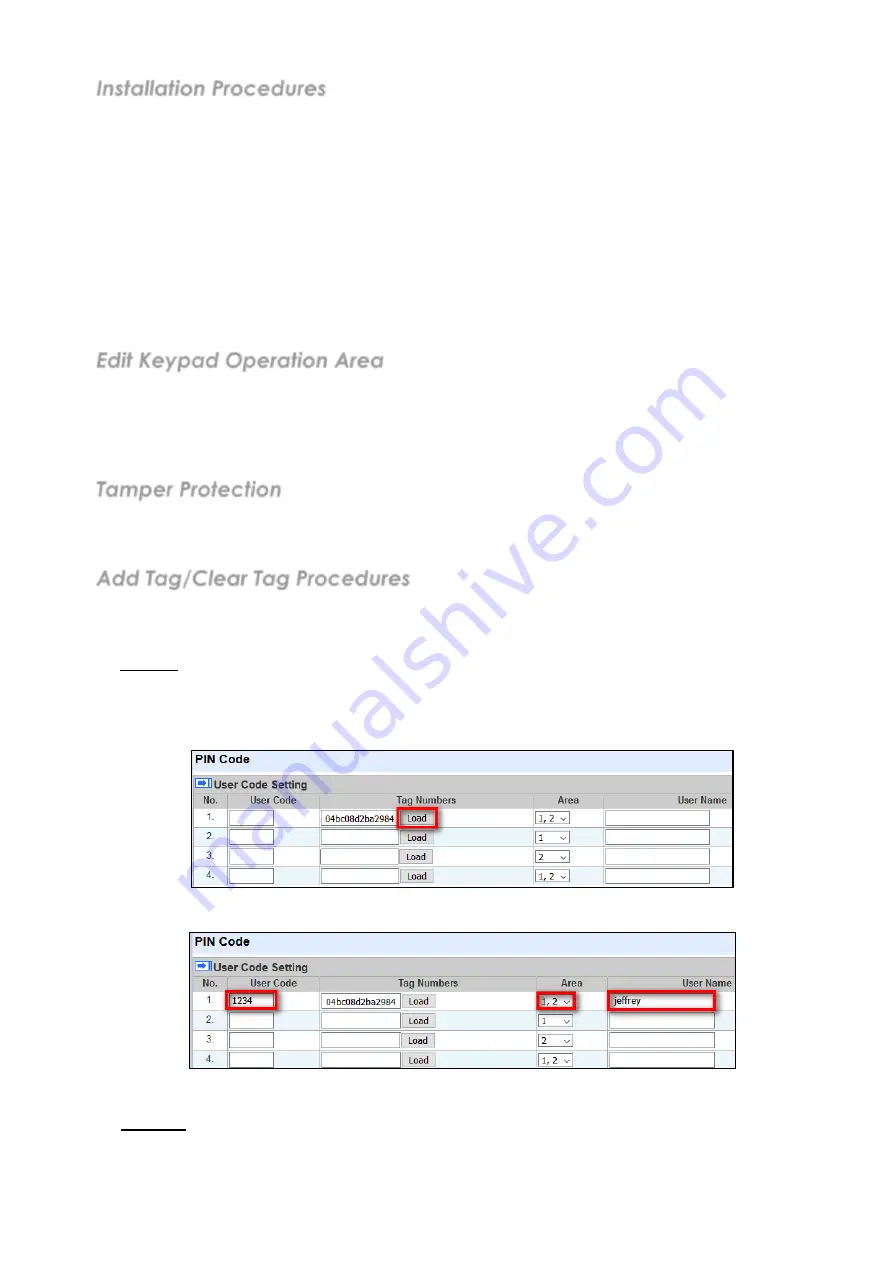
Installation Procedures
Step 1.
Put the Control Panel into
Learning Mode
. Please refer to the Control Panel manual.
Step 2.
Under Keypad Normal Mode, press and hold
*
and # key for 2 seconds to transmit learn code to Control Panel.
(Or you can Enable Remote keypad to enter Test mode first. Enter the Keypad PIN code (default:
0000
) followed
by
*
key. The
Red
LED will turn on and sound a long beep. Press
*
key and then 7 key to transmit learn code
to Control Panel.)
Step 3.
Refer to Control Panel manual to complete the learning process. If learning is successful, the Keypad will emit 3
beeps upon receiving acknowledgement signal from Control Panel.
If the Keypad does not sound 3 beeps, please restart learning procedure from Step 1.
Step 3.
After the Remote keypad is learnt-in, put the Control Panel into
Walk Test
mode, hold the Remote keypad in the
desired location, and send the learning code to the Control Panel to confirm this location is within the signal range
of the Control Panel.
Step 4.
When you are satisfied that the Remote keypad works in the chosen location, you can proceed with mounting the
Remote keypad following the steps described below (see
Mounting Remote keypad)
.
Edit Keypad Operation Area
Follow instructions below to change Keypad Area in the Control Panel
1) Use the panel Edit Device function to change Keypad area setting.
2) Put the Control Panel into
Learning Mode
.
3) Press and hold
*
and # key of keypad for 2 seconds to transmit learn code to Control Panel.
4) The keypad will be displayed under learned device. Area update is complete.
Tamper Protection
The keypad is protected against any attempt to open the lid or to detach keypad from its mounting surface.
Tamper protection is disabled when the keypad is in Test Mode.
Add Tag/Clear Tag Procedures
The Keypad is capable of transmitting NFC (Near Field Communication) tags to the Control Panel, and you can assign a PIN
Code and user name to each NFC tag on the Panel webpage. The NFC tags can then be used to control alarm system mode
through the Keypad. Up to 60 NFC tags and 60 PIN Codes can be managed on the Control Panel webpage.
A. Add Tag:
Step 1. After KPT-32 is successfully learnt into the panel, apply a tag to the Keypad Tag sensor zone of KPT-32. The
Keypad will emit 4 beeps to indicate user code error because the tag is not learned into the system yet.
Step 2.
Go to the PIN Code page on the Control Panel webpage, and click the Load button as below. The corresponding
tag number will be loaded.
Step 3. Input a user pin code and user name for the tag, assign the user pin code to Area 1 or Area 2, or Both areas 1
and 2, then click Submit.
Step 4.
The tag has been added. You can use the tag to arm/home arm/disarm the system.
B. Clear Tag:
Step 1.
Go to the PIN Code page on the Control Panel webpage.
Step 2. Manually delete the tag number and click Submit.
3























