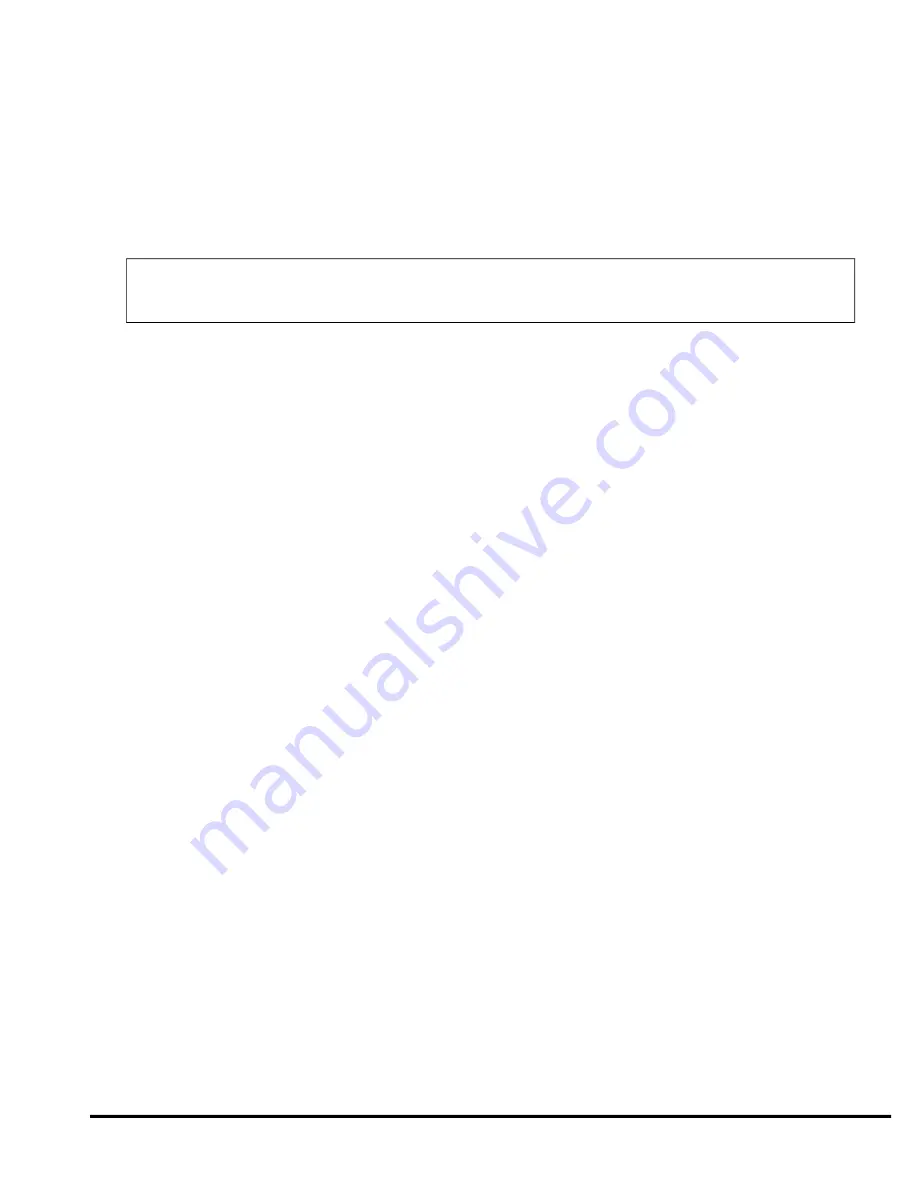
Sensor Adjustment
Digital/Tilt Motion Sensor
The Digital Tilt Motion Sensor is
completely self-adjusting
. No sensitivity settings or adjustments are ever required.
Digital Dual-Zone Proximity Sensor
Be aware that the Proximity Sensor uses radar waves to detect movement. These waves pass through nonmetallic materials like
plastic, carpet, glass and wood. However, metal and metallic-colored paint, metallic-colored plastic and even some metallic window
tinting materials will interfere with or completely block the radar waves. As such, it is not unusual that the Proximity Sensor zones
require some adjustment after installation. In some instances, you may need to try a different location for the sensor.
Since any metal ob jects above or near the Prox im ity Sen sor will have a sig nifi cant im pact on op era tion, warn
your customer never to place coins, CDs, cas settes (due to the iron ox ide tape) or other me tal lic ob jects above
or near where the sen sor is mounted.
1. Turn off any fluorescent lights that may interfere with the sensitivity testing of the AvantGuard 4’s radar sensor.
2.
Disarm
the system with the remote control.
3. Transmit channel
16
on the master remote (LevelShift three times, then button 4). You will hear one chirp and the LED will turn on.
4. Test the Proximity Sensor’s
primary
zone by rapidly leaning through an open window into the passenger compartment. You will
hear a siren chirp when the primary zone is triggered. This should not occur near the window, but instead when you would be in a
position to touch the car stereo.
n
To change the sensitivity of the primary zone
, press and release
button 2 to increase
sensitivity or
button 4 to decrease
sensitivity. To rapidly increase or decrease several steps, press and hold the button. For each sensitivity increase, you will hear a
higher and higher pitched confirmation chirp. For each sensitivity decrease, you will hear a lower and lower pitched
confirmation chirp. Two LoudChirps indicate minimum and maximum settings of the 32-step range of settings. You may now
press
button 3
to adjust the warning zone, or press
button 1
to fully exit the Proximity Sensor adjustment mode (you will hear
3 chirps).
n
To change the sensitivity of the
warning
zone, press
button 3
(you’ll hear 1 chirp). Then use the same procedure as above, but
this time, rapidly bring your hands and face to the window as a thief would to see what’s inside. The sensitivity of the warning
zone should be set so that it is triggered when your face and hands are within a few inches of the window, no further. When
done, press
button 1
to reselect the primary zone (you will hear 2 chirps), then button 1 again to fully exit Proximity Sensor
adjustment mode (you will hear 3 chirps).
5. Repeat the preceding steps as required. An improperly adjusted sensor will cause the AvantGuard 4 to false alarm or not respond
properly to a genuine threat. Keep in mind that you may need to reposition the sensor, possibly after the customer has had the
system for several days.
Re mote-Con trolled Over ride of Each Prox im ity Sen sor Zone
Transmitting channel 10 at anytime from the remote while the system is armed will override the warning zone of the Proximity
Sensor. This prevents the system from sounding warnings if the vehicle must be parked in an area with heavy pedestrian traffic. A
second transmission of channel 10 anytime afterward while the system is still armed will override
both
zones of the Proximity Sensor.
This comes in handy when a pet or a passenger must be left in the vehicle. The channel 10 warning zone override is visually
confirmed with 4 flashes of the parking lights. A second channel 10 transmission to override both zones is confirmed with four more
flashes. The sensor zones are automatically restored the next time you arm.
Adjusting the NightVision 4 Photo Sensor
The AvantGuard 4 NightVision feature is adjustable according to light sensitivity detected by its photo sensor. When the photo
sensor detects that there is a decrease in the amount of light, it will turn the headlights on automatically. When the sensor detects a
sufficient increase in the amount of light so that headlights are not required, it will automatically turn the headlights off. To adjust
the sensitivity of the photo sensor, follow the instructions provided in the
User-Programmable Features
section or use the CliffNet
Wizard Pro installation software.
Avant Guard 4/699
15
























