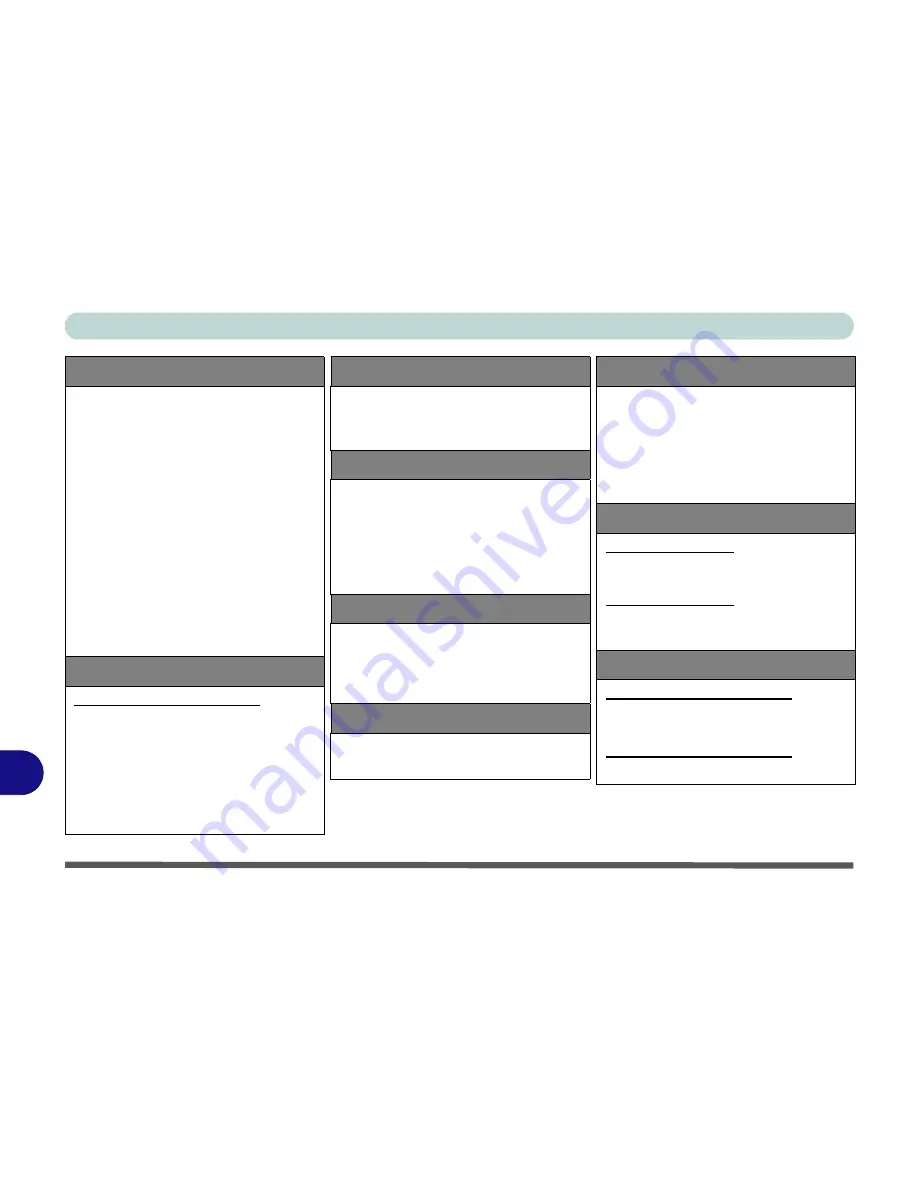
Specifications
C - 4 Specifications
C
Communication
Built-In 56K Fax Modem V.90 & V.92
Compliant
Built-In 10/100/1000Mb Base-TX Ethernet LAN
Intel® WiFi Link Wireless LAN Module 5300
3*3 802.11 a/g/n Half Mini-Card with PCIe
Interface (
Factory Option
)
3rd Party 802.11b/g/n Half Mini-Card
Wireless LAN Module with PCIe Interface
(
Factory Option
)
Bluetooth 2.1 + EDR (Enhanced Data
Rate) Module with USB Interface
(
Factory Option
)
2.0M Pixel USB PC Camera Module with
USB Interface (
Factory Option
)
Communication (cont’d)
For Model A Computers Only:
UMTS/HSPDA-based 3.75G Module with
USB Mini-Card Interface (
Factory Option
)
Quad-band GSM/GPRS (850 MHz, 900
MHz, 1800 MHz, 1900 MHz)
UMTS WCDMA FDD (2100 MHz)
Note that UMTS modes CAN NOT be
used in North America.
Power Management
Supports Wake on LAN
Supports Wake on USB
Supports Resume From Modem Ring
Power
Full Range AC/DC Adapter
AC input 100 - 240V, 50 - 60Hz,
DC Output 20V, 6.0A OR 18.5V, 6.5A OR
19V, 6.3A
Removable Polymer Smart Lithium-Ion
Battery Pack, 42.18WH
Security
Security (Kensington® Type) Lock Slot
BIOS Password
Fingerprint Reader Module (
Factory
Option
)
Operating System
Windows
®
Vista (with Service Pack 2)
Windows
®
7
Environmental Spec
Temperature
Operating:
5
°
C - 35
°
C
Non-Operating:
-20°C - 60°C
Relative Humidity
Operating: 20%
-
80%
Non-Operating: 10%
-
90%
Dimensions & Weight
Model A Computers:
374mm (w) * 263.5mm (d) * 42mm (h)
3.3kg +/- 0.1kg With ODD & Battery
Model B Computers:
412mm (w) * 279mm (d) * 39-48mm (h)
4kg With ODD & Battery
Factory Options As Per Model
For Model A Computers Only:
UMTS/HSPDA-based 3.75G Module with
USB Mini-Card Interface
For Model B Computers Only:
Hybrid TV Tuner Card with USB Interface
Summary of Contents for W860CU
Page 1: ...V09 1 20 ...
Page 2: ......
Page 16: ...XIV Preface ...
Page 82: ...Drivers Utilities 4 10 4 ...
Page 96: ...BIOS Utilities 5 14 5 ...
Page 118: ...Modules Options 7 10 PC Camera Module 7 Figure 7 6 Audio Setup for PC Camera Right click ...
Page 218: ...Specifications C 6 C ...
















































