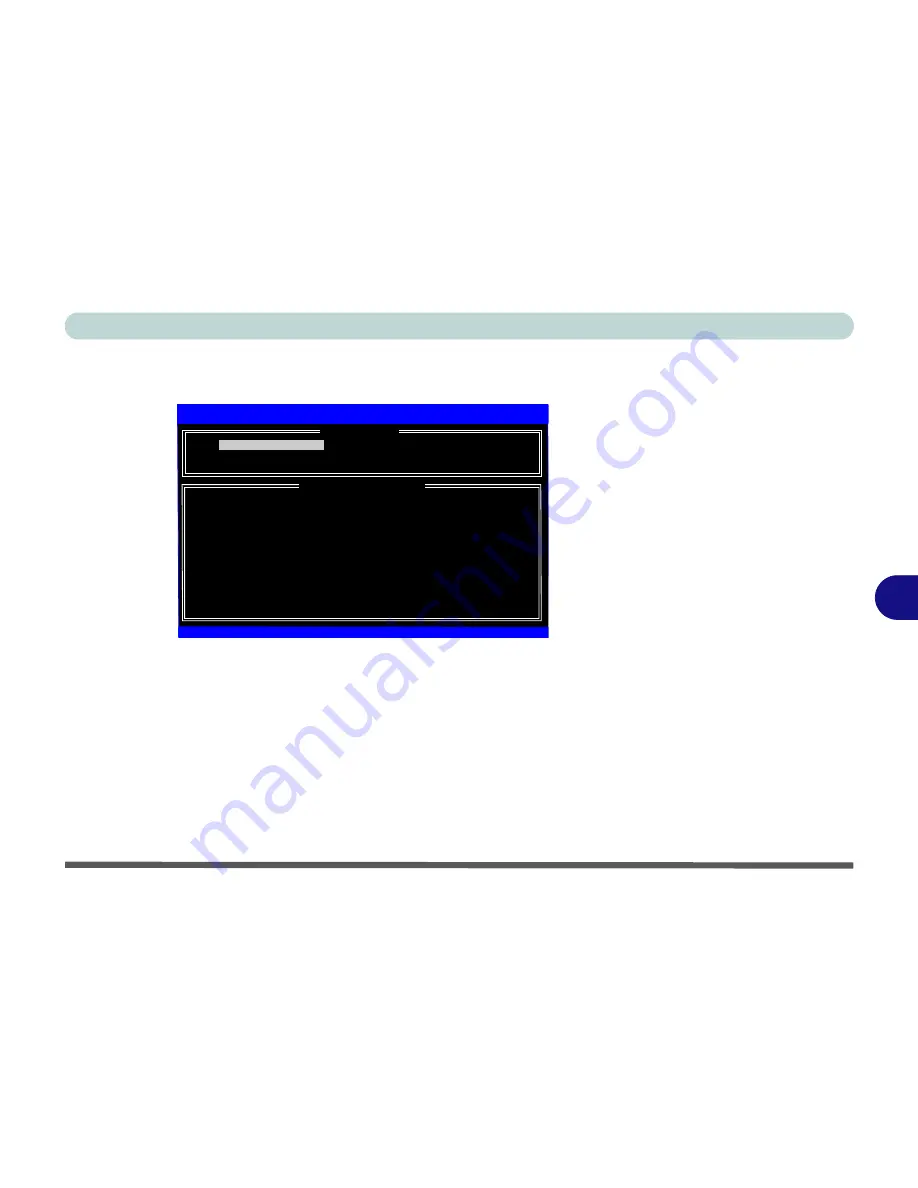
Modules & Options
Setting Up SATA RAID or AHCI Modes 7 - 63
7
RAID Setup (Intel Matrix)
1.
Press
Ctrl + i
to enter RAID configuration menu.
2.
Select
1.Create RAID Volume
and press Enter.
3.
Type the
RAID volume name
and then press Tab or Enter to advance to the next
field.
4.
Specify (use the up and down arrow keys) the
RAID level
(
RAID 0 or RAID 1
see
Table 7 - 1, on page 7 - 61
) and then press Tab or Enter to advance to the next
field.
5.
Press Enter and the system will select the physical disks to use.
6.
Press Enter and select (if applicable) the Strip Size (best set to default).
7.
Press Enter and select the Capacity size (best set to default).
8.
Press Enter to select
Create Volume
.
9.
Press Enter to create the volume, and confirm the selection by pressing
Y
.
RAID Volumes:
None Defined
Physical Disks:
Port Drive Model
Serial
#
Size
Type/Status(Vol ID)
0
FUJITSU MHY2120B K404T812P22B
111.7GB
Non-RAID Disk
1
FUJITSU MHY2120B K404T7C2KJ14
111.7GB
Non-RAID Disk
Intel(R) Rapid Storage Technology - Option ROM - 9.5.0.1021
Copyright (C) 2003-09 Intel Corporation. All Rights Reserved.
[
MAIN MENU
]
[
DISK/VOLUME INFORMATION
]
[
]-
Select
[ESC]-Exit
[ENTER]-Select Menu
1.
Create RAID Volume
3.
Recovery Volume Options
2.
Delete RAID Volume
4.
Acceleration Options
3.
Reset Disks to Non-RAID
6.
Exit
Figure 7 - 52
Intel(R) Matrix
Storage Manager
Option ROM
Summary of Contents for W860CU
Page 1: ...V09 1 20 ...
Page 2: ......
Page 16: ...XIV Preface ...
Page 82: ...Drivers Utilities 4 10 4 ...
Page 96: ...BIOS Utilities 5 14 5 ...
Page 118: ...Modules Options 7 10 PC Camera Module 7 Figure 7 6 Audio Setup for PC Camera Right click ...
Page 218: ...Specifications C 6 C ...
















































