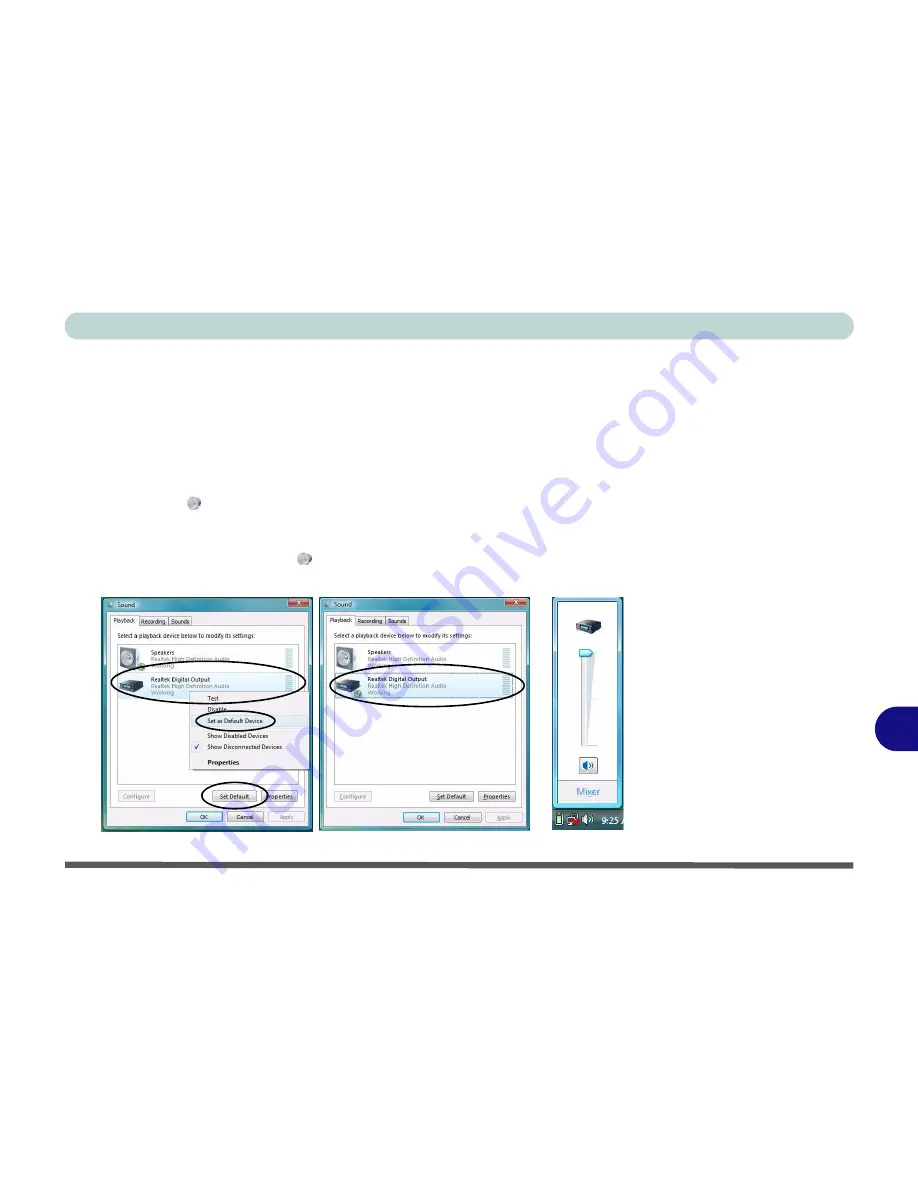
NVIDIA Video Driver Controls
Attaching Other Displays B - 11
B
HDMI Audio Configuration
As HDMI (High-Definition Multimedia Interface) carries both
audio
and video sig-
nals you will need to configure the audio output as per the instructions below. The
settings will depend upon the video card you have installed in your purchase option.
Windows Audio Setup for HDMI
1.
Click
Start
, and click
Control Panel
(or point to
Settings
and click
Control Panel
).
2.
Click
Sound
(
Hardware and Sound
).
3.
Click
Playback
(tab), and click to select
Realtek Digital Output
.
4.
Click
Set Default
(button).
5.
Click
OK
to close the
Sound
control panel.
6.
You will now be able to hear audio sources when played in
Windows Media Player
.
Figure B - 9
Sound Playback
Options
Summary of Contents for W860CU
Page 1: ...V09 1 20 ...
Page 2: ......
Page 16: ...XIV Preface ...
Page 82: ...Drivers Utilities 4 10 4 ...
Page 96: ...BIOS Utilities 5 14 5 ...
Page 118: ...Modules Options 7 10 PC Camera Module 7 Figure 7 6 Audio Setup for PC Camera Right click ...
Page 218: ...Specifications C 6 C ...
















































