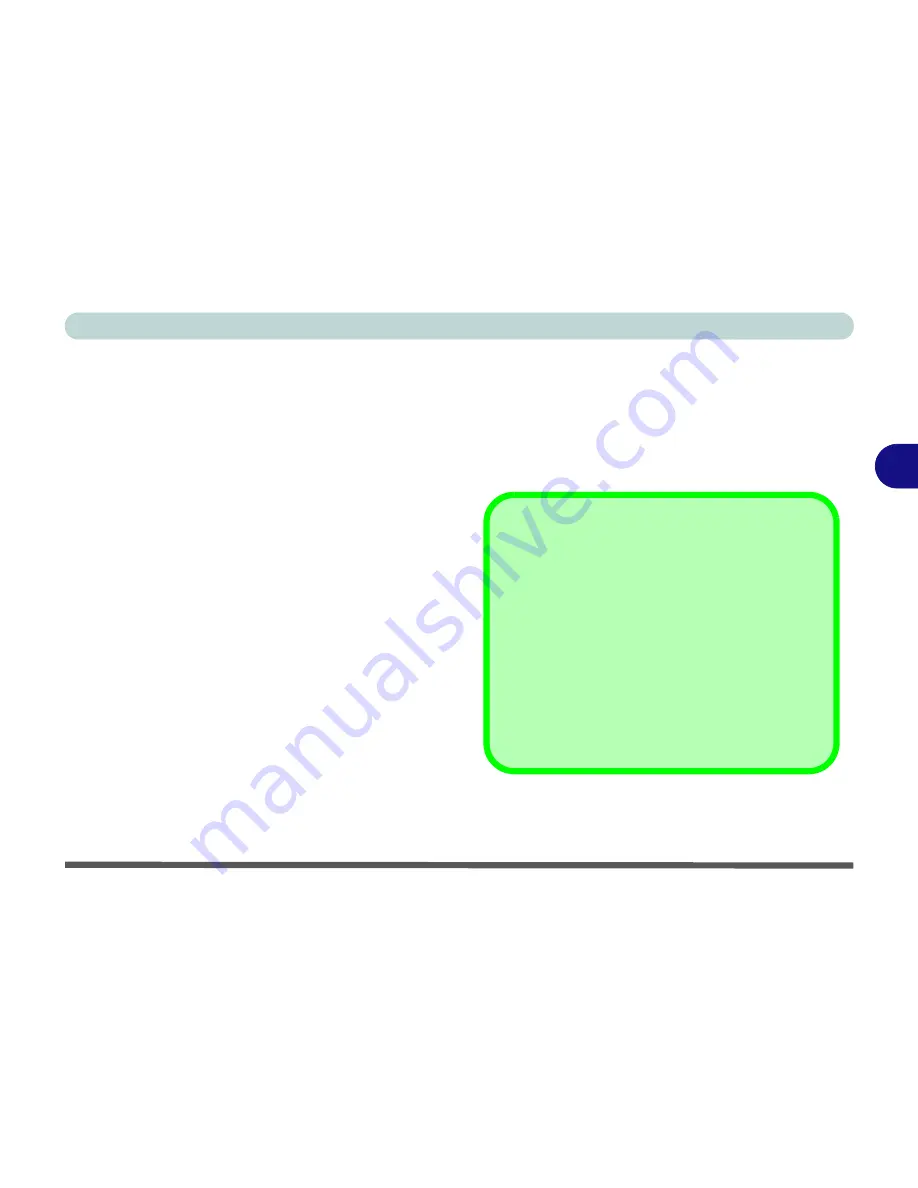
Drivers & Utilities
Driver Installation 4 - 5
4
User Account Control (Win Vista)
If a
User Account Control
prompt appears as part of
the driver installation procedure, click
Continue
or
Allow
, and follow the installation procedure as direct-
ed.
Windows Security Message
If you receive a
Windows
security message as part of
the driver installation process. Just click
“Install this
driver software anyway”
or
“Install”
to continue the
installation procedure.
You will receive this message in cases where the driv-
er has been released after the version of
Windows
you
are currently using. All the drivers provided will have
already received certification for
Windows
.
New Hardware Found
If you see the message “
New Hardware Found
” dur-
ing the installation procedure (
other than when out-
lined in the driver install procedure
), click
Cancel
to close the window, and follow the installation proce-
dure.
Driver Installation General Guidelines
The driver installation procedure outlined in this
Chapter (and in
Chapter 7 Options & Modules
),
are accurate at the time of going to press.
Drivers are always subject to upgrade and revision
so the exact procedure for certain drivers may differ
slightly. As a general guide follow the default on
screen instructions for each driver (e.g.
Next > Next
> Finish
) unless you are an advanced user. In many
cases a restart is required to install the driver.
Summary of Contents for W860CU
Page 1: ...V09 1 20 ...
Page 2: ......
Page 16: ...XIV Preface ...
Page 82: ...Drivers Utilities 4 10 4 ...
Page 96: ...BIOS Utilities 5 14 5 ...
Page 118: ...Modules Options 7 10 PC Camera Module 7 Figure 7 6 Audio Setup for PC Camera Right click ...
Page 218: ...Specifications C 6 C ...
















































