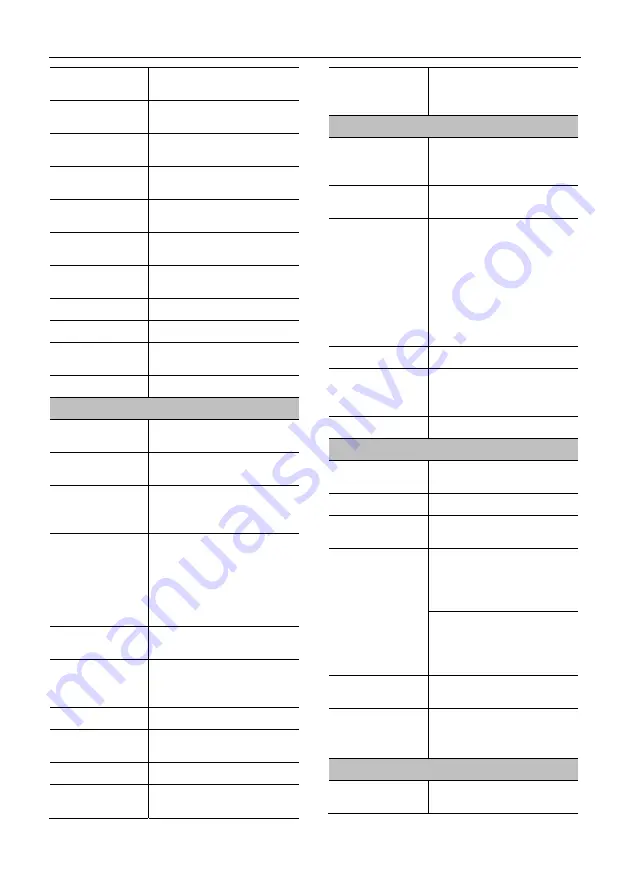
USB HD Video Conference Camera User Manual
3
Signal Noise
Ratio
≥
55dB
Horizontal Angle
of View
72.5° ~ 6.9°
Vertical Angle of
View
44.8° ~ 3.9°
Horizontal
Rotation Range
±170°
Vertical Rotation
Range
-30° ~ +90°
Pan Speed
Range
2.7° ~ 35.7°/s
Tilt Speed
Range
2.7° ~ 31.5°/s
H & V Flip
Support
Image Freeze
Support
Number of
Preset
255
Preset Accuracy
0.1°
Network Features
Video
Compression
H.264/MJPEG
Video Stream
First Stream,
Second Stream
First Stream
Resolution
1920x1080, 1280x720,
1024x576, 960x540,
640x480, 640x360
Second Stream
Resolution
1280x720, 1024x576,
720x576 (50Hz),
720x480 (60Hz),
720x408, 640x360,
480x272, 320x240,
320x180
Video Bit Rate
for First Stream
32Kbps ~ 20480Kbps
Video Bit Rate
for Second
Stream
32Kbps ~ 6144Kbps
Bit Rate Control
CBR, VBR
Frame Rate
50Hz: 1fps ~ 50fps,
60Hz: 1fps ~ 60fps
Audio Type
AAC
Audio Bit Rate
96Kbps, 128Kbps,
256Kbps
Protocols
TCP/IP, HTTP, RTSP,
RTMP(S), ONVIF, DHCP,
Multicast, etc.
USB Features
Operate System
Windows 7, Windows 8,
Windows 10, Mac OS X,
Linux, Android
Color System /
Compression
MJPG/YUY2/H.264
Video Format
YUY2:1080P@60fps
(max.)
H.264 AVC:
1080P@60fps (max.)
H.264 SVC:
1080P@60fps (max.)
MJPEG: 1080P@60fps
(max.)
USB Audio
Support
USB Video
Communication
Protocol
UVC 1.1
UVC PTZ
Support
Input/Output Interface
Network
Interface
1 x NET: 10M/100M
Adaptive Ethernet Port
USB Interface
1 x USB 3.0: Type-C
LINE IN
Interface
1 x LINE IN: 3.5mm Audio
Interface
Communication
Interface
1 x RS232: 8pin Min DIN,
Max. Distance: 30m,
Protocol: VISCA/Pelco-D/
Pelco-P
1 x RS485: 2pin phoenix
port, Max. Distance:
1200m, Protocol: VISCA/
Pelco-D/Pelco-P
HDMI Output
Interface
1 x HDMI 1.4b
Power Jack
JEITA type (DC IN 12V)
/USB Type-C (DC IN 5V)
/PoE
Physical Parameter
Input Voltage
DC 12V/DC 5V
/PoE (802.3af)








































