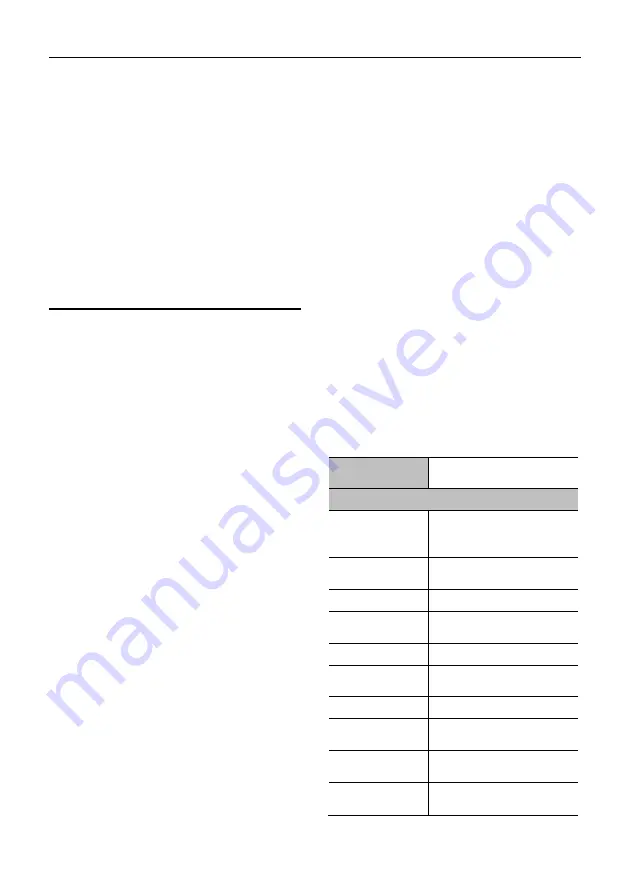
USB HD Video Conference Camera User Manual
2
2) Connect the power adapter to the power
connector on the rear panel of the camera.
The power indicator on the front panel of
the camera turns on.
3) After the camera is powered on, it starts to
initialize, upper right turns to the limit
position, and then the horizontal and
vertical turn to the middle position. When
the motor stops running, it means that the
initialization is completed. (Note: If preset
0 is saved, the PTZ will turn to preset 0).
4
About Product
4.1 Features
Full Function USB Interface
Full function USB interface, compatible with
USB 3.0 and USB 2.0, support audio and
encoding output, and support the UVC
V1.1 protocol.
1080P Full HD
High-quality HD CMOS sensor with 2.07
million effective pixels for high-quality images
up to 1920x1080.
72.5° Wide-angle-lens +16x Digital Zoom
The exclusively customized 72.5° high-quality
ultra-wide-angle lens, support 12x optical
zoom and 16x digital zoom.
Low Illumination
The new CMOS image sensor with ultra-high
SNR can effectively reduce the image noise
under low illumination. The application of 2D
and 3D noise reduction algorithm greatly
reduces the image noise even under the
condition of ultra-low illumination, it keeps the
picture clean and clear, and the SNR of image
is as high as 55dB.
PoE
The wired network supports PoE power supply,
the control, power supply, video and audio can
be completed with a network cable.
Remote Control
The camera can be controlled remotely
through the RS232, RS485, network and
USB port.
H.264 Slice/H.264 SVC
The H.264 stream supports Slice and SVC
encoding modes, and suitable for high-end
USB conference video applications.
Dual Stream
Support two stream output (YUY2, MJPEG,
H.264 each of both) to reduce the host codec
pressure.
Multiple & Complete Interfaces
Support 1080P video output through HDMI,
USB 3.0 and network simultaneously.
Three Power Supply Modes
Simultaneously support USB 5V, 12V power
adapter and PoE power supply.
High Frame Rate
1080P output frame rate up to 60fps.
4.2 Product Specification
Name
USB HD Video
Conference Camera
Camera
Video System
1080P/60, 1080P/50
,
1080/P30, 1080P/35
,
720P/60, 720P/50
Sensor
1/2.8 inch, CMOS,
Effective Pixel: 2.07M
Scanning Mode
Progressive
Lens
12x, f=3.5mm ~ 42.3mm,
F1.8 ~ F2.8
Digital Zoom
16x
Minimum
Illumination
0.5 Lux @ (F1.8, AGC ON)
Shutter 1/30s
~
1/10000s
White Balance
Auto, Indoor, Outdoor,
One Push, Manual, VAR
Backlight
Compensation
Support
Digital Noise
Reduction
2D & 3D Digital Noise
Reduction





































